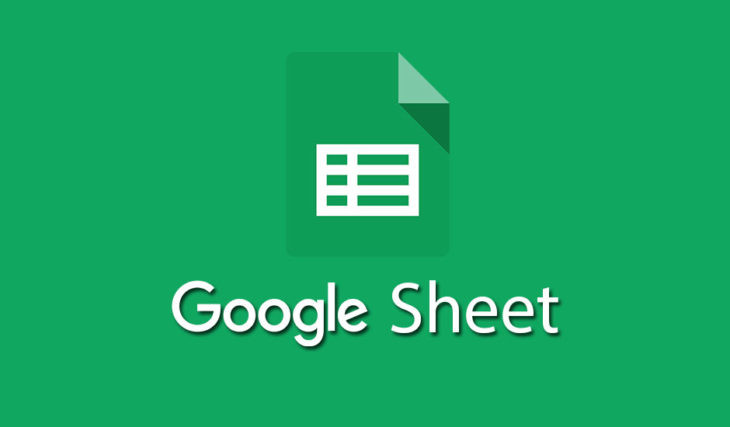
Google has a multitude of services, each more useful or popular for its millions of users: the search engine itself, YouTube, Gmail, Maps, Images, Google Plus, Google Photos, or its Google Drive office suite / file store..
Within Google Drive, in addition to an ideal space to host files in the cloud, we find an online suite that allows us to write texts, create presentations, forms and even spreadsheets in Google Sheets , one of its tools with more secrets.
Save your files in Office format
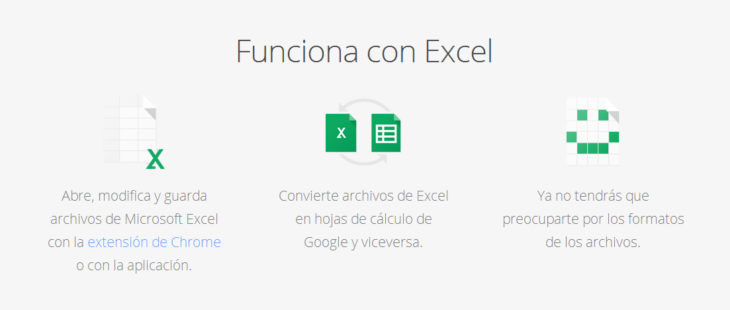
Without a doubt, something that many of Google Drive users will want to maintain is the compatibility with the formats of the Microsoft Office office suite, one of the most used in the world and the most widespread at the business level..
To avoid problems, it is best to export our spreadsheet files in .XLSX format , and we can do this from the File> Download as> Microsoft Excel menu. We can also save them in other formats such as PDF.
Share your spreadsheet with many possibilities
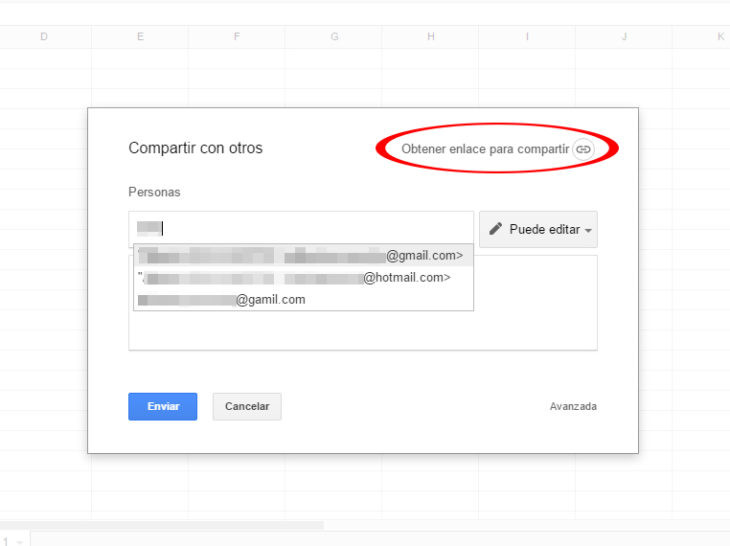
One of the most interesting functions of Google Drive is the possibility of using files collaboratively , so that several users of a workgroup will be able to modify the same document, simultaneously or at later times..
We have the option to share it quickly using the upper right button called "share" (in blue) with email contacts, who will only have to click on the link and enter to edit (or view, depending on the permission we give them) directly the document and with a link that we can copy anywhere else.
Talk to your colleagues within the same Google Sheets document
Precisely as they are users who are part of our work teams and, in theory, have a Gmail account, we can chat with them in real time thanks to the chat enabled on the right, in addition, we can see what they are modifying thanks to cursors of different colors in the document.
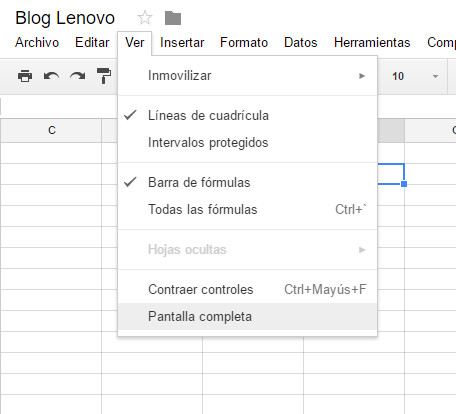
Use full screen mode
If working with a web browser can be shocking and even distracting when making spreadsheets, with the View> Full screen menu we can adapt the screen so that we just keep the cells and forget everything else. We can combine it with F11 (in Chrome) to apply the full screen also to the browser.
Use images on your sheets in a simple way
One of the advantages of being an online office suite and from Google is that we can work better with elements that are not found in other solutions, or at least not so easily. In Google Drive spreadsheets we have the command = image ("image url") to insert images from any web link.
Check old versions of the file
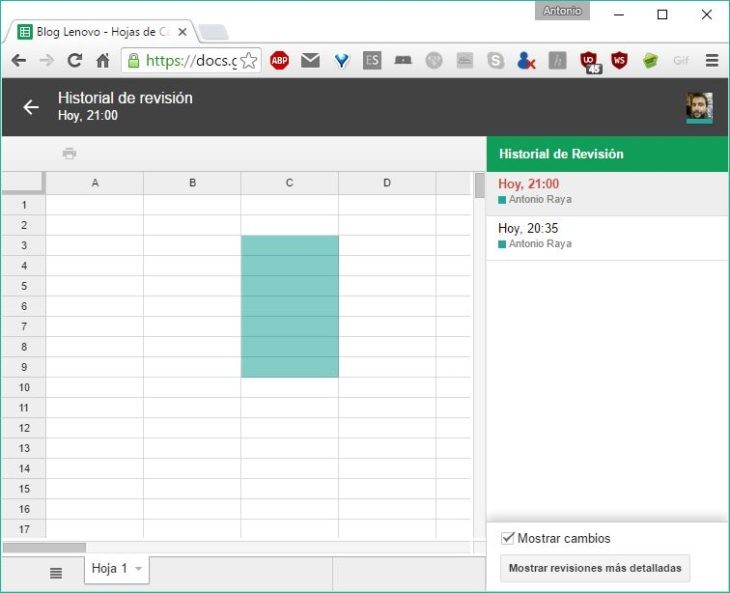
If we have been working on the same spreadsheet for a long time and we need to check what changes are produced with each new retouch we make, we can always take a look at the evolution thanks to the File> View revision history function.
Take advantage of add-ons
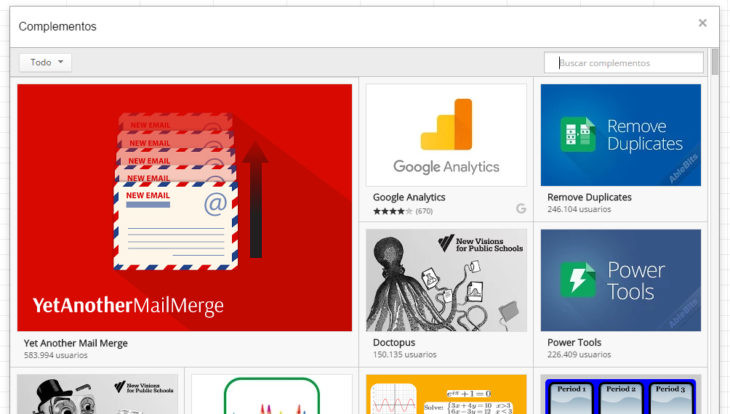
Like the Google Chrome browser and other applications, in Google Sheets we can add add-ons that help us perform actions more quickly: eliminate duplicate cells, perform mathematical formulas, etc. We can do it from the Plugins menu.
Keep working ... even offline
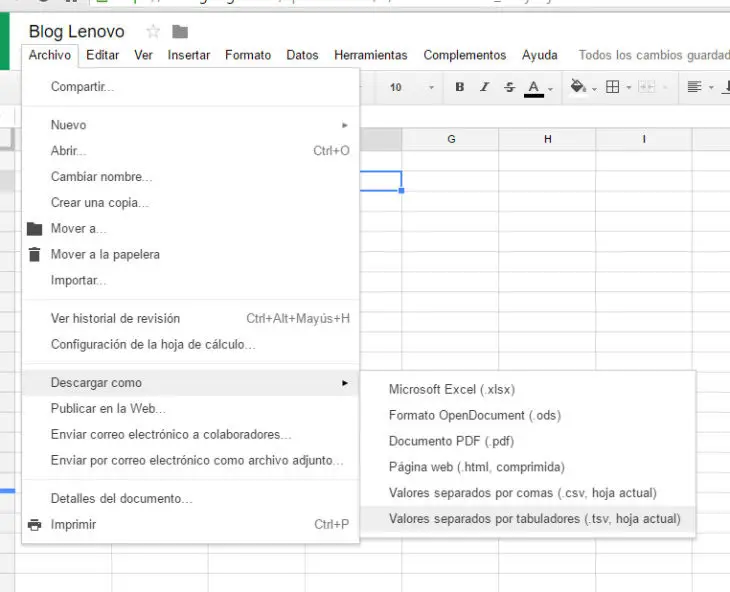
Google Drive allows its users to continue using their office applications even if the connection to the network is lost or if we deactivate the connection conscientiously, without worry, since after recovering the connection, the new changes will be synchronized automatically.
Use the key combinations and discover more functions
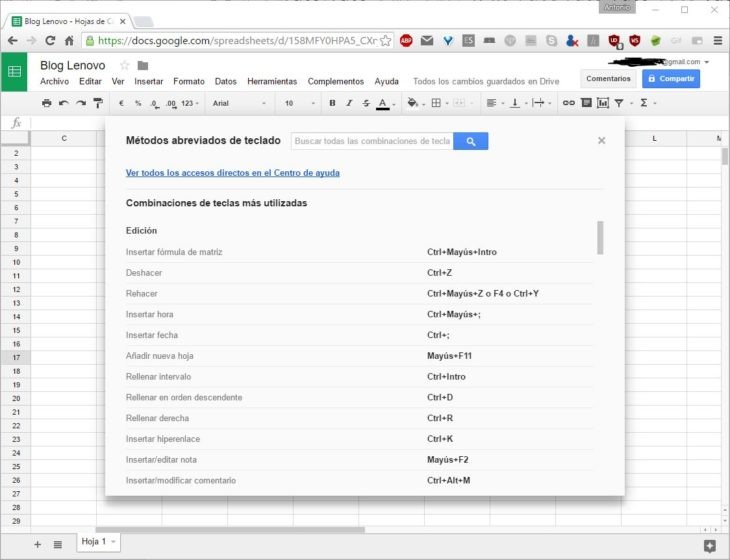
If we need to work quickly or if we need to familiarize ourselves with the Google Sheets interface, the best idea is to use the keyboard shortcuts, which we can find in the Help> Key combinations menu or by pressing the Ctrl + / combination on our keyboard.