
The maintenance of a PC is similar to that of a vehicle: every few hours of use you have to pay attention to its sound. In fact, the filter cleaning is identical: if the fans are excessively dirty, the equipment will overheat and perform worse, consume more power and spit a deafening noise..
There are a lot of small elements that compromise the performance of a computer. Most of the optimizations can be carried out with very little effort, simply by keeping drivers updated —with special mention to those of the graphics card—, redirecting resources with some software and freeing elements of the system that we do not need. We are going to see how to improve the performance of our system by up to 20-25% and, therefore, dedicate this extra power to the graphic quality of video games.

A matter of software
Installing an application involves a series of threads, creating folders in directories, and so on. Each file is a burden not only on the hard disk, but also on the CPU. On a personal note, I recommend managing each application independently..
We open the “Task Manager”, either through Windows Search —the magnifying glass icon— or by typing the shortcut Ctrl + Shift⇧ + Esc. From here, if we display the details we can see both the use of CPU and memory, disk and network. In this way we can monitor each application and close those that we do not need. The steps to follow would be: Applications> running> processes> end task / force close .
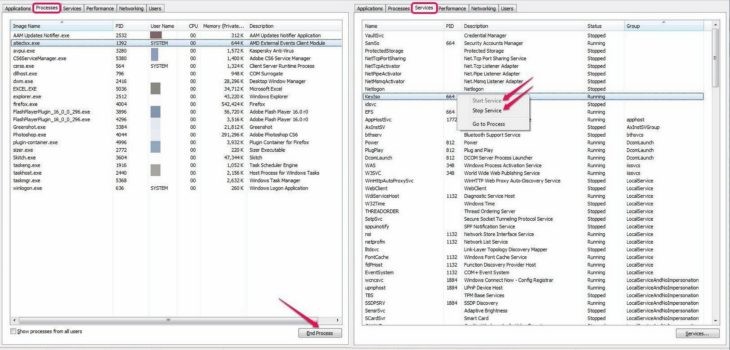
Now we should clear cache and free more memory from residual activities. For this, it is convenient to resort to an application that does it automatically. AVG PC TuneUp was a beloved application for years and now has a free version. Once configured, we can analyze the system and run cleaning tasks..
It also allows freeing up large blocks of inert space and has a turbo mode that reduces the load on Windows itself, reducing the essentials of its graphical representation and optimizing the load of open applications in real time, leaving it in a hibernation state —second flat— those we don't have immediately in use.
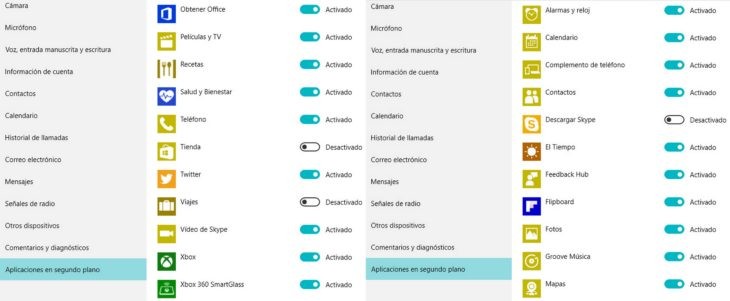
With all this we will focus the use to the minimum common. It would also be advisable to cancel those drivers that run "behind" and, in reality, we do not need more than punctually. I mean drivers for bluetooth devices , printers, multimedia server networks or microphones . Even if we can run the game in question without going through Steam, GOG, or the host platform, so much the better.
And one last recommendation: all the services associated with Windows 10 - such as Cortana, alarm, calendar, photos, OneNote, recipes, Health and Wellbeing - consume a large amount of network resources , affecting online input lag , and do not suppose, in practice, no solution when playing. Therefore it is advisable to disable them.
Staying in control ... of our controllers
As for the drivers that interest us, they are all related to graphics. Nvidia has its GeForce Experience software , a tool that monitors our equipment and extracts the best of it, optimizing the graphical configuration automatically. You can download it from here.
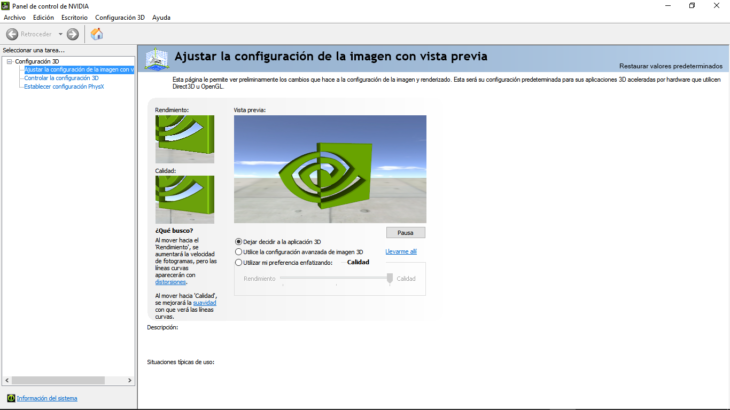
AMD-Radeon also has its exclusive application. Razer Cortex: Boost is a complete suite that analyzes our graphics card and makes the most of it . You can download it from here, and the truth is that the result is appreciable from the second one: we can freeze the ENTIRE system and dedicate it solely and exclusively to the game. Ideal for mid-range PCs with little processing power.
On the other hand we have Game Fire 5, a monster of optimization. For example, it integrates a defragmentation system, which reorganizes all the files and sectors where the game is installed on disk , so that reading / writing is more agile. In addition, you can boot (start) the game from where the installer is, avoiding gateways such as those previously mentioned (Steam, GOG, etc).

And it would still be necessary to update the drivers for each system, whether operating under Nvidia or AMD. If these suites have missed any update, from here we can update all AMD software , or from here if it is Nvidia graphics.
To know the name and version of our graphics card —and thus be able to complete the information fields that they ask us to execute the download—, you just have to go, from the Windows desktop, with right click to screen resolution> advanced configuration . From there we will see the name of the adapter, serial number, BIOS, amount of memory and even the type of chip that mounts our video card. We copy and paste the number and voila.

The monitor, that great forgotten
Okay: suppose we've cleared our poor CPU of tasks, and we also keep our system clean on the outside — vents, connection switches, and so on. What would we have left? Obviously, the monitor where we see the game.
There are few current monitors that regulate Hertz according to what they show on the screen. There are even third-party applications such as VIVIDPixel that can, through its options menu, improve the definition and sharpness / focus of the image . But if our monitor is, say, old school, it will still have an ace up its sleeve.

Regulating the color, contrast and lighting is essential to see our games at ease. This is particular to each user, and I recommend creating profiles according to the type of content we see. Every monitor offers more or less adjusted dynamic ranges as standard, values that they assume to be good. But this is not always the case: one of the common options is to slightly saturate the contrast to better define the image in games where the drawing distance is poor.
And we could also fine tune the brightness. Some monitors allow you to modify not only the light it projects but also the dynamic lighting of each image. In this case, it is convenient to saturate the shadows about 5-8 values above normal to see those blacks more black and try to give more body to the image.
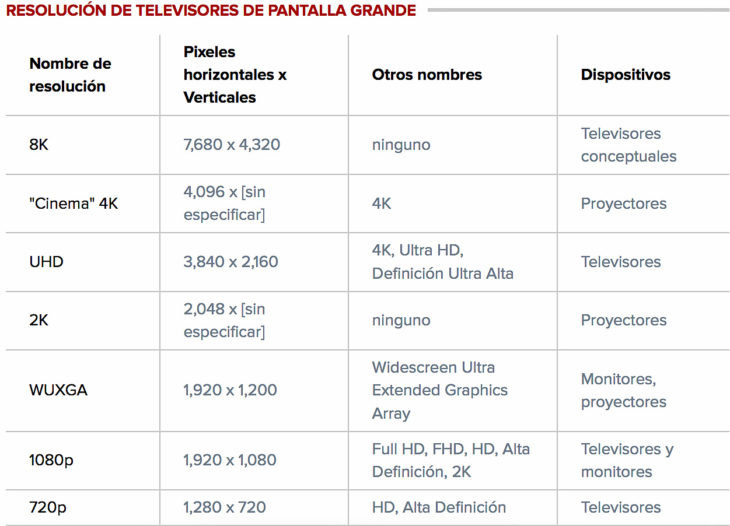
Resolution or frames?
Currently there is a battle between these two fronts: either I adjust the resolution to the maximum possible or I sacrifice the resolution in pursuit of a more stable refresh rate. And there would still be the filters, the vertical synchronization (Vsync) or the post-processing, sometimes selectable from the games graphical settings menu - being able to suppress filters for shadows, reflections, bloom, chromatic aberration, blurring, drawing distance, etc. .
In these cases we return to the same point: each user will have a preference. The ideal is to play fluidly, because in online shooters or MMO's it determines the amount of actions that we can execute. Losing a frame can mean our death . But if we play offline on a precious adventure such as Bioshock Infinite or, more recently, Rise of the Tomb Raider, you may prefer to see the mapping in all its glory at the cost of losing a bit of speed per second.
Regarding the most common filters —AA, acronym for Anti Aliasing, FXAA, version of the previous one with smoothing filter, and the “anisotropic filter”, responsible for the number of layers in the image and, therefore, for realism— we recommend the following options: 4X AA for the first, suspended the second and trilinear the third .
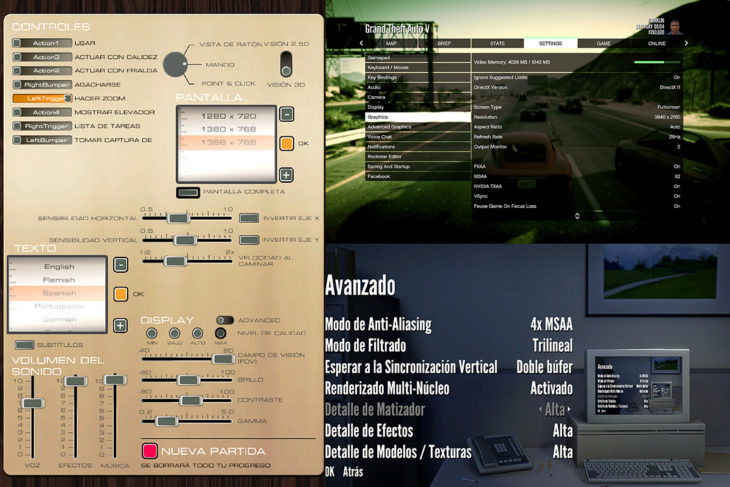
The virtue of the PC, as it has always shown, is in giving the user the ability to customize, patch and decide on how they would prefer to see their favorite game. By the way, the Steam forums are abuzz with solutions. Within the game menu or by clicking directly with the right mouse click> see community guides> modding or configuratio n , we can test tips from players who share our problems, or MODS created by the community to get the best performance, in addition to maintaining the game always updated.
Holding the guy
Hardware incompatibilities should always be avoided . From Windows> Control Panel> System> Device Manager, we can see which components generate conflict by means of a yellow exclamation mark. These can be solved by searching for a more recent driver version or directly by uninstalling.

It is clear that a team bought a decade ago, for 600-800 euros, will not be able to face the most current triple A games. But it's relatively easy to optimize a base system and get more power out of it. By monitoring the temperatures of the components, playing in ventilated areas where dust does not obstruct the fans, taking care of the overclocking options of some graphic cards or disconnecting those peripherals that we do not use from the CPU , we will get real oil from our equipment.
And, if luckily, we are facing a brand new system that carries everything, like the Ideacentre Y900 RE (Razer Edition), you know: high configuration and full resolution are the friendly words. Nothing like watching a good game in Ultra, at the top of performance .