Making a backup on a mobile phone is extremely important, because this action supports us with all kinds of information that we have on the device, be it contacts, images, and even important records of downloaded applications or tools ..
And the truth is that despite being something so important, it turns out to be something very easy to do, especially in such advanced phones where everything is automated, as in this case the Xiaomi Redmi Note 5 , so, If you have this last phone and you don't know how to do it, you just have to follow these procedures.
To keep up, remember to subscribe to our YouTube channel! SUBSCRIBE
1. How to backup local data and the Xiaomi Redmi Note 5 system
Step 1
The first thing you have to do is click on the "Home" button in the middle of the quick options menu at the bottom of the mobile.
There, you have to open the "Settings" option, which is represented by a gray icon with a nut on it..

Step 2
Once you are in this window, you have to scroll down, until you see an option called “Additional Settings”, when you find it, press it.
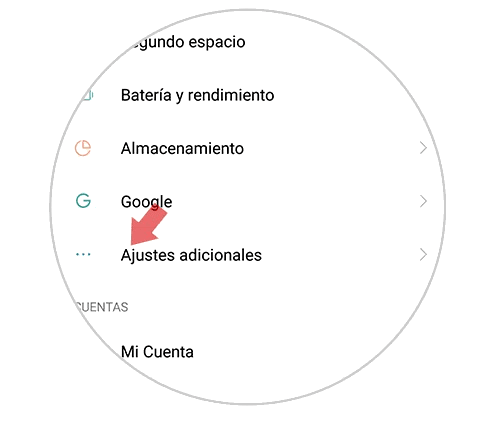
Step 3
When you click it, you will see how more system options will be displayed. Among them you can find one called “Backup and reset”.
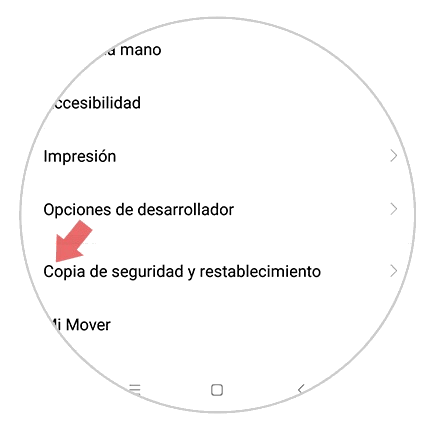
Step 4
Now you will find yourself in a completely new window, there you will see all the options related to the backups and also to the factory reset of your mobile device.
However, you should go to “Local backup”, and click on that option.
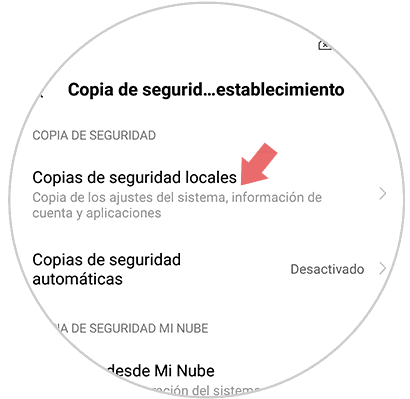
Step 5
Next, you will appear in a new tab. You must go to the bottom of it and press "Backup", which is in a white bar.
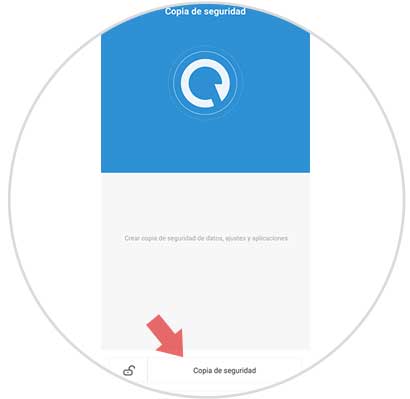
Step 6
Next, the system will allow you to choose which aspects of the device you want to back up, whether in images, contacts or certain applications. The most recommended in this case, is that you select all the options that appear there, to have a backup of absolutely all the information you have on your Xiaomi Redmi Note 5.
After you have done it, you have to click on the lower bar described as "Backup".
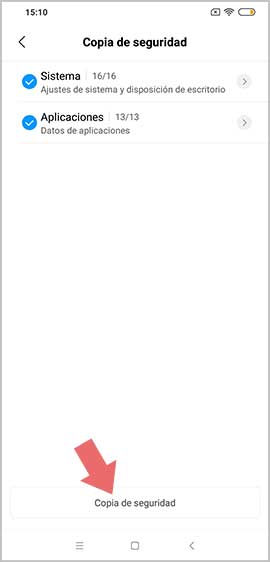
Step 7
Immediately upon completion of this last step, you will begin to back up the information you have indicated. When this process is finished, below you will be shown an option that says "Finish", you must press it.
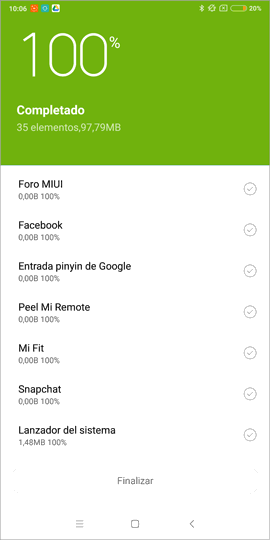
Note
In case you want this backup to be done every so often and automatically, you just have to complete the following steps:
- Go to the "Settings" option.
- Once there, go to “Additional Settings”.
- Among the options that will be shown to you, press the one that says “Backup and reset”.
- Finally, you have to open “Automatic backup” and configure the device to do it autonomously.
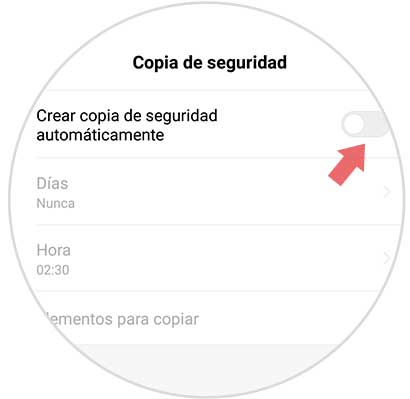
2. How to backup Xiaomi Redmi Note 5 personal data
Step 1
Also in this method, you should start by going to the "Settings" option, which is found in the main application menu of the mobile device.

Step 2
Then, when the window opens with the options panel, you have to go down to where it says “Additional settings” and select this same option.
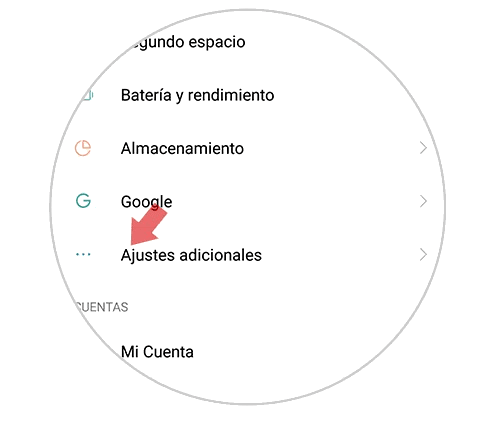
Step 3
Then, you have to look for a bar that bears the name of "Backup and reset." This is the one that will allow you to make all the settings related to the backup of your information.
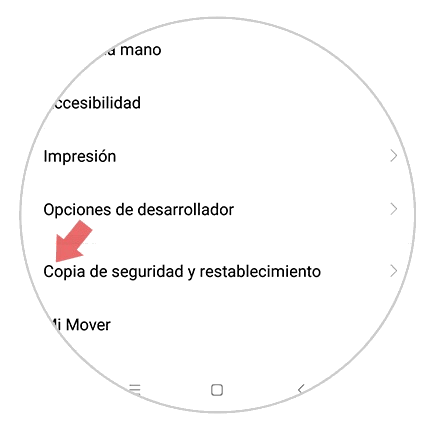
Step 4
When you have completed this last step, you have to go to the "Google backup and restart" section, and go to the first option that says "Backup my data".
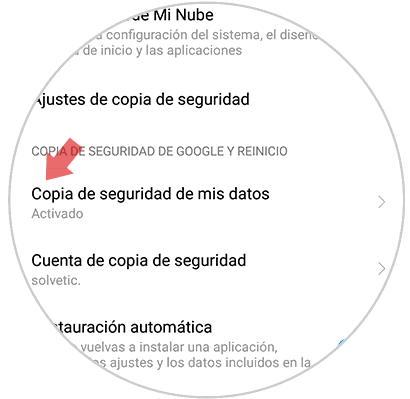
Step 5
To conclude, when the new window opens, you have to go to the tab shown there, called "Activate backups", which will present an activation bar.
You just have to slide the ball from the bar from the left side of the screen to the right side of it, and wait for it to turn a blue color, and voila, all your personal information will be stored in the copies of device security.
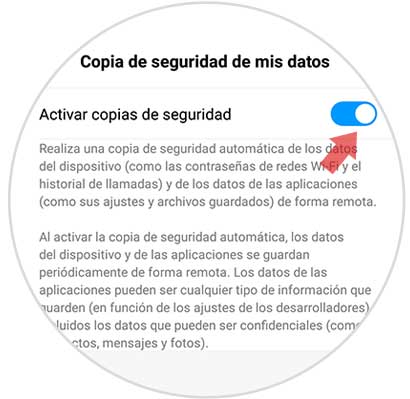
This procedure is really necessary to do it, because in this way you will have backup of each and every one of the data that is hosted on your Xiaomi Redmi Note 5 device. Therefore we invite you to execute this function with the aforementioned tutorial..