Microsoft's Windows operating systems are created on two different architectures: 32-bit or 64-bit. For its generation, the 32-bit architecture is recommended for computers with more limited and less powerful hardware. On the other hand, a more modern computer with more up-to-date hardware can and should install a 64-bit version of Windows. This Windows architecture is really important when downloading and installing any type of software, since it must be compatible with the architecture of the operating system.

Related: How to activate the new Windows 10 immersive search
Many software or programs are available in 2 versions, one 32-bit and one 64-bit. So it is essential to make sure that you install the software with the correct binary type (CPU architecture). If you are running 32-bit Windows, the application must also be 32-bit. Similarly, if you are running 64-bit Windows, the application must also be 64-bit..
Moderately decent applications or software not only provide links to the correct version, but also usually name the .EXE file so that once downloaded you can tell if it's 32-bit or 64-bit just by reading its name. However, this does not always happen and it may be the case that you have downloaded a program, and you do not know 100% if it is the 32 or 64 bit version since, as we have mentioned, its name or properties do not indicate this. appearance.
In these cases we will have to find out on our own if it is a 64 or 32 bit program / file. Having said this, we want to show you step by step how to find out if the installable .EXE file of a program is 23-bit or 64-bit in Windows:
How to know if the installable file of an .EXE program is 32 or 64 bit in Windows using 7 Zip.
- Open the CMD as administrator and once the interface of said tool is displayed, you should go to the location where you have installed the 7-ZIP program. By default the installation path is "C: \ Program Files \ 7-Zip", therefore in this case the command should be as follows:
cd " C: \ Program Files \ 7-Zip "
Note: It should be noted that the path in which you have installed 7-Zip may be different and therefore you must change the command shown above and replace the path with the path in which you have installed the program..
- Once the CMD is pointing to the 7-Zip installation folder, you should run the following command:
7z l " path-complete-to-file-.EXE " | findstr CPU
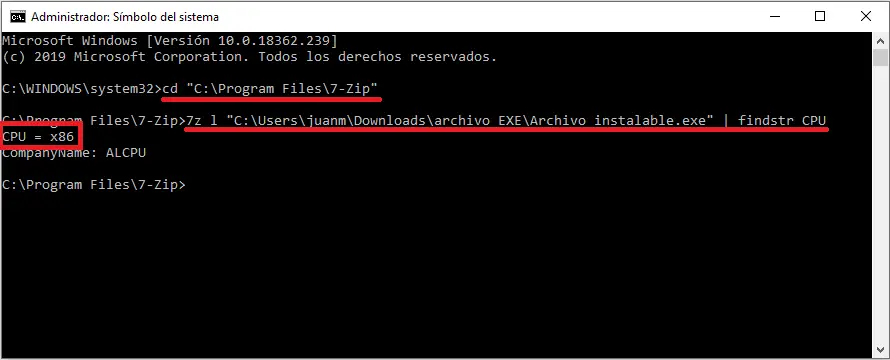
Note: In this command you must replace the part where it says "full-path-to-.EXE-file" with the real path where the installable .EXE file of the program you want to know its version (32 or 64 bits) is located. If, for example, this file is in the download folder, your command should look like this:
7z l " C: \ Users \ juanm \ Downloads \ File.EXE " | findstr CPU
- At this moment, you will see in Command Prompt, the information “CPU”. Next to it you will see if it is 32 or 64 bits.
How to know if the installable file of an .EXE program is 32 or 64 bit in Windows using Sigcheck.
- The first thing we must do is download the official Microsoft function: Download Sigcheck
- When you have downloaded Sigcheck you must extract the ZIP file in a specific folder..
- Once unzipped you must open the CMD tool as administrator (command prompt). Here you must execute the commands shown below:
cd "full-path-to-the-folder-where-you-extracted-Sigcheck"
Note: remember that in the previous command you must include the path in which YOU unzipped the downloaded Sigcheck tool.
- Once the CMD points to the folder where the Sigcheck tool is located, you must execute the following command:
sigcheck.exe " full-path-to-.EXE file "
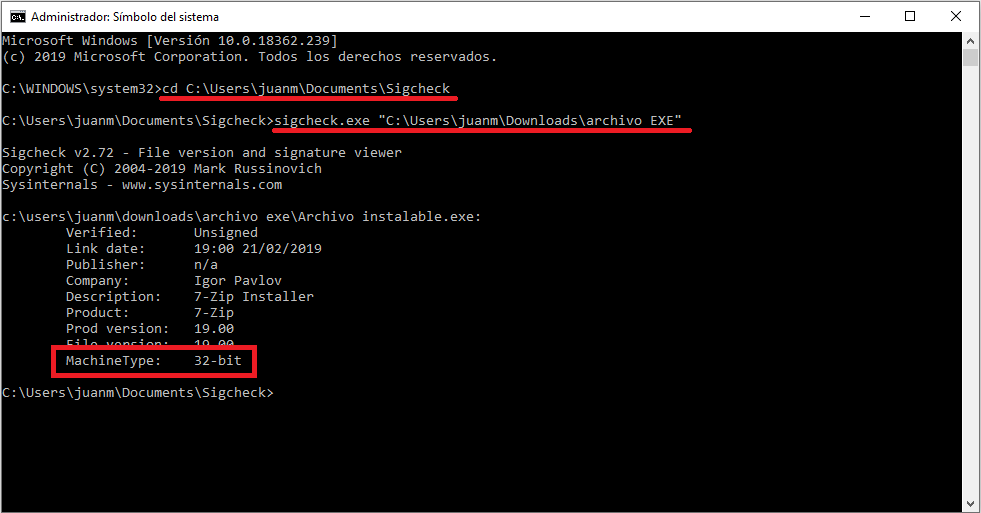
Note: in this command you must include the path to the .EXE file that you want to know its architecture (32 or 64 bits?). For example, if the .EXE file is in the download folder, the command should be the following:
sigcheck.exe " C: \ Users \ juanm \ Downloads \ File.EXE "
- Once the indicated command has been executed, you will see how the CMD interface will show details about the installable program file. It will be in the MachineType section where you will see the architecture of the program (32 or 64 bits) that you want to install through the indicated installable file.
It should be noted that in some cases, a 32-bit application can be run on the 64-bit Windows operating system. In fact, there are still many, many applications that only have a 32-bit version, however these usually work quite well on 64-bit computers. On the contrary, if your computer is 32-bit, the 64-bit programs cannot be installed.