Surely you have ever used an electronic device to record conversations, sounds or even music. However, most of the time, the recordings made usually have a lot of noise, which decreases the real quality of the recording. Noise can also be found in poor quality .mp3 songs.

Related:
If the ambient noise detracts from the music or the voice throughout the playing time, then it will be indicated to make a removal of the ambient noise or at least a reduction of it. Podcasts, songs and voice recordings or any sound files in MP3 format that need a polished production, you must eliminate your background noise..
Obviously, to improve the quality of both your recording and a song, what we will have to do is eliminate the background noise in order to listen to the real content in a much clearer way. This can only be done using editing software.
Currently there are a lot of sound building programs, however most of them are paid. However, there is a program called Audacity, which is open source and completely free. As if that were not enough, this software is quite powerful and offers a wide range of tools such as removing background noise from songs or audio files in MP3 format..
Having said that, below we want to show you step by step how to eliminate the background noise of audio files, whether they are recordings or songs, to improve the quality considerably:
How to erase the noise of any song or conversation in Mp3 format.
First of all, download and install the free Audacity program.
Once installed, you must open the program and open within it, the audio file from which you want to remove the audio track..
Separate the stereo track by clicking on the name of the file displayed on the left side of the track and from the context menu select the option: Split Stereo Track .
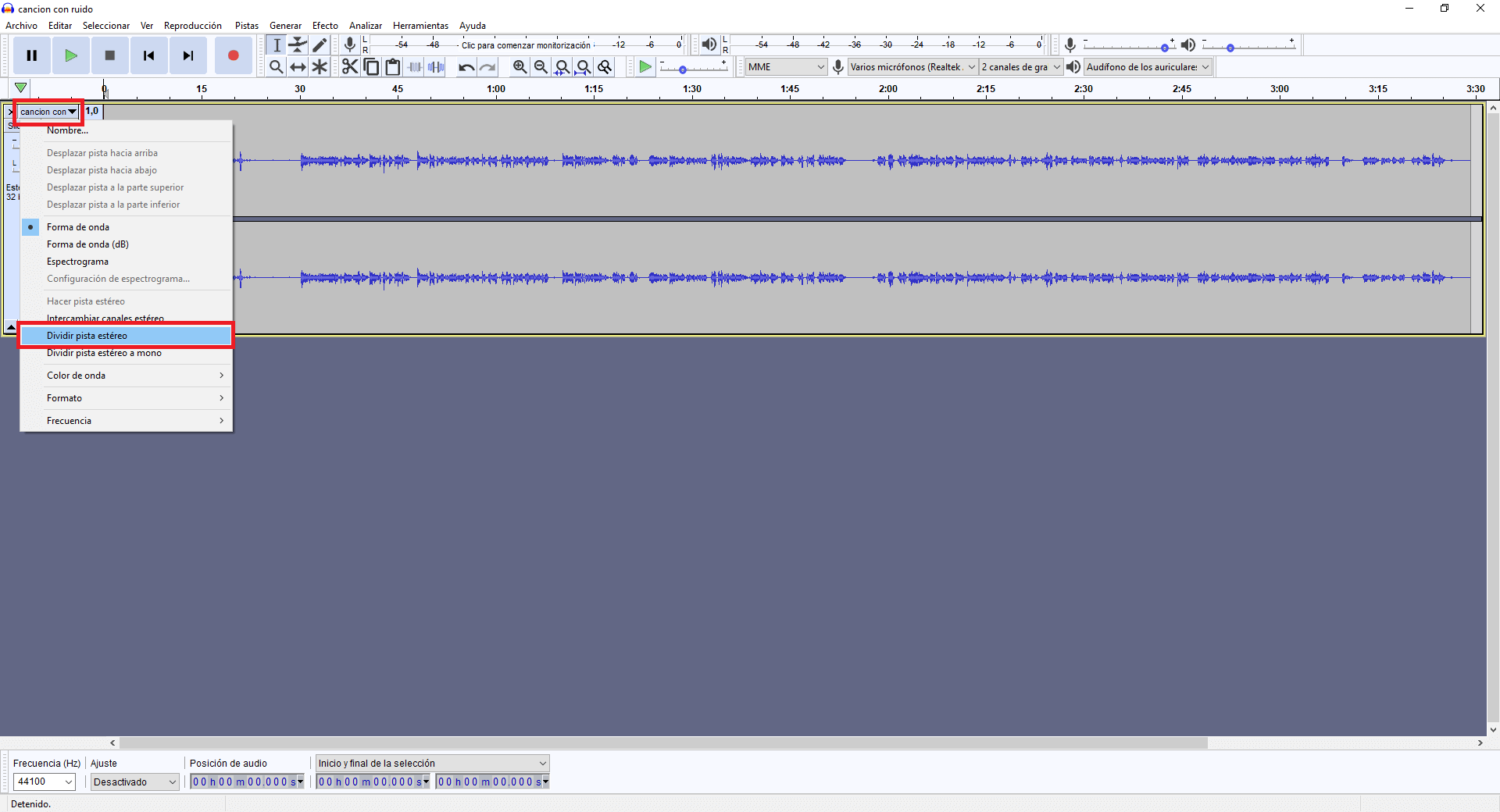
When the track is divided, you must select a section of the audio file in which only the ambient sound is heard. We will do this by dragging the mouse cursor while left-clicking on the ambient sound section.
Note: This audio selection will be used by the noise reduction function to find and eliminate similar noises.
Once the ambient sound section has been selected, we will have to go to: Effects> Noise reduction ...
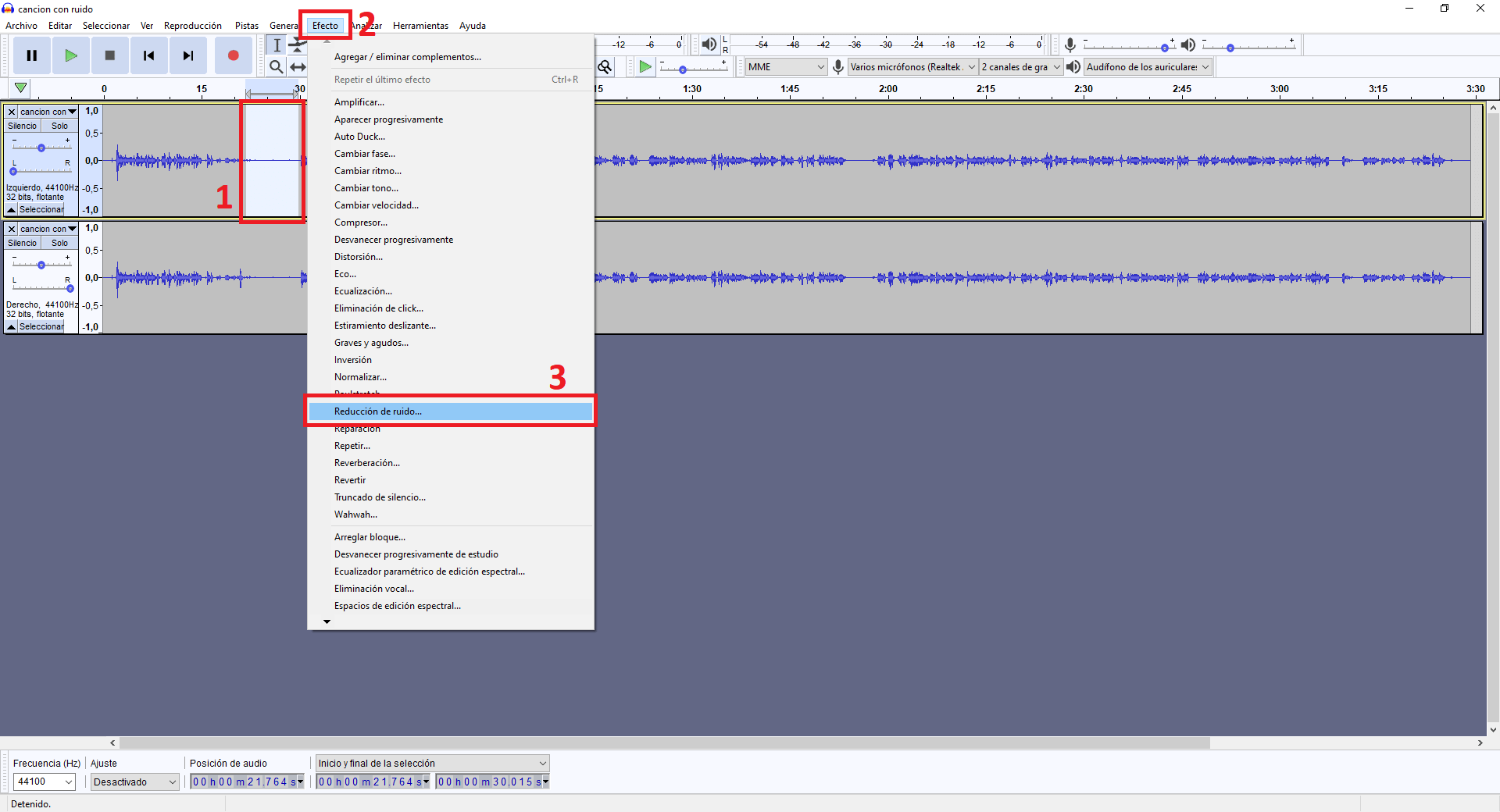
This will open a window with a two-step tool. First, you will have to perform step 1 by clicking on the button: Get noise profile .
Note: This profile has already been selected.
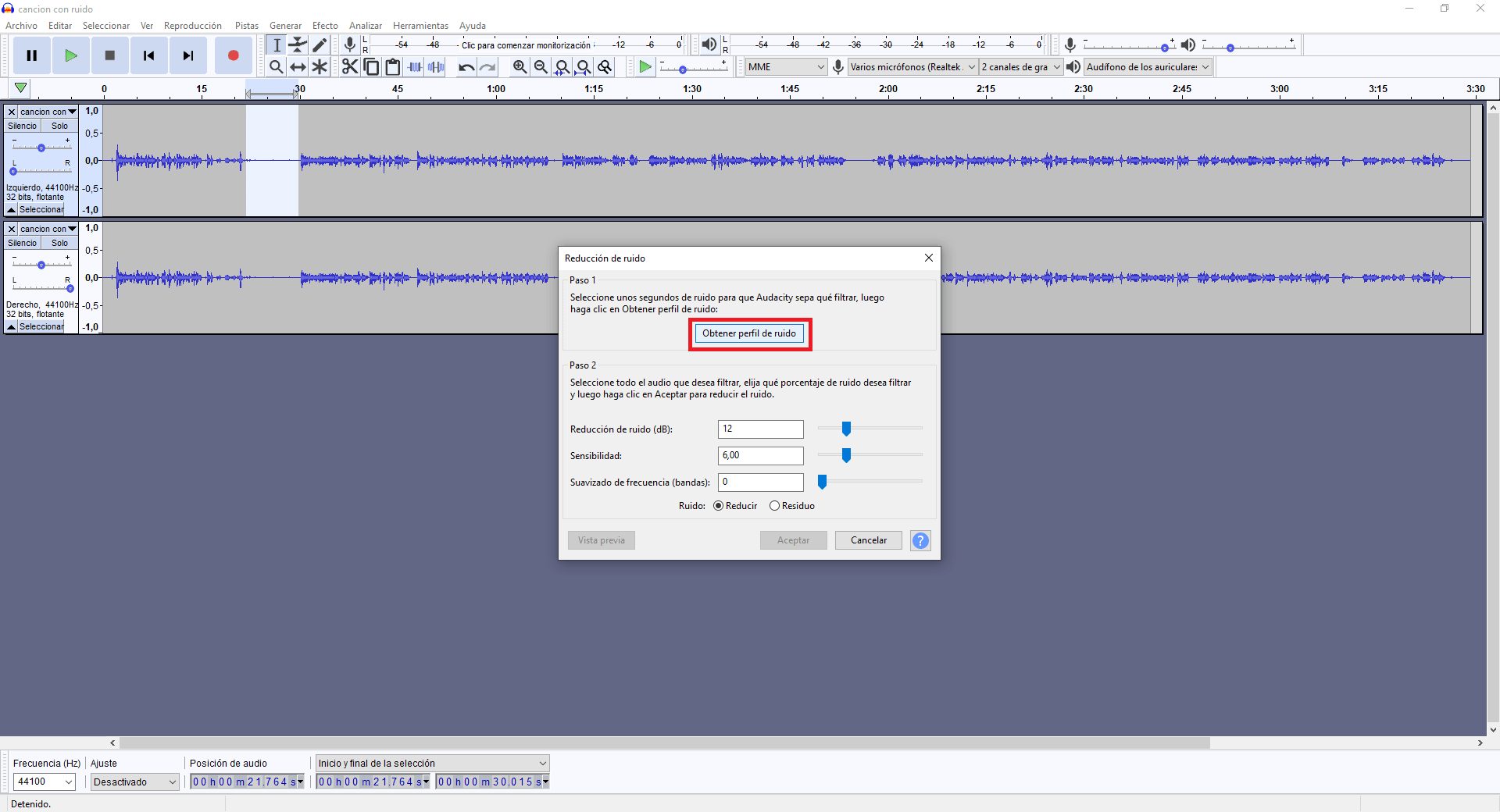
At this point, the noise reduction window will close. Don't let this confuse you. Instead, select the audio part from which you want to remove the surround sound. If it's the entire track, simply left-click on the track's header to select it all.
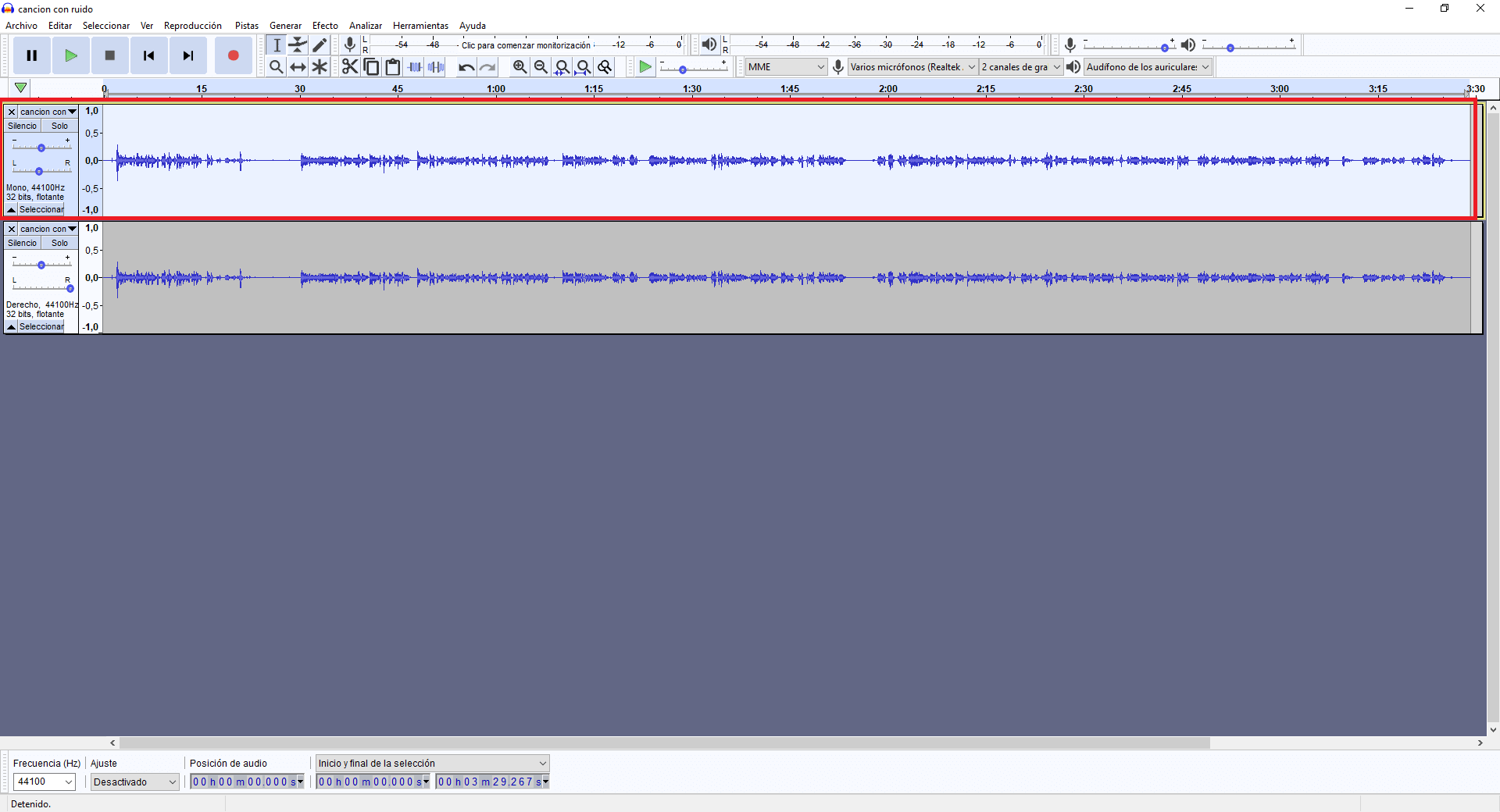
Now you will have to go back to: Effects> Noise reduction ...
In this case we will have to carry out the second of the steps. In most cases, the default settings for Noise Reduction, Sensitivity, and Frequency Smoothing will do a good job. However if you prefer you can use a different configuration.
To continue, you will have to click OK . It may take a while for noise reduction to be applied, depending on the length of the track.
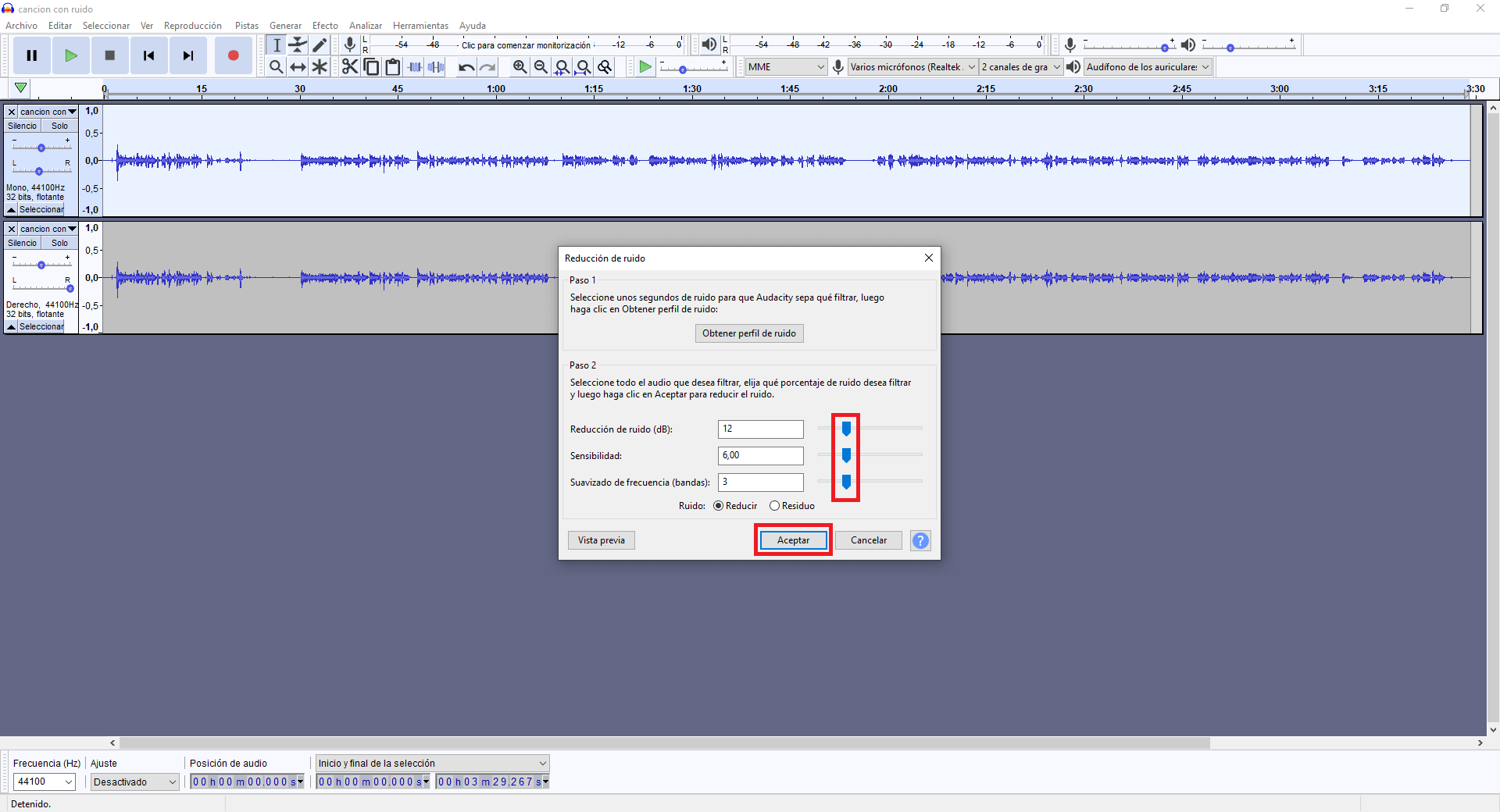
Once this is done, you can preview the results. If you are happy with them, go to File> Save to keep the changes or if you are sure about them, you can export it to an mp3 file.
adsnese4