If you have ever wanted to use Google Maps to drive or go to a specific place that does not have an email address, this simple task can become an arduous task. This way, it can be difficult to mark a point on the map, such as parks, camping sites or a place with fabulous views, as well as to share these markers with other users.
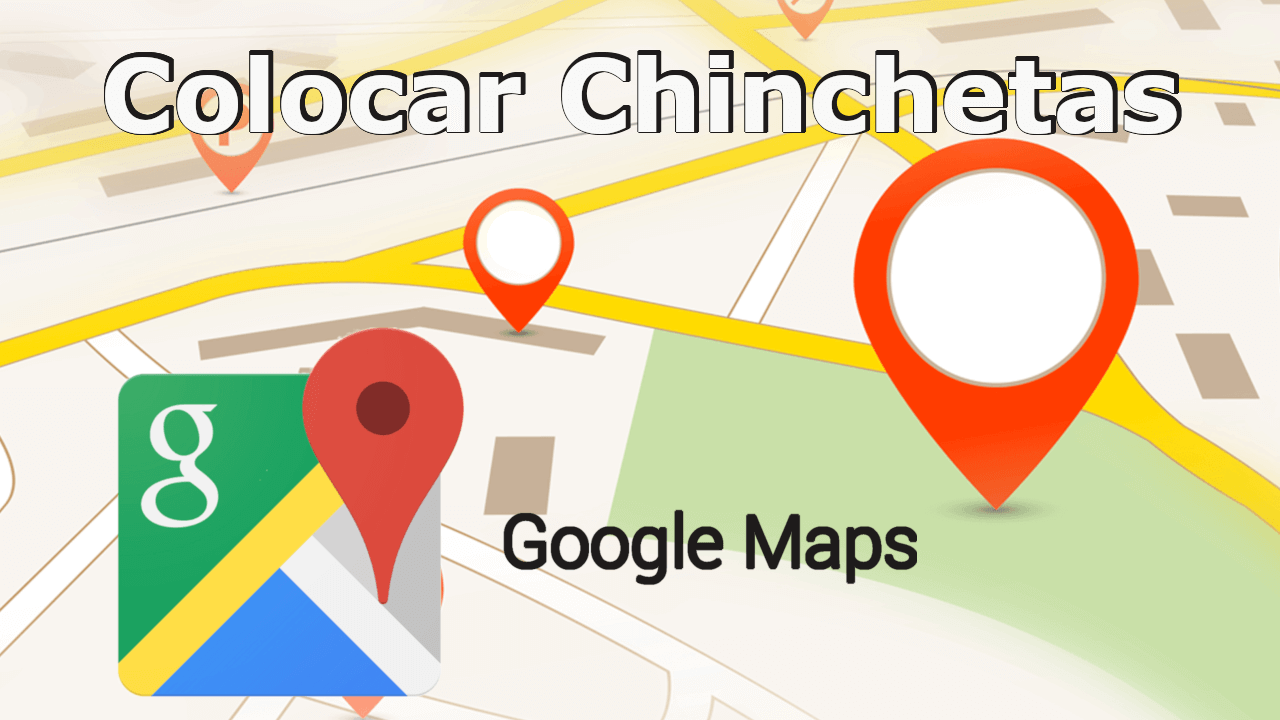
Related: How to disable Shake to send comments on Google Maps
Google Maps tries to solve this problem thanks to the markers. Thanks to Google Maps markers, it allows users to place pins or markers anywhere on the map, even if it is a place without a postal address or the integrated search for places. Furthermore, as mentioned, users can also save, share or create routes with these pins / markers..
The Google Maps marker function is available both from the official app for Android or iPhone and from the Web version:
How to put a pin on Google Maps from the app for Android or iPhone.
1. Open the Google Maps application on your Android or iPhone.
2. Locate the specific location on the map, which you can do by dragging your finger on the screen..
3. When you have located the location, you will have to press and hold on the exact place on the map you want to mark. (If you're using an iPhone, you shouldn't press as hard to prevent 3D Touch from activating.)
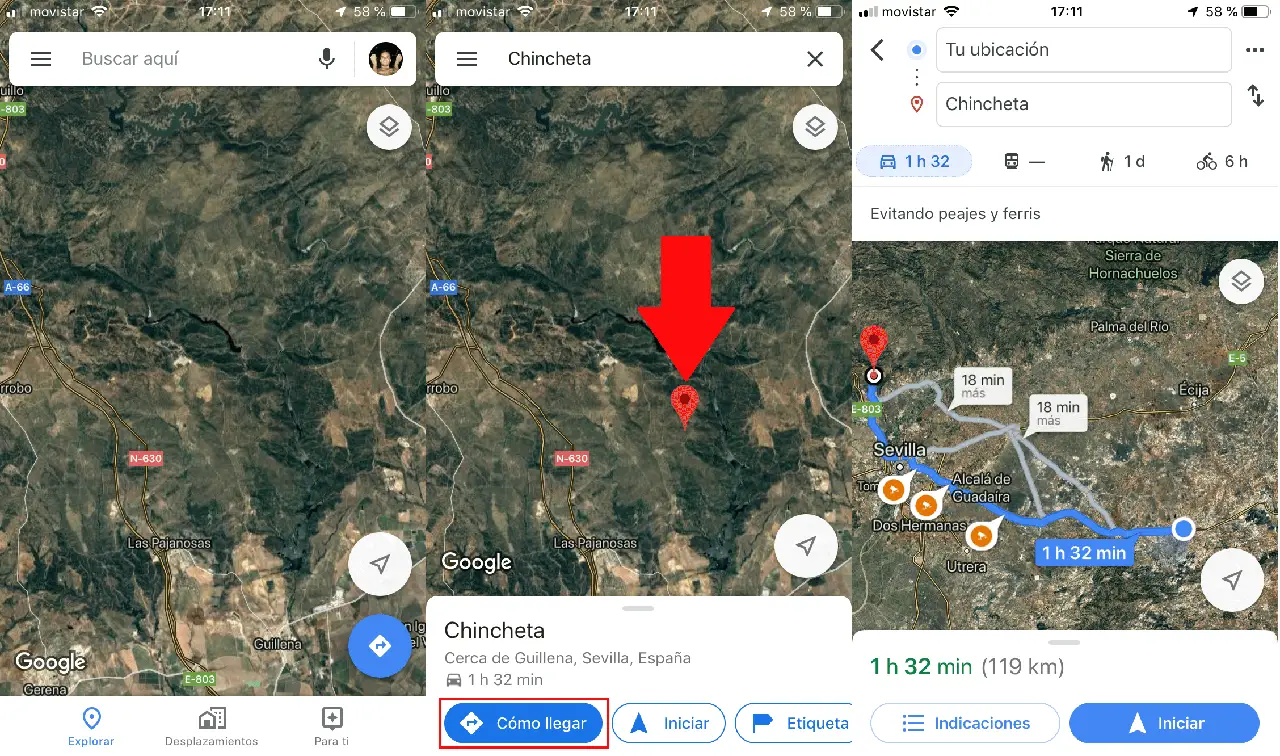
4. This will automatically display a red Pin exactly where you clicked.
5. For instructions on the location of the pushpin, you will have to click on the marker to check how all the available options among which are: Share, Save, Route to the pushpin, etc. are shown at the bottom of the screen. ..
How to place a pin on Google Maps from the Web version.
1. Open Google Maps in your web browser.
2. Find the place you are interested in and left-click on it for a long time.
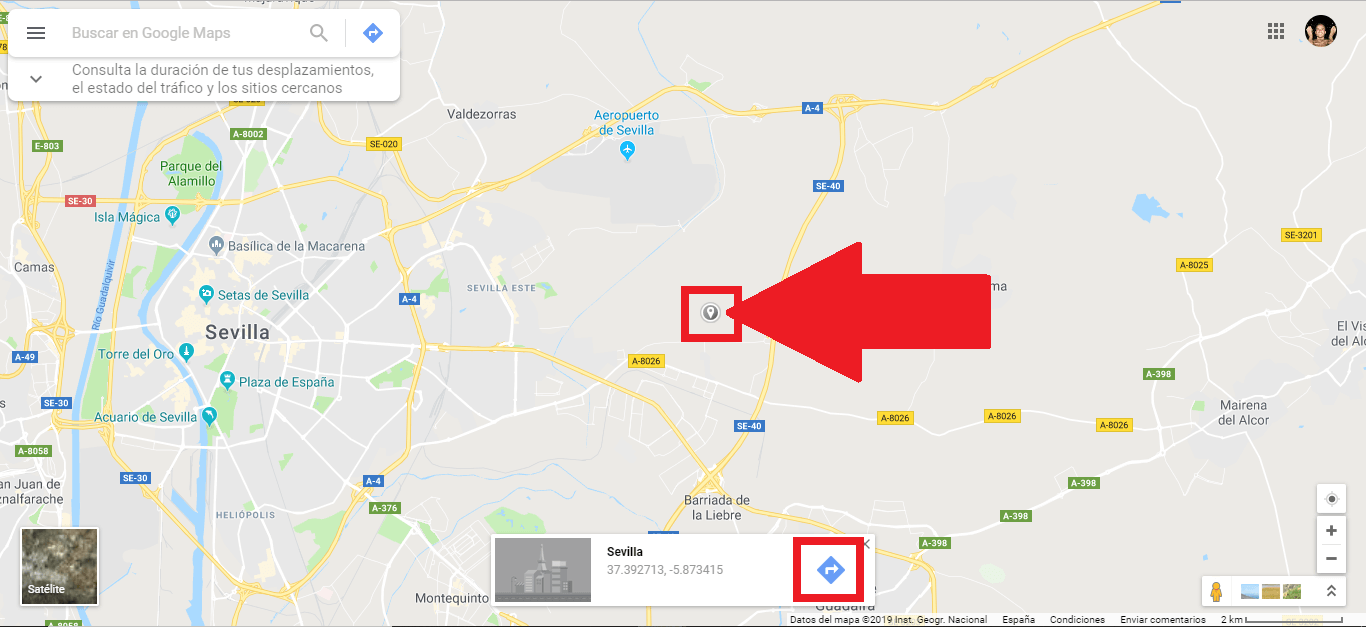
3. This will cause a gray pushpin to be displayed above the exact point you clicked. However, if you're going to mark a place near an existing marker, you may have to zoom in and out a little to the left or right of the marker to create your pin.
4. To get directions to the location, you will have to click on the blue navigation icon in the information box that appears at the bottom center of the screen after placing the pin.
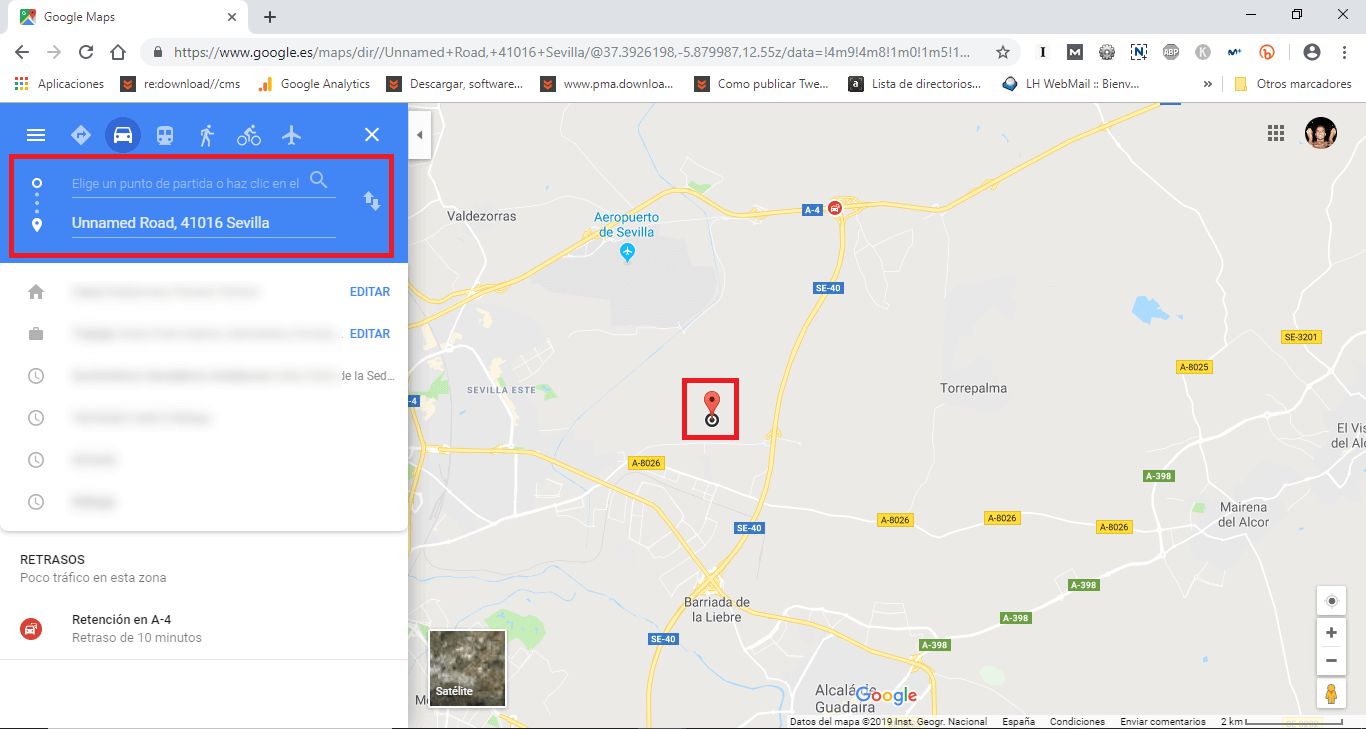
How to place thumbtacks on custom Google Maps
An important limitation of placing markers to enjoy route instructions is that you can only place one pin at a time. This means that if you want to place more than one pushpin to create a size, you will have to create a map if you want to make a custom map using Google Maps which you can save or share. Use a computer to create these maps following the instructions shown in this section:
1. Open Google Maps and log in if you are offline.
2. In the upper left corner, click the menu icon (three horizontal stripes).
3. In the displayed options you will have to click on the option: Your Sites.
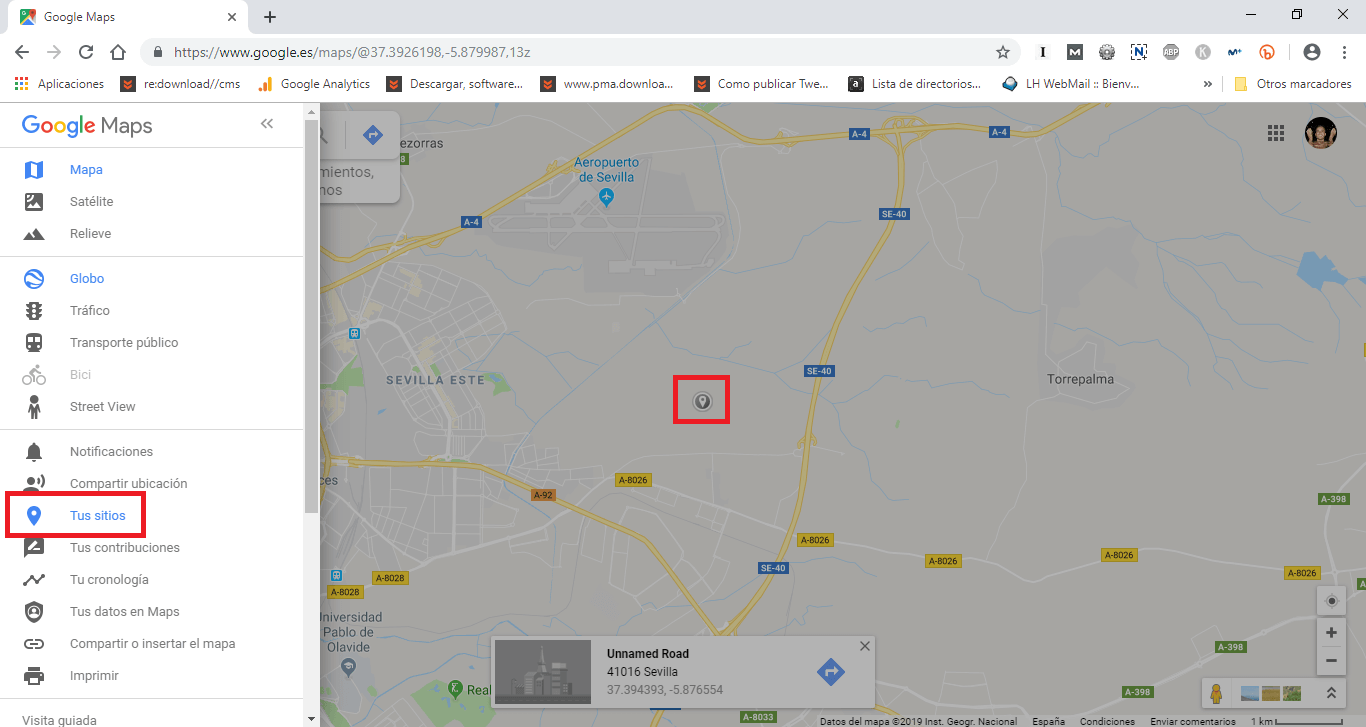
4. Then go to the Maps tab.
5. Now it will be time to select the "Create map" button at the bottom. Which will cause you to open a window.
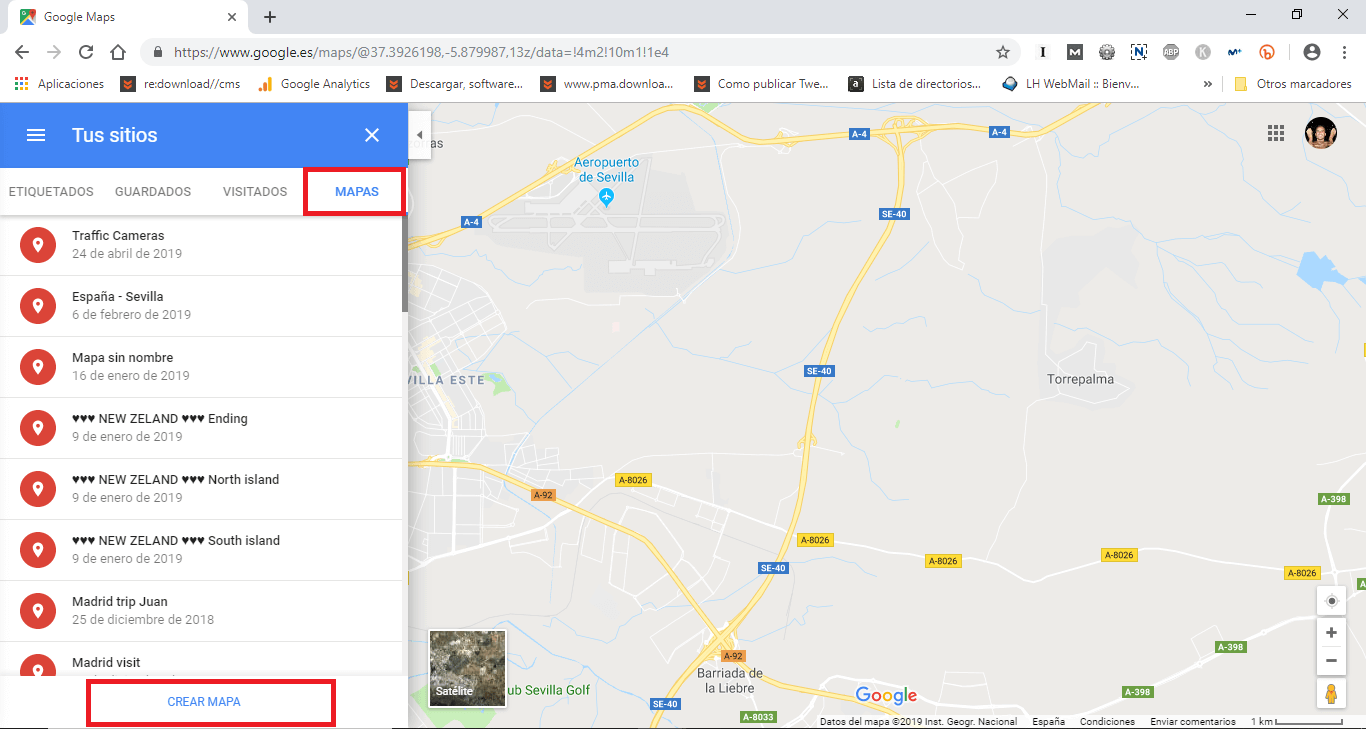
6. Provide a title and description to the map you are creating by simply selecting the section that says: "Untitled Map" in the upper left corner and editing the information in the box that appears.
7. Click Save if after customizing any item on the map.
8. To add pushpins to the map, you will have to locate the specific place you are interested in.
9. To add the Pin you will have to select the Pin icon shown just below the search field.
10. Finally, you will only have to click on the map on the exact place where you want the pin to be placed.
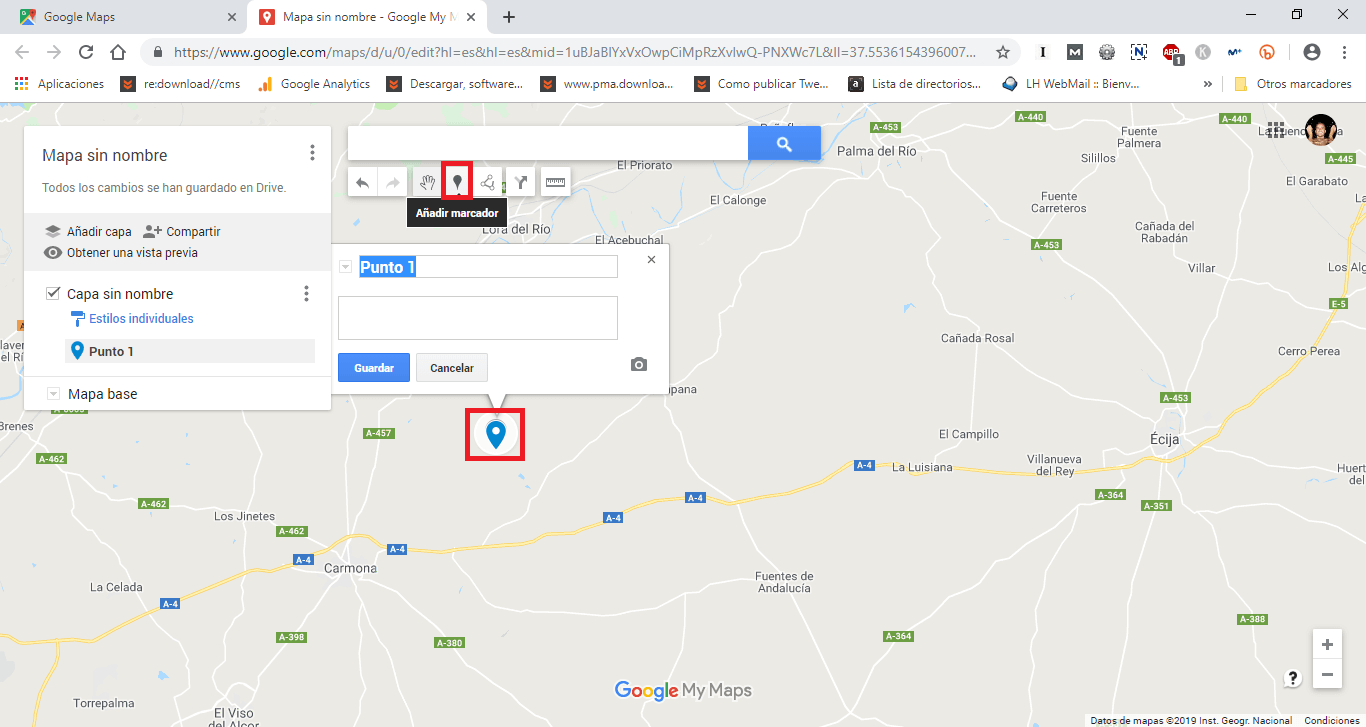
11. You will be able to add as many pins as you want and later you will be able to unite all of them to create personalized routes that go from one pushpin to another.