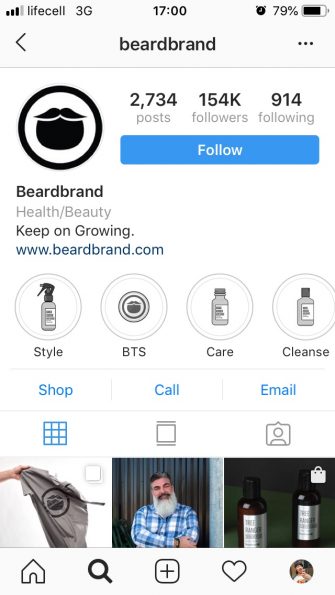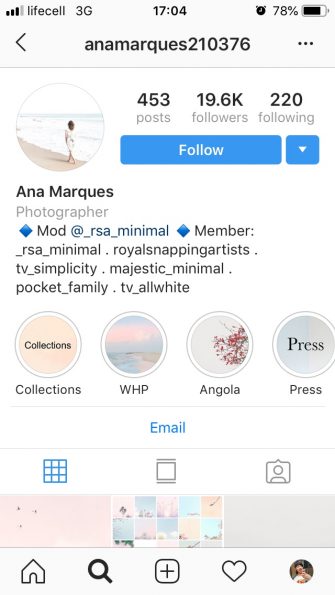You might have seen people posting their Instagram Stories in small circles on their profiles and wondering how they did it. Or maybe you've heard friends mention their Instagram highlights and ask you what they meant. Either way, don't ask yourself the question anymore.
This article is a guide to Instagram highlights, explaining what they are and how to use them.
What are the highlights of Instagram?
Instagram highlights are basically the Instagram Stories you choose to permanently put on your profile. If you add a story to a highlight, it will be visible even after 24 hours. So this is a great way to keep your most successful stories.
When you open a highlight, you can watch and navigate it like a normal story, except you don't see the viewer list. After the story you saved has been running for 24 hours, the viewer list is gone and all you see is the number of views.
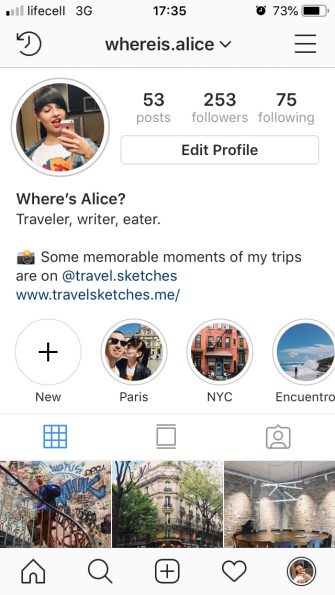

The limit for an Instagram selection is 100 photos or videos and you can create as many customizations as you want. Once there are too many to fit on a screen, you can browse through them by scrolling left and right.
Using Instagram Stories
Instagram Highlights is a simple feature, but using it can be confusing. For example, you might have a hard time figuring out how to add custom covers or how to remove highlights that you no longer want. But don't worry, we'll walk you through everything you can do with Instagram Highlights, from creation to deletion.
How to create an Instagram highlight
If you don't have any Instagram highlights yet, you can create one from your current Story or the Stories archive. Of course, this means that you have to activate the archiving function. It's usually enabled by default, but here's how to check and enable the Stories archive if needed:
- From your profile, tap on the Menu icon in the top right corner.
- Go to Settings > Privacy & Security > History Controls .
- Scroll down to Save to Archive and activate the toggle.
Once archiving is activated, you can create your first Highlight. Here's how to create your first Instagram Highlight by adding your current story to it:
- Open your Instagram story.
- Tap the Highlight icon at the bottom.
- In the Add to highlights pop-up, tap New .
- Enter a name for the highlight and edit the cover if you want.
- Finally, tap Add , and then Done .
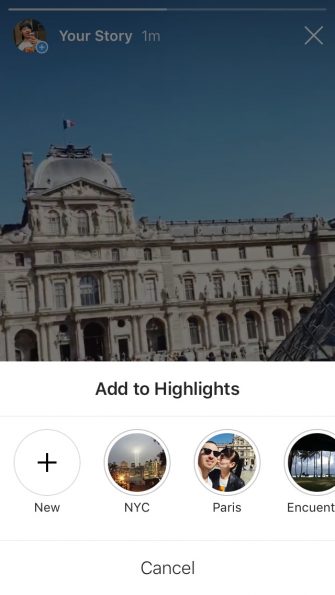
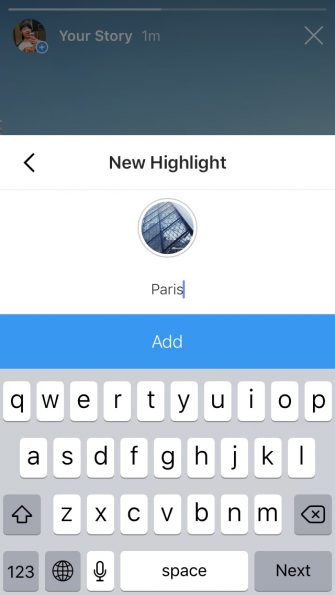
If you want to create an Instagram highlight using a story you posted some time ago, you can do that as well. Here's how:
- From your profile, tap on the Archive icon in the top left corner (it's shaped like a clock).
- Tap the … icon in the upper right corner.
- Now tap on Create Highlight .
- Check all the stories you want to add to this new highlight and tap Next .
- Name your Highlight and adjust its coverage.
- Finally, tap Add and Done .
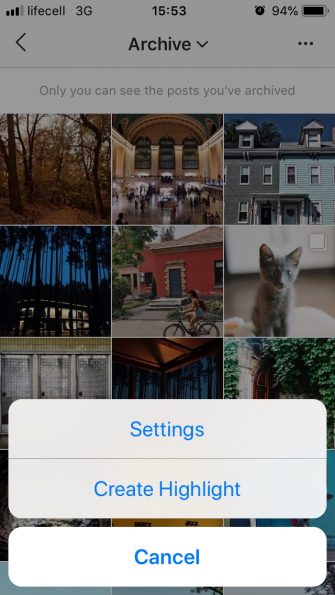
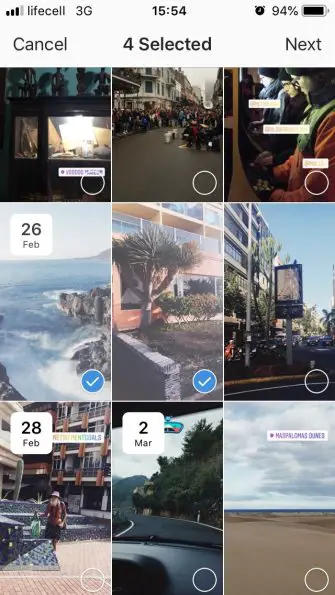
That's all! Your first Instagram Highlight now appears on your profile. There is also a New button next to it, so you can quickly create more highlights.
How to add new stories at a high point
Suppose you have a topic-specific Instagram Highlight rather than one focused on a particular location and time. It could be a series of funny photos of your cat or your favorite street art from around the world.
In these cases, you will want to keep adding new stories to a highlight you already have. Here is how you do that:
- Open the highlighter.
- Tap More in the lower right corner.
- Select Change menu highlight .
- Switch to the Archive tab.
- Check other stories you want to add to this selection.
- When ready, tap Done .
Here! The new story is here.
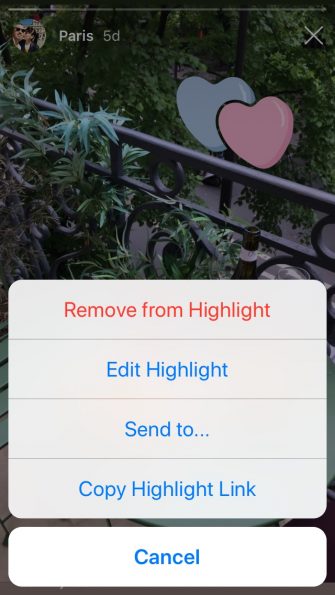
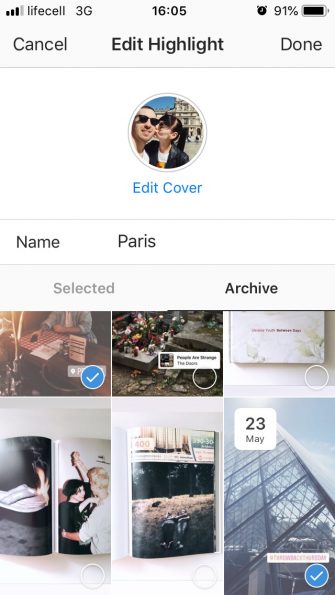
How to add a custom cover to a highlight
You may have noticed that when you create an Instagram Highlight, the app automatically selects the cover image from the posts you save. You might also have noticed that large Instagram accounts often have custom Highlight covers, with their logos and colors, for example. How did they do it?
The little button that lets you add a custom Instagram Highlight cover was in place from the start, but it's easy to ignore.
Here's how to add a custom cover for an Instagram highlight you already have:
- Open the highlighter pen and tap the More button in the lower left corner.
- Tap Edit Highlight , and then Edit Coverage .
- You will see your current coverage up close and the list of covers you can choose from below. Tap the Image icon right next to these.
- Select the custom cover from your photo library and adjust it.
- When you're ready, tap Done .

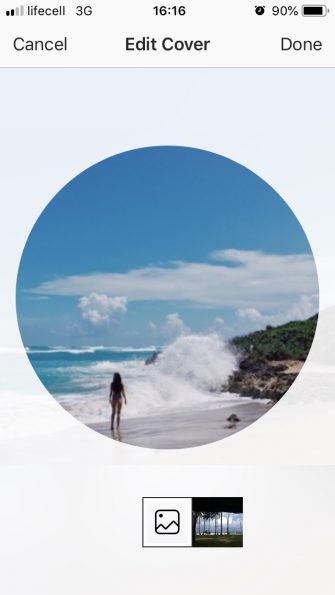
That's really all there is to it. Of course, this implies that you have previously prepared a Highlight cover and saved it in your phone's photo library.
To create a new highlight with a custom cover, create it as you normally would, but make sure to tap on Edit Cover and then hit Image icon next to it to open your photo library.
How to delete an Instagram highlight
Maybe you've changed your mind about showing certain photos on your profile, or maybe you just want to clean up your Highlights because there are too many of them. Whatever your reason, you can easily delete an Instagram Highlight:
- Tap and hold the highlight you want gone.
- Select Remove menu highlight .
That's all. You can also delete only certain posts from your Instagram account, rather than deleting them completely:
- Open the highlight and navigate to the story you want to delete.
- Select Remove from menu highlight .
- Tap Remove to confirm.
If you delete the last story from an Instagram Highlight, that will also delete the Highlight itself.
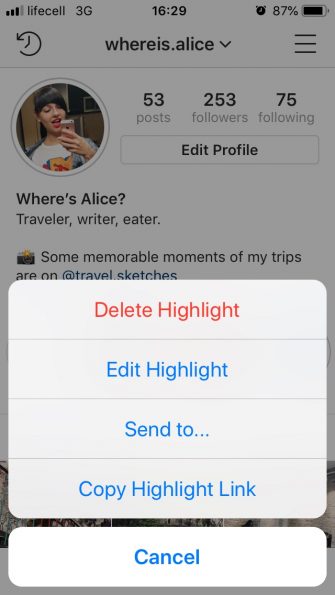
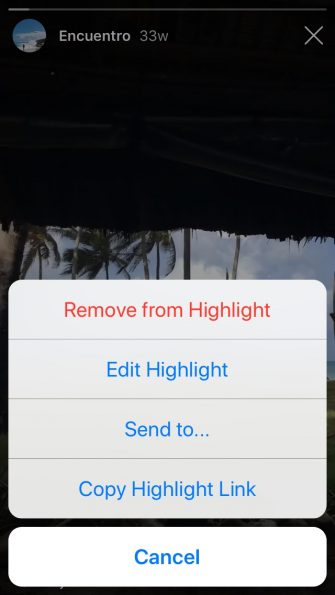
What can you use Instagram highlights for?
Instagram Highlights make your profile so much more exciting by giving your followers all those carefully curated stories and if you are using an Instagram account for your blog or online store, they are really a must have.
Here are some ideas of what you can use Instagram Highlights for:
The list is long and hopefully it will give you some ideas.