The Apple ecosystem Project iPhone screen to Mac What is iPhone mirror mode for?
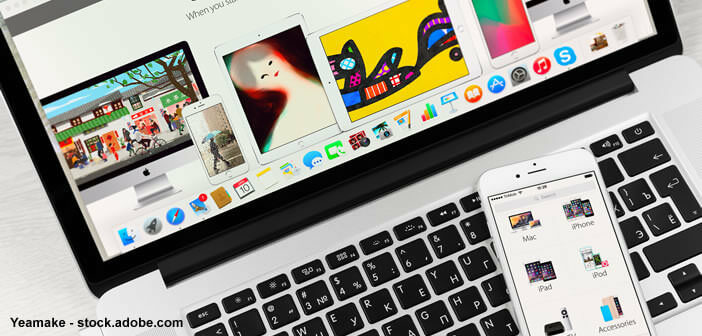
Do you own a Mac and are looking for a way to cast your iPhone screen to your computer? You are in the right place ! Today we offer you a solution to mirror iPhone or iPad screen to Mac without installing any software..
The Apple ecosystem
Apple's great strength lies in its ability to create a common ecosystem. All devices can interact with each other transparently. The user does not take care of anything, it is the Apple system that takes care of everything. There is currently nothing so effective and so simple.
By using the Continuity feature you can for example answer a call or write an SMS directly from your Mac without even touching your phone. You can also copy a photo or an article to one device and then paste this content on another machine using the universal clipboard..
The Apple Addict or the owners of several products stamped with an apple know how difficult it is to leave this ecosystem. It works with such efficiency that one cannot imagine how to do otherwise.
What is iPhone mirror mode for?
Because connectivity is a priority for Apple, the Cupertino company now offers its users the possibility of easily sharing their content stored on an iPhone to a Mac. Mirroring an iOS device to a computer is very easy without installing any software..
This can be useful for showing a photo album or an app screen on your Mac. You can also use this device to hold a demonstration or to record your iPhone screen.
Project iPhone screen to Mac
The method presented in this article is completely free and does not require any third-party application. You just need to bring a USB cable, a Mac running macOS Yosemite or later and an iPhone running iOS 8 or later.
- Connect your iPad or iPhone to your computer using the Lightning cable that came with your phone
- Once your device is connected to your computer, launch the QuickTime Player software on your Mac
- Click on the File option in the menu bar
- Then select the new film recording item from the drop-down menu
- You will see a module appear with a red record button at the bottom of the window
- Click on the small downward arrow to the right of the button
- Select the name of your iPhone or iPad from the drop-down menu
- If the latter does not appear, disconnect then reconnect your device
You should see your iPhone screen appear on your Mac. The content of the smartphone or tablet is displayed in real time. This system offers good responsiveness with little latency. For example, you can use it to present a live conference or participate in a webinar.