YouTube is undoubtedly the application par excellence to watch videos of all kinds, since thanks to this app, we have the possibility of seeing different content that has been created anywhere in the world, just by entering the platform and playing it..
As is well known by all users, YouTube can be found in the PC version , but we also have the app so that we can download it on our phones and make use of it easily and quickly. However, the problem comes when we are, for example, away from home and we do not have access to a WiFi network and we want to see a video but it will consume a lot of data on our phone. That is why the best thing in these cases is to have data saving enabled in the app.
To know how to activate this, all we have to do is follow the steps detailed below to know how to save data on YouTube..
To stay up to date, remember to subscribe to our YouTube channel! SUBSCRIBE
How to save data on YouTube
The steps you must follow to know how to save data on YouTube are as follows.
Step 1
The first thing you should do is enter the app and select your profile icon.
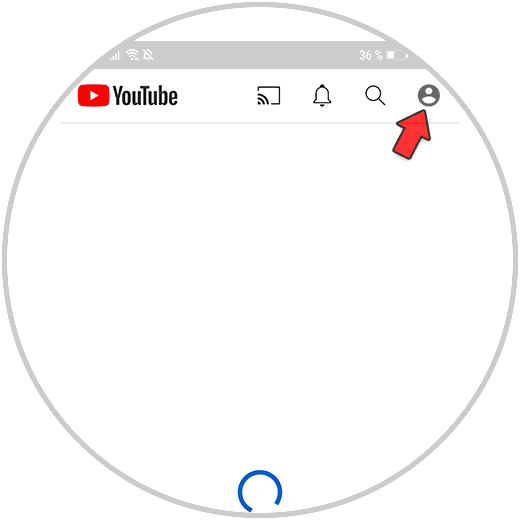
Step 2
The next thing you should do is click on the "Settings" section
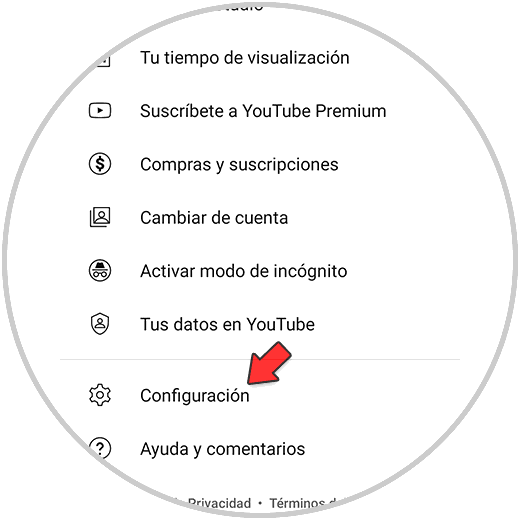
Step 3
Next you have to enter "Automatic Play"
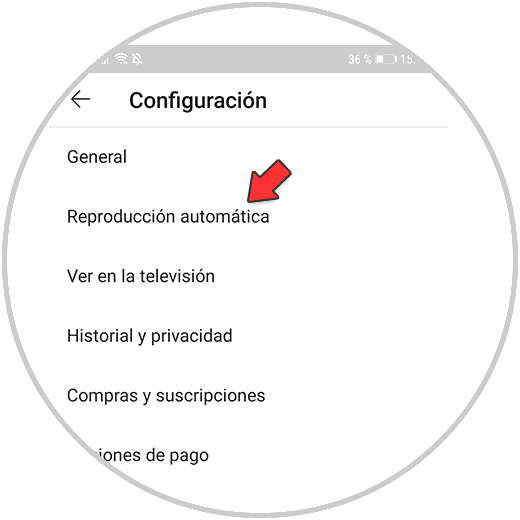
Step 4
Finally what you should do is deactivate the tab "Limit mobile data"
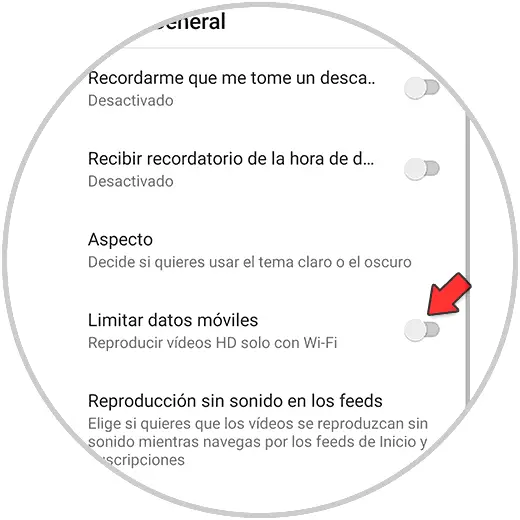
In this way you will be preventing HD videos on YouTube from being played if you are not connected to WiFi and in this way you can save data.