Google Maps is an excellent mobile app for finding addresses and reaching them easily through voice instructions. It can work with or without an internet connection . The disadvantage is that, in the first case, the application can have a significant consumption of mobile data. In the second case, the previously downloaded offline maps can take up a lot of space in the internal storage if they are large or several..
Google has provided two solutions to both problems. In case the phone is connected by mobile data, the Only WiFi option can block the use of this data only to Google Maps, without affecting the rest of the functions of the cell phone. In other words, you will not need to install additional apps to block the Internet . As for the second, instead of the maps occupying the internal memory, now the application offers the option to save them on the external memory card or micro SD.
"WiFi only", the option that restricts mobile data to Google Maps
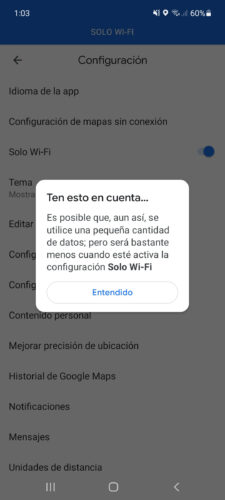
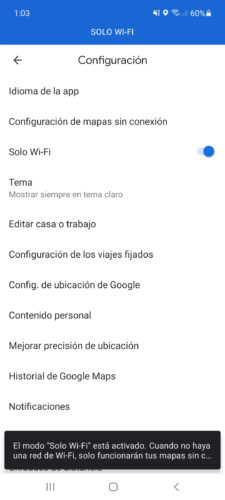
The WiFi Only option in Google Maps limits the application's data usage to a minimum. One could almost say that it is like deactivating mobile data only to the Google Maps app, maintaining the connection for the rest of the cell phone applications. The word "almost" is due to the fact that, despite activating the WiFi Only option, Google Maps could still use some mobile data..
By activating the WiFi Only option, Google Maps will practically work in offline mode. Both things are basically the same. In this mode, to have functions such as search for places or offline GPS navigation, it will be necessary to have previously downloaded the map of the area in which the user is located.
The alternative to the WiFi Only mode of Google Maps would be to disable the mobile data of the cell phone . Likewise, in this circumstance Google Maps will use the downloaded map of the current area to provide search and navigation functions. This method would have the disadvantage that all applications would go offline, including Google Maps. The other option is to install a firewall or a VPN that blocks the connection by applications ..
Move maps to SD card (save internal space)
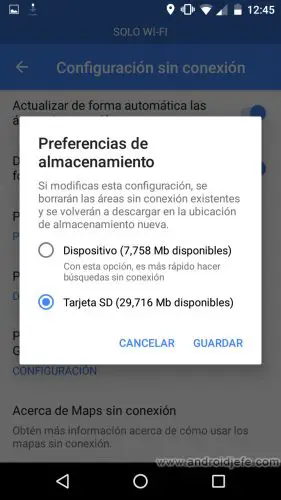
If the cell phone has an external micro SD card, the downloaded maps can be saved there, so as not to fill up the internal storage:
- Open the Google Maps application
- Tap on your profile picture in the top right
- Click on «Offline Maps».
- Tap on the gear in the top right.
- Select "Storage Preferences."
- In the box that will appear, leave the option that says "SD Card" selected.
- Finally, tap on the «Save» button.