Today the use of the computer is really wide, since it has become a working environment for many people, but also a place in which to store personal information and documents..
Windows Server 2022 is composed of numerous roles and functions to allow interaction between the server and the computers and users of the domain. One of the most popular options is to create a shared folder to be a central point of access. In this way, several people from different computers will have access to all the information that the shared folder contains.
Possibly we create several folders and we must learn to have control over them. TechnoWikis will explain the method to view shared folders in Windows Server 2022..
To stay up to date, remember to subscribe to our YouTube channel! SUBSCRIBE
How to share a folder in Windows Server 2022
Step 1
We right click on the folder and select "Properties":
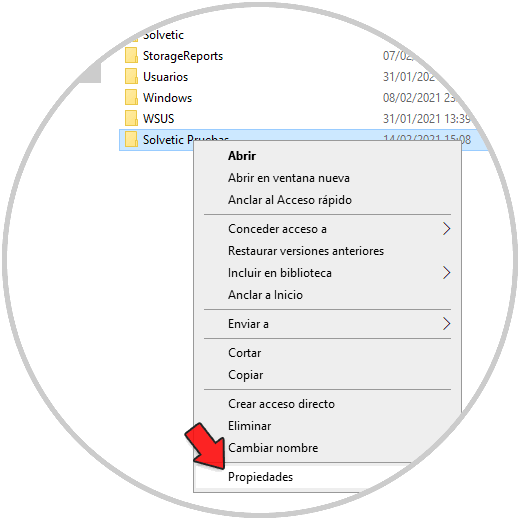
Step 2
In the displayed window we go to the "Share" tab:
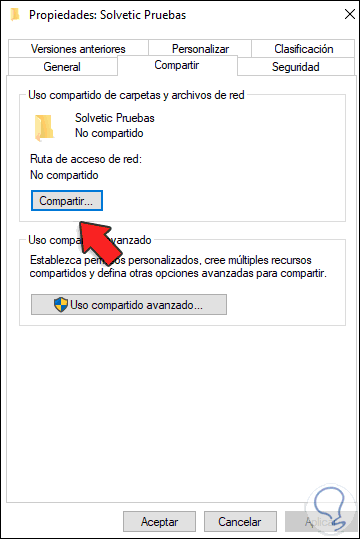
Step 3
We click on "Advanced Sharing" and we will see the following:
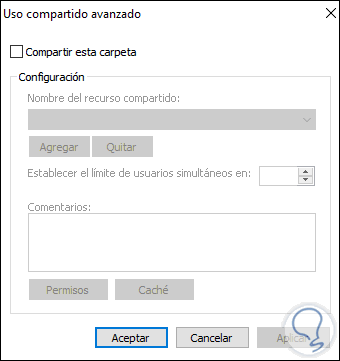
Step 4
We activate the "Share this folder" box:
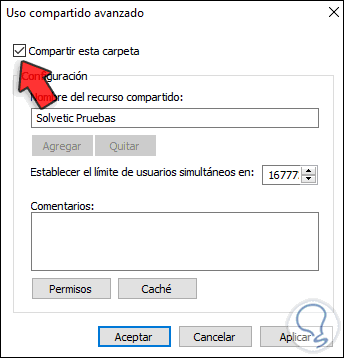
Step 5
We apply the changes and see the full path to that resource on the server:
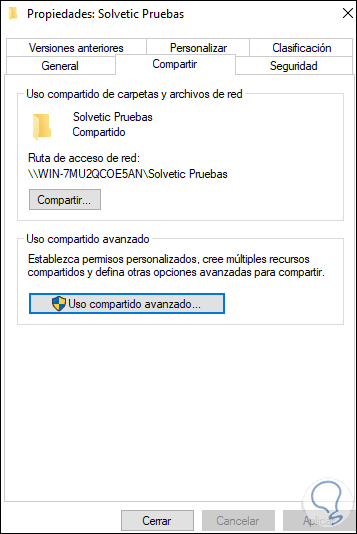
Step 6
We go to the path "Control Panel - Network and Internet - Network and Sharing Center - Change advanced sharing settings":
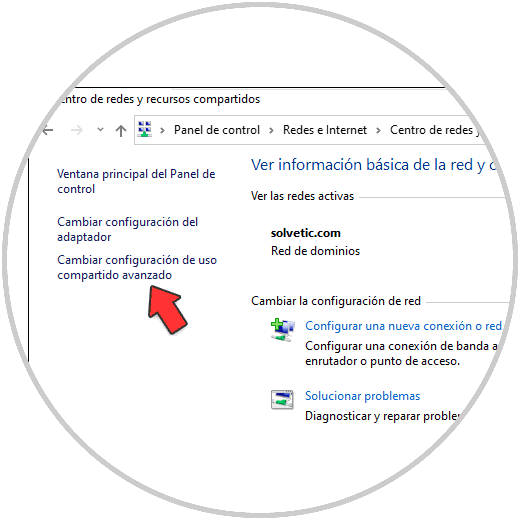
Step 7
In Change advanced sharing settings we check that the boxes are activated:
- Turn on file and printer sharing
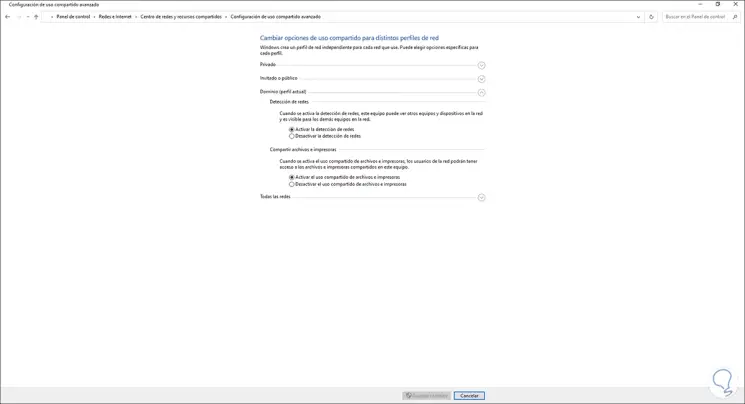
Step 8
One of the ways to see shared folders is in File Explorer, there we go to "Network" and locate the server and when accessing you will see the shared folders:
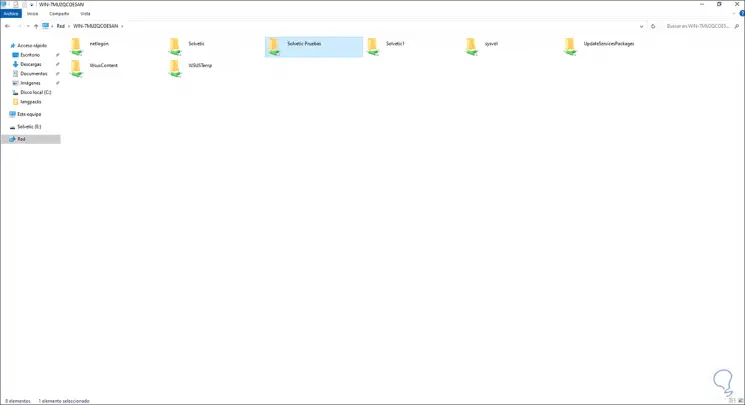
Step 9
Another option is to open Run and enter the command "fsmgmt.msc":
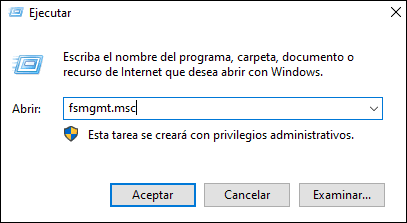
Step 10
In "Shared Resources" look at the shared folders in Windows Server 2022:
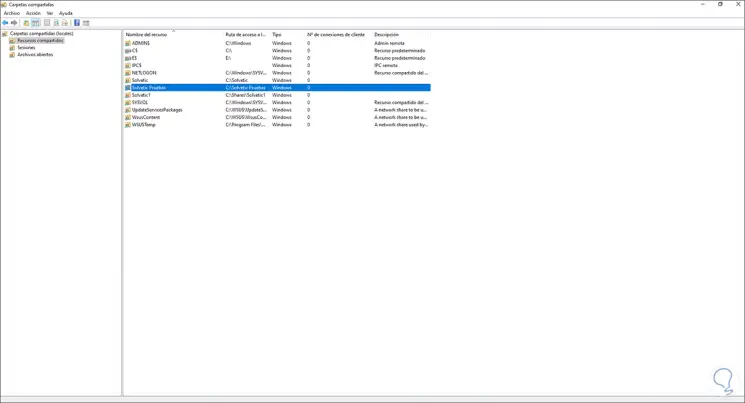
Step 11
We can also access the command prompt from Start:
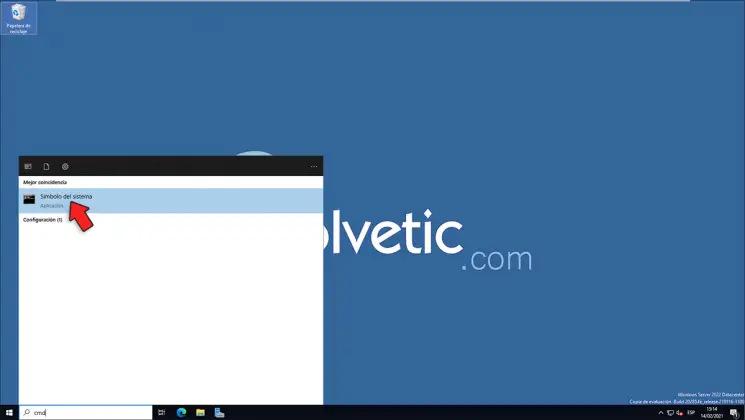
Step 12
In the console we execute "net share" to list the shared resources of the team:
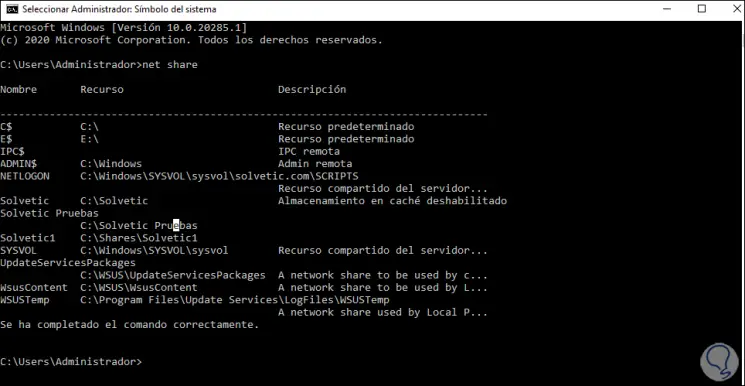
Step 13
Another alternative is to access PowerShell
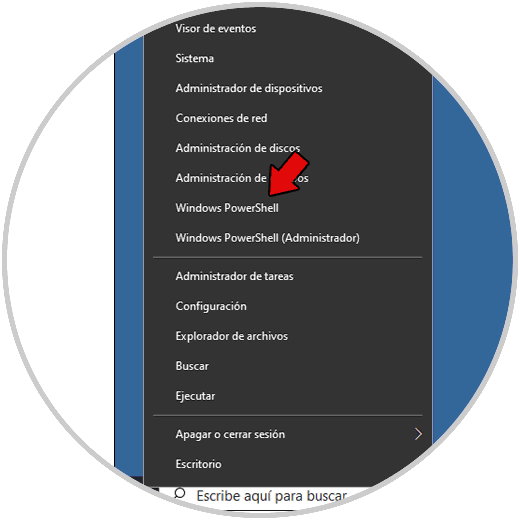
Step 14
There we execute "Get-WmiObject -class Win32_Share":
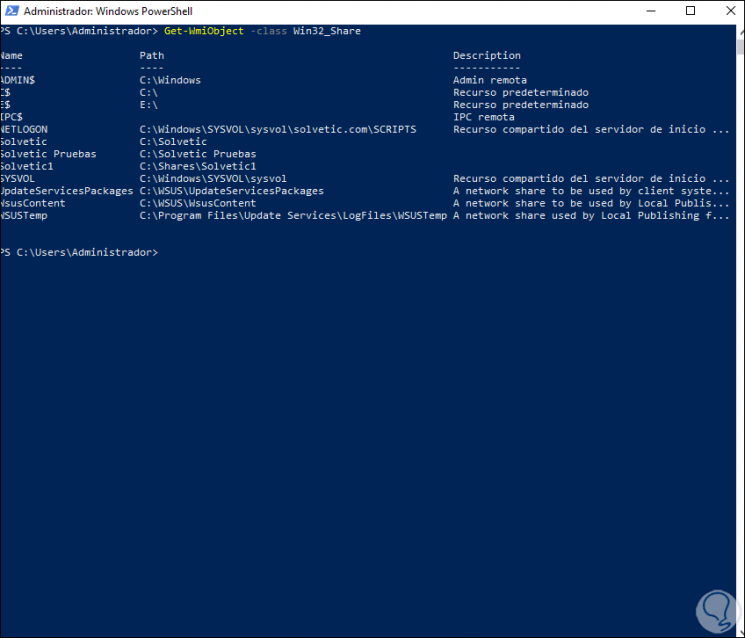
Step 15
Finally, we go to the Server Manager, go to the "File and Storage Services" section and in "Shared Resources" you can see the shared folders on the server:
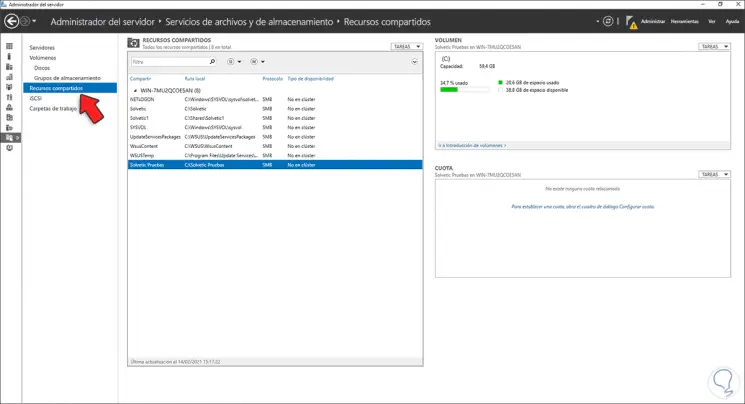
These are the options to view shared folders in Windows Server 2022.