Currently our mobile phone has become an essential travel companion in our day to day, and this is due to the number of actions we can perform using this device and no matter where we are.
Every day we make calls , send messages through the phone or Apps like WhatsApp or Telegram , exchange photos or videos , send and receive email and download and use dozens of applications with different purposes..
This large volume of data that we accumulate over the life of use of the terminal can cause over time the device to have errors and not work as in its early days. These failures can be solved by resetting the terminal to its initial values, but this will also eliminate all the information contained in the phone, so it is very important to make a backup before carrying out this process.
It is for this reason that in this TechnoWikis tutorial we will explain how to do a hard reset on one of the devices with the most popular Android operating system on the market: The Samsung Galaxy A70.
For this we are going to show you the steps to follow in this tutorial and video:
Note
In this video you can see the steps to follow in the Samsung Galaxy A30, but in the A70 they will be similar.
To stay up to date, remember to subscribe to our YouTube channel! SUBSCRIBE
1. How to format Samsung Galaxy A70 with buttons
To carry out the process with the buttons, follow the steps we tell you here.
Note
First of all, we recommend for security that you turn off the terminal.
Step 1
Press the "Power" and "Volume up" buttons on the Samsung Galaxy A70 at the same time. When you see the Android icon appears on the screen, release the buttons.
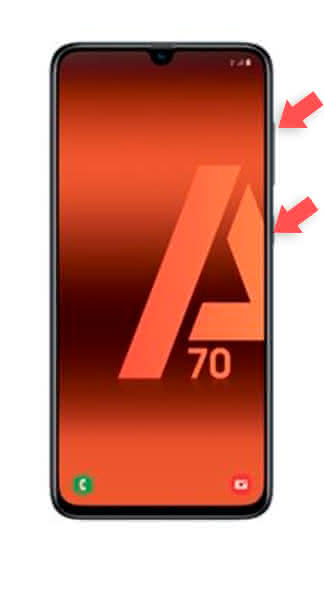
Step 2
Now, use the volume keys to scroll through the menu options and the "Power" button to accept. Select "Wipe Data / Factory Reset".
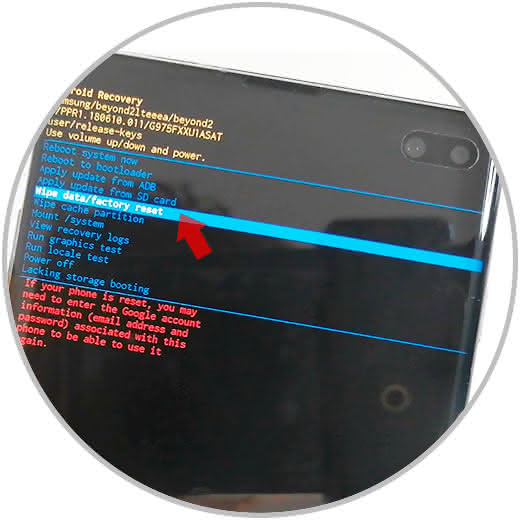
Step 3
Now, in the new screen, in the same way select "Yes" to continue.
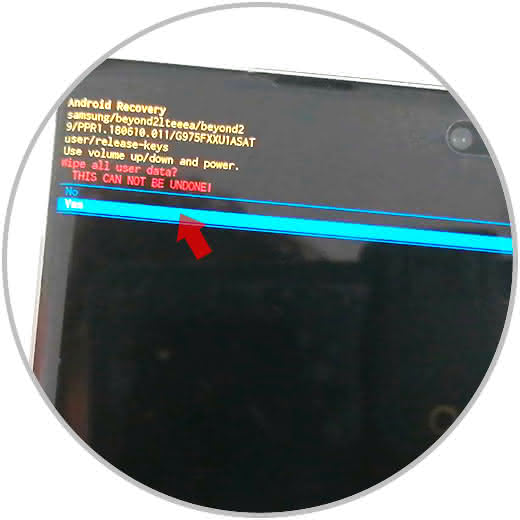
Step 4
Finally, using the same procedure, select "Reboot System now" and you will have finished. When you turn the terminal on again, it will be with the initial values.
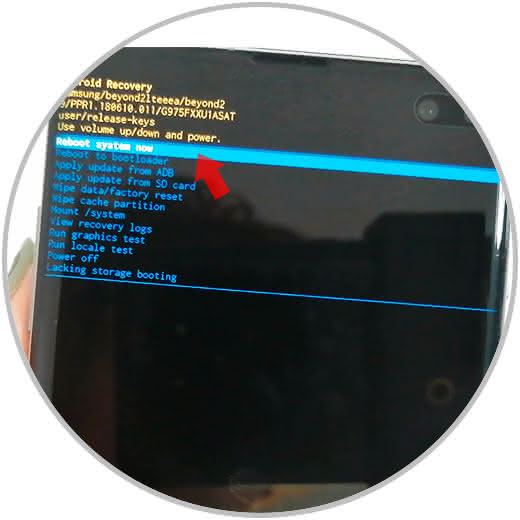
2. How to format Samsung Galaxy A70 from the menu
This process will also be possible to do it from the own Settings of your A70.
Step 1
Click on the "Settings" on the gear icon.
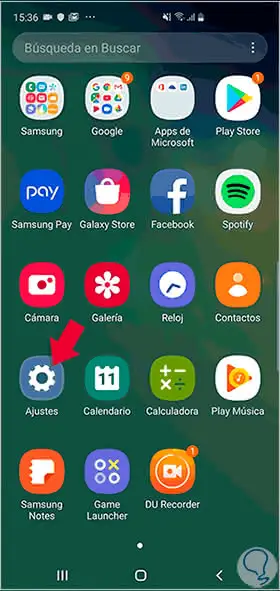
Step 2
You will appear in a new screen, in which you must press "General Administration" to continue.
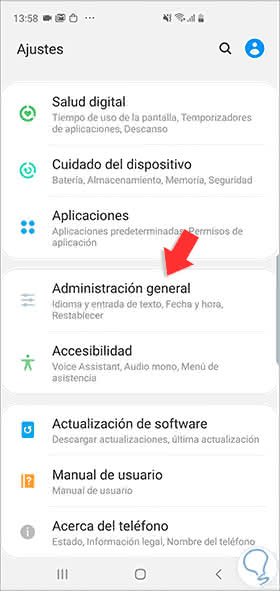
Step 3
Now, select "Reset" by clicking on this option.
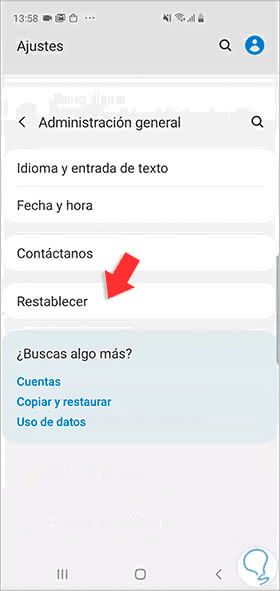
Step 4
You will appear in a new screen, where you must press "Restore factory values".
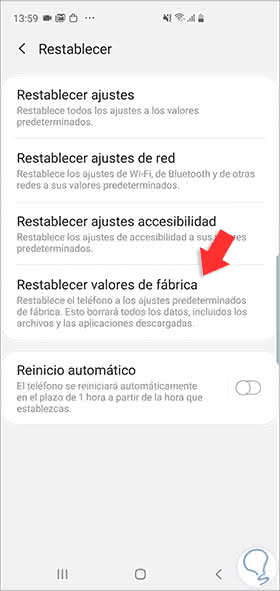
Step 5
Finally, you will see a screen like this, with a list of App that you will delete the information and a blue button where you will read "Reset". Press here.
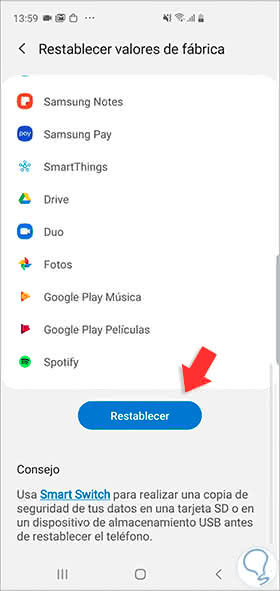
These are the 2 options, to reset the Samsung Galaxy A70 whether you know the terminal unlock code or not..