Nowadays, the customization of any technological device that we use regularly is something very important for the vast majority of users; Since, by adapting it to our tastes and needs, we will be able to be as comfortable as possible when we are using them..
The Smartwatch is one of the devices that is gaining more prominence since more and more people are joining the trend of acquiring one. It is a perfect complement to our mobile phone; Because in addition to giving the time, it is capable of showing us phone notifications on the clock screen or measuring constants such as heart rate or daily steps among many other options.
One of the main customization methods is to set or change the wallpaper, and precisely in this TechnoWikis tutorial we explain how to do it on the T500 Smartwatch step by step in the form of text and video..
To stay up to date, remember to subscribe to our YouTube channel! SUBSCRIBE
Step 1
From the main screen, swipe left or right to see the different spheres available.
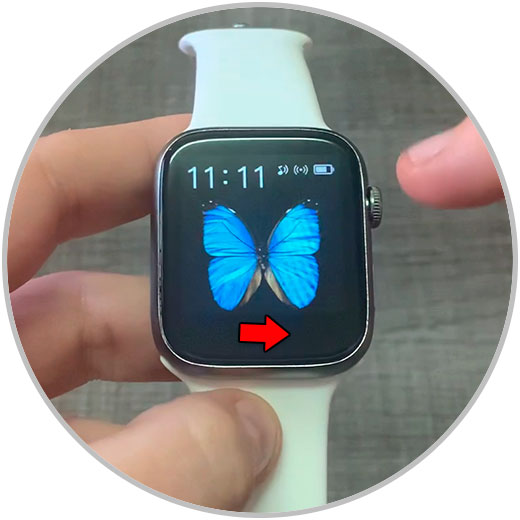
Step 2
As you slide, the different available spheres will appear, in the case of the T500 Smartwatch we have these models internally:
Analog clock with health data
To leave one of them established, you will simply have to stop sliding and stop on the one you want to select.
Step 3
The selected background will be set as the wallpaper for your T500 Smartwatch, and it will remain even if you enter or exit the menu.

It's that simple to change the wallpaper and give our T500 clock a different look by following the steps that we have listed in this tutorial..