Kali Linux is one of the special Linux systems which provides us with a set of tools focused on performing security tests on the system and its environment, for this reason it is ideal to know some extra tasks that are not common for many users and one of these is the option to create shortcuts on the desktop to open applications in a simple way..
By creating shortcuts we can easily access the applications or tools that we use the most on our computer, thus saving us time searching in menus. This involves a process which we will explain in detail through this tutorial.
To stay up to date, remember to subscribe to our YouTube channel! SUBSCRIBE
How to create shortcut in Kali Linux
Step 1
We access the terminal in Kali and there we execute "cd Desktop" to go to the Kali desktop, there we are going to create the shortcut by executing:
touch name.desktop
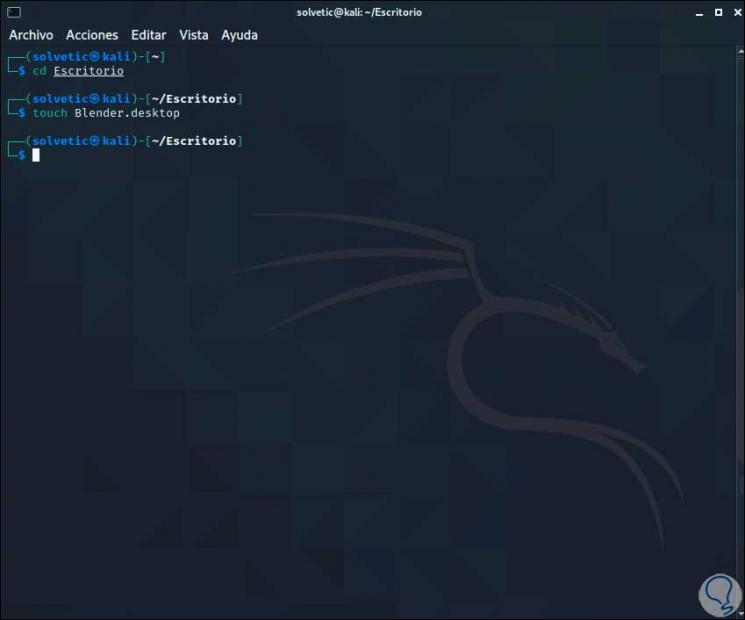
Step 2
In this case we will use the Blender application, after this, we will edit the values of this file with the following command:
gpedit name.desktop
Step 3
In this file we are going to enter the following information:
[Desktop Entry] Type: Application Name = application name Exec: executable path Icon: icon path
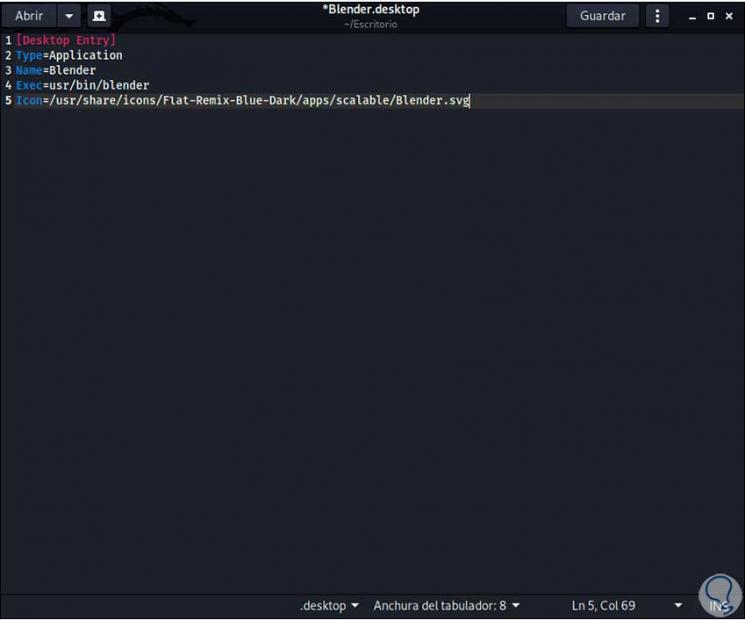
Step 4
We save the changes using the following key combination:
Ctrl + O
We leave the editor using:
Ctrl + X
Step 5
We can see that the icon has been assigned to the access created on the desktop:

Step 6
We grant permissions to the shortcut that we have created with the command:
chmod u + x name.desktop
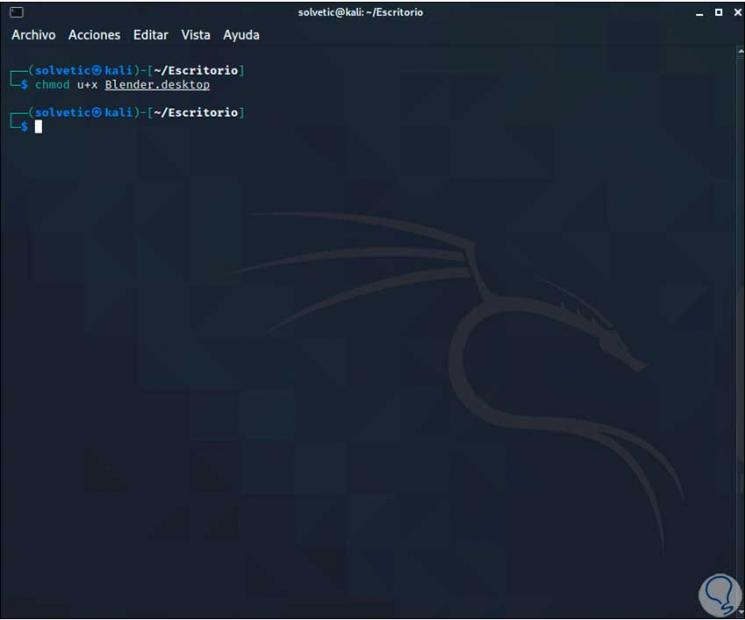
Step 7
After this it will be possible to access the application or program by double clicking on it:
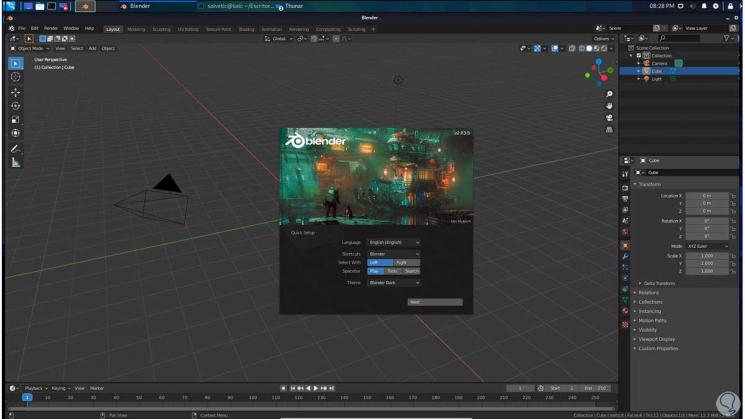
Step 8
To know the path of the application, we right click on it and select "Edit application":

Step 9
This will display the following window where we see the information:
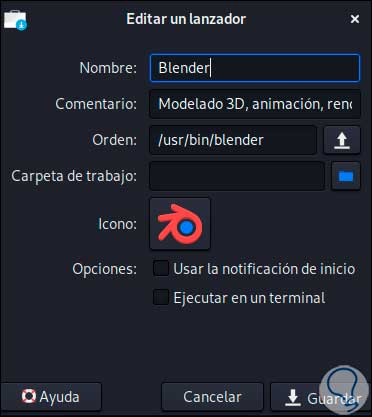
With this simple process, it is possible to create a shortcut in Kali Linux..