The work environment is essential for a pleasant, productive and above all unca work, that is why different desktop environments have been developed in Linux systems, KDE Plasma being one of the most popular, this day to day seeks to improve its relationship with system and with the user and that is why the Plasma 5.21 version was recently released in general, seeking to improve the appearance and use of Plasma..
What's new in KDE Plasma 5.21
Some of the new features that we will find in KDE Plasma 5.21 are:
- Plasma 5.21 will make use of Systemd on startup when available
- New application launcher to have more direct access to these
- Keyboard and mouse usage improvements
- VPN notifications and network authentication dialogs are easier to understand
- Applications theme improvements
- Integration of the theme "Twilight Breeze" which is a combination of a dark theme for Plasma and a light theme for applications
- Plasma system monitor in order to monitor system resources
- KRunner allows us to set a command
- First-class support for Wayland
- Support for mixed refresh rate display settings in Wayland
- Adding a new page for System Preferences
- Access to applets through Widgets
- Plasma 5.21 has two new components for mobile devices that are the mobile shell and the QQC2 Brisa style based on Qt Quick Controls 2
- Discover function for unattended updates
- Digital clock improvements for time zones
Without further ado, let's see how to update to KDE Plasma 5.21.
Note
options vary based on the system used.
To stay up to date, remember to subscribe to our YouTube channel! SUBSCRIBE
Upgrade to KDE Plasma 5.21
Step 1
One of the first options is to click on the updates button on the taskbar:
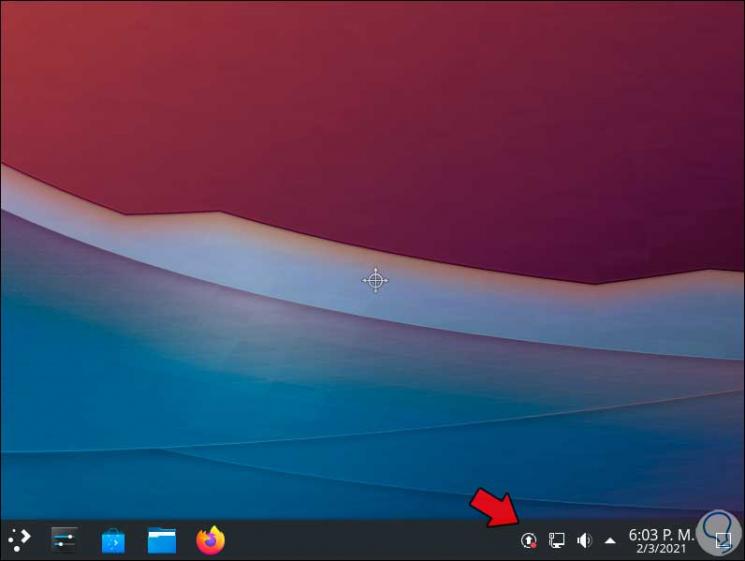
Step 2
By clicking there we will see the following:
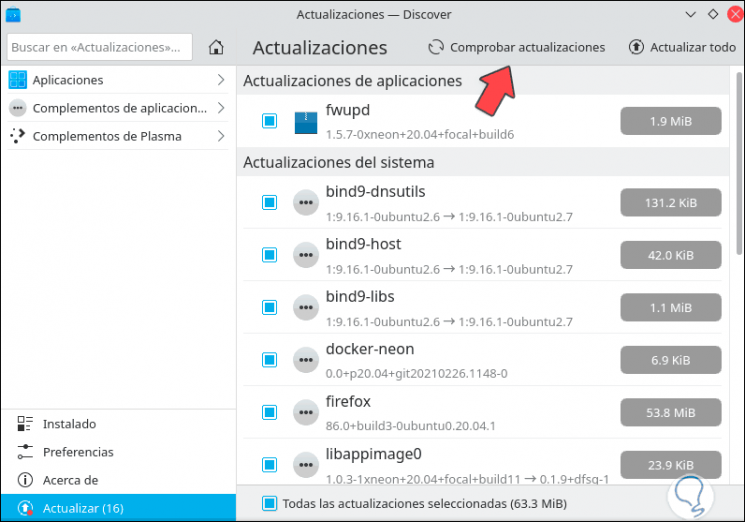
Step 3
It is possible to install all the updates automatically by clicking on "Update all".
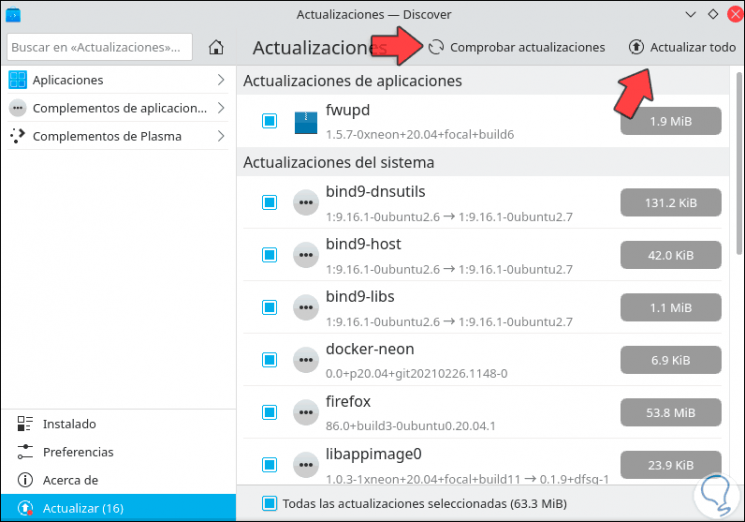
Step 4
Another option is to access the terminal and there update the system with "sudo apt update":
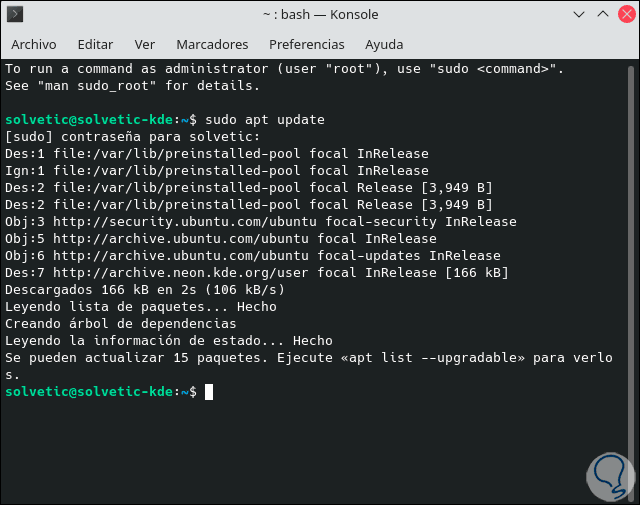
Step 5
Now run "sudo pkcon update" to update KDE:
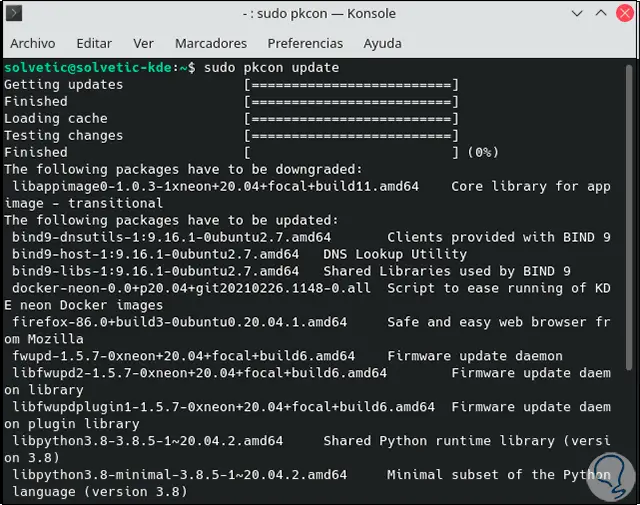
Step 6
We will see the following:
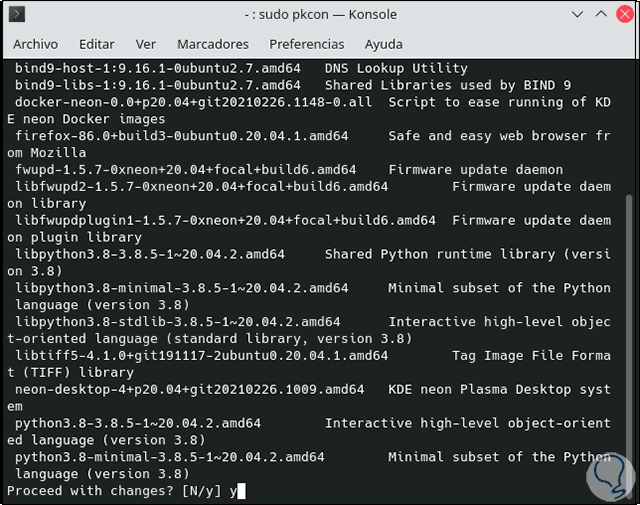
Step 7
Apply the changes by entering the letter Y to continue with the installation:
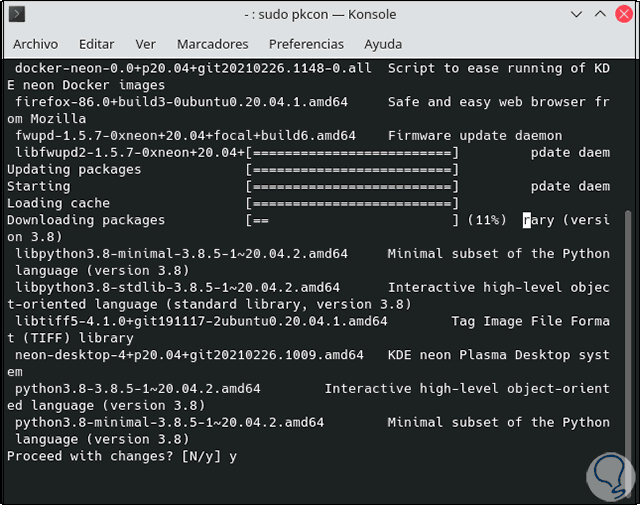
Step 8
The process will continue:
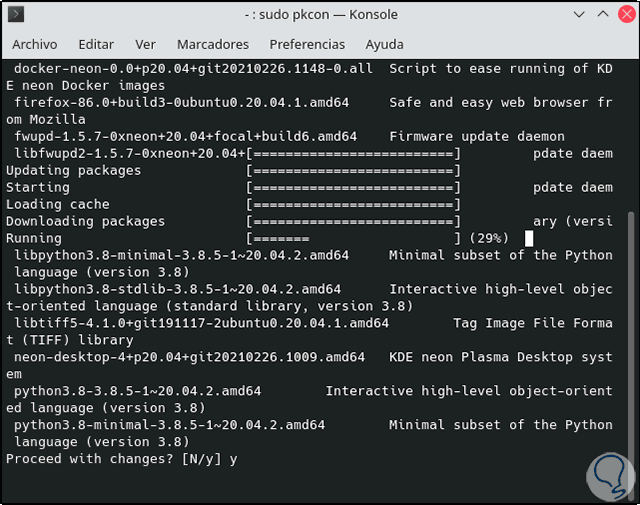
Note
in the middle part we see the elapsed percentage.
Step 9
After this we restart the system:
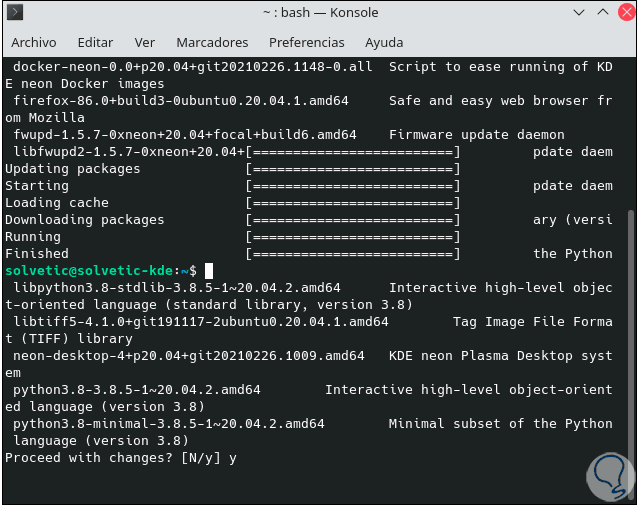
Step 10
This process will take place:
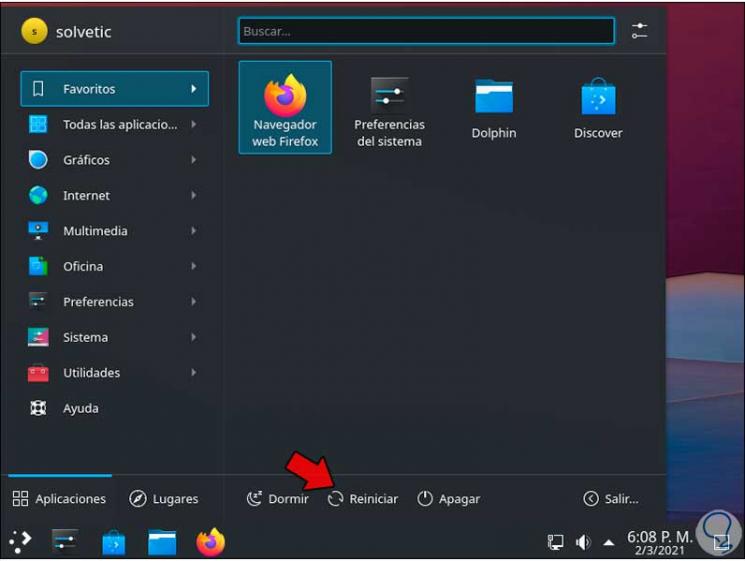
Step 11
Login to the system:
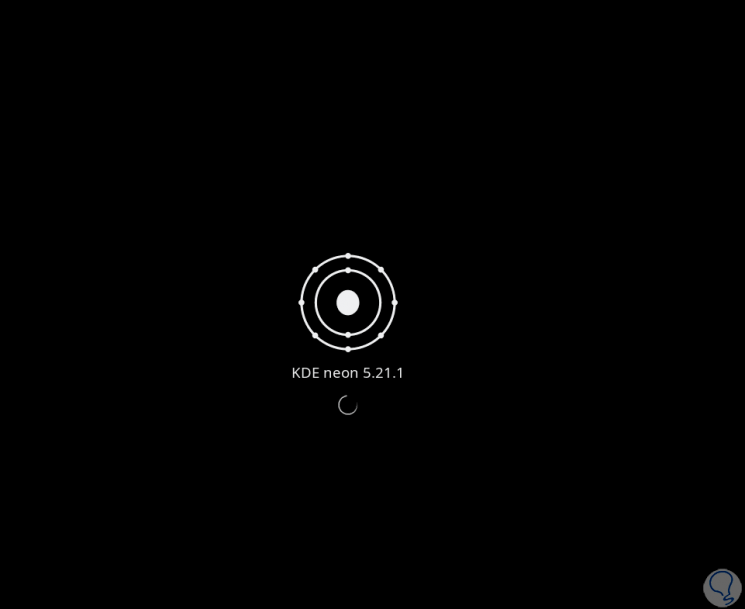
Step 12
Upon accessing we will see the KDE Plasma 5.21 environment:

Step 13
Let's go to the system information to see that we are using KDE Plasma 5.21:
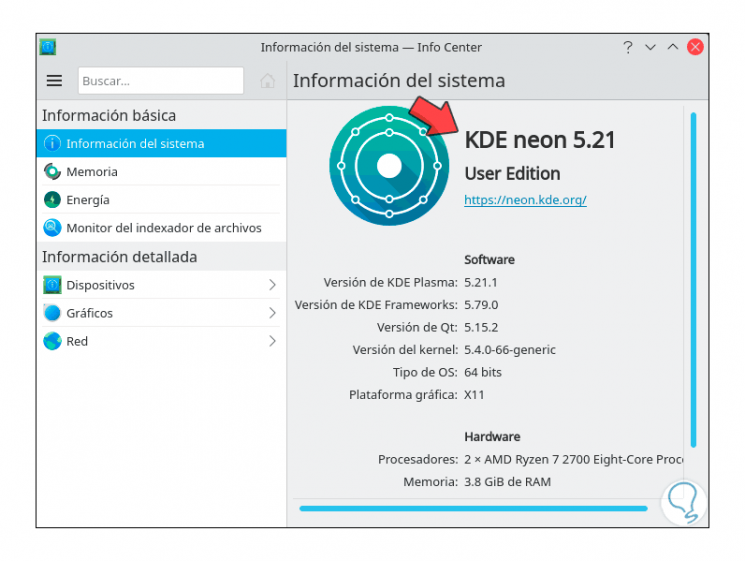
This has been the process to update to this new version of KDE..