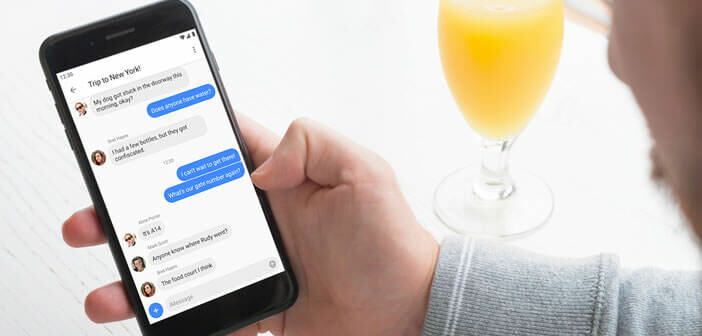
Those who have made the choice to replace their iPhone with an Android smartphone know how complicated it is to quit iMessage. If you regret the instant messaging service developed by Apple, know that there is a trick to send and receive iMessage from an Android phone..
Enjoy iMessage Closed Messaging on Android Device
Apple's instant messaging is very popular with its users. They can use it to exchange all kinds of messages (written or voice) but also photos, contact cards, places and videos. It also allows you to receive acknowledgments or participate in group discussions.
And unlike its competitors, the native iMessage application handles SMS as well as MMS and attachments. This service combines all the advantages of messaging applications such as WhatsApp or Facebook Messenger without having the shortcomings..
No need to open an account on another platform or download an application, everything is managed from a single interface. The application automatically chooses the type of message to send (SMS or iMessage) depending on the type of phone used by your recipient. Best of all, you can even send and receive your messages from a Mac.
But beware, iMessage like most Apple services remains reserved for Apple product users only. The centralized messaging system is in fact inaccessible from an Android device. However, a team of engineers have managed to get around this limitation..
AirMessage, the application that allows you to use iMessage on Android
You've probably already tried to download iMessage from the Play Store. No need to waste your time, you won't find anything. Apple jealously guards its instant messaging to the only owners of an iPhone.
Fortunately, a company has developed a system for receiving and sending iMessages from an iPhone. But beware, this solution has some drawbacks. First, you must have a Mac and install software on it that will act as a server. And more boring, the latter will have to stay on permanently.
This is because Apple Instant Messaging uses an end-to-end encryption system to ensure the security of your data. Therefore, there is no solution to read the messages. Your Mac computer will thus act as a relay between iMessage messaging and your Android smartphone.
Configure the AirMessage app
To start, you will have to go to the website of the AirMessage publisher and download the server software that you will install on your Mac. Once the file is recovered, place it in the Applications folder on your computer.
- Click on the icon to launch the software on your Mac
- During the first launch you will be greeted with a welcome message
- Open the preferences window
- Click on the change password option
- Change the default password to the one of your choice
- Select a secure password, the security of your conversations is at stake
- For computers running macOS 10.14, you will need to authorize the AirMessage software to send messages
The message server must be available 24 hours a day. You will have to remember to deactivate the screen saver and adjust the energy saving settings. You will also need to configure port forwarding on your router.
- Install AirMessage from the Play Store
- Enter as the server address, the public IP address of your Mac
- Do not forget to enter the password you previously entered
There it's finished. You can now send and receive messages through iMessage just like you would with an iPhone.