Microsoft periodically releases numerous updates for the Windows 10 operating system and some of these updates are mandatory as they are security. But as users we do not always have the availability to install them since we know that this implies the download, installation and subsequent restart of the equipment which can affect our operation, so if this is your case..
It makes us angry when we are in a hurry and we want to turn off Windows 10 quickly and then either the individual closure of each tab comes out or it makes us update without us wanting to. This is a bummer so that's why we are going to see how to turn off Windows 10 without having to forcibly update.
TechnoWikis will give you some options to shut down Windows 10 directly without updating..
To stay up to date, remember to subscribe to our YouTube channel! SUBSCRIBE
1. Shut down Windows 10 without updating CMD
Step 1
For this option we access the command prompt as administrators:
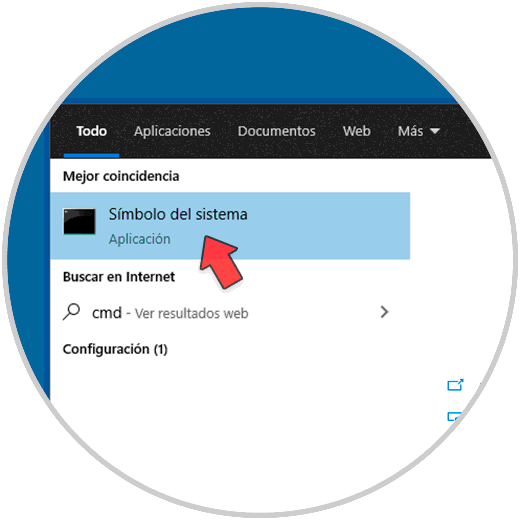
Step 2
In the console, we turn off the system by executing
"shutdown / p":
Step 3
The / p parameter is responsible for shutting down the equipment without any waiting period or warning.
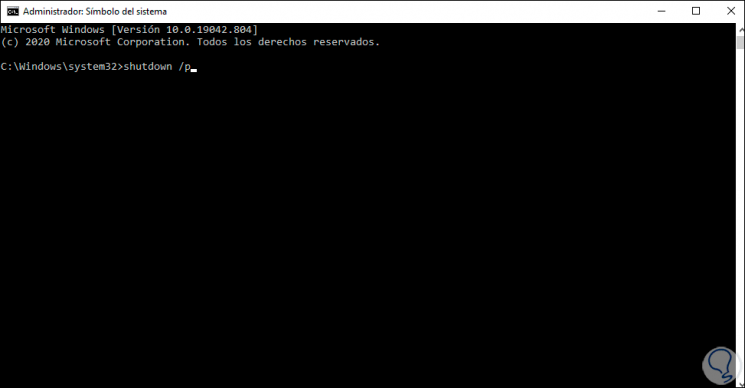
2 . Shut down Windows 10 without updating using File Explorer
Step 1
Before doing this we must access the command prompt as administrators again, then in the console we execute the following command to stop the Windows Update service:
net stop wuaserv
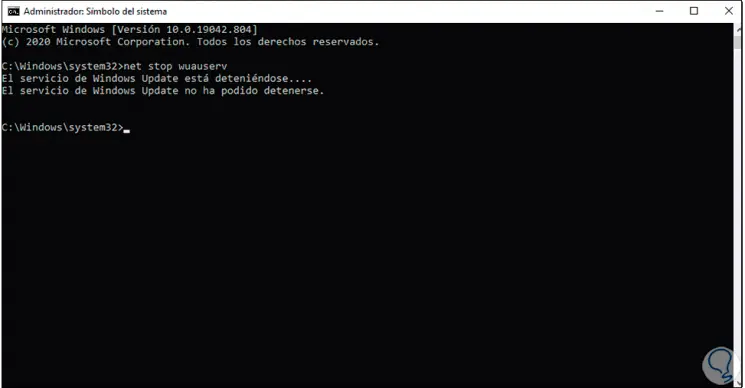
Step 2
After this we are going to stop the background transfer service (BITS), for this we execute:
net stop bits
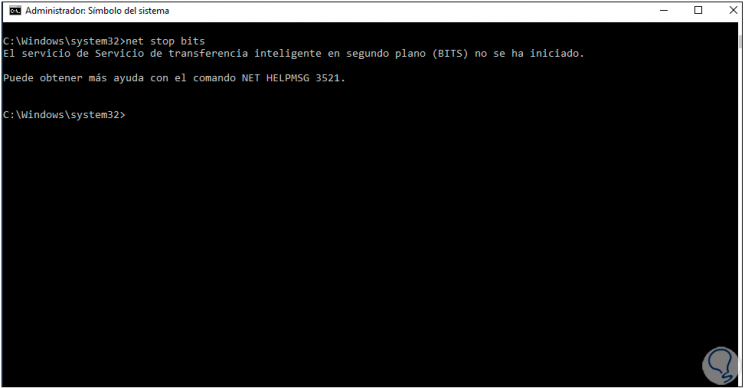
Step 3
Once this is done, we go to the path "C: \ Windows \ SoftwareDistribution", select the content and delete it:
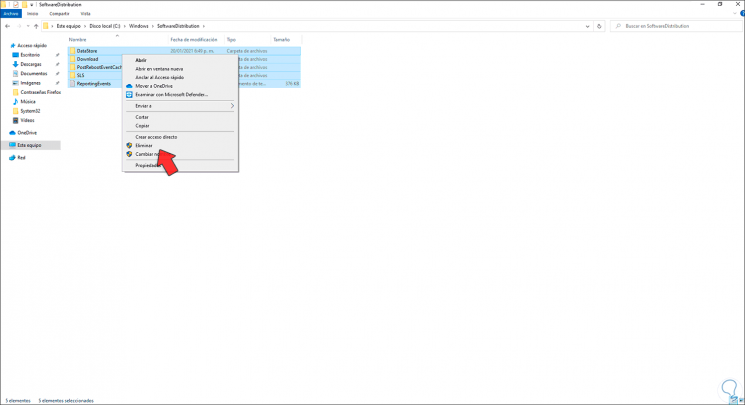
Step 4
In this folder the Windows 10 updates that must be installed are housed, as they are not available, the system should not ask if or if the update, we delete all the elements:
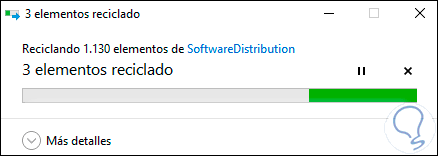
[tutsection = '3'] Shut down Windows 10 without updating using Control Paneltutsection]
3 . Shut down Windows 10 without updating using Control Panel
Step 1
For this method we open the Control Panel and go to Power Options:
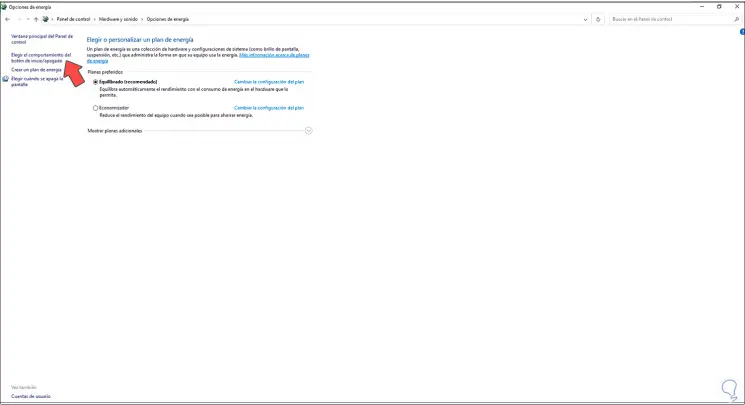
Step 2
We click on "Choose the behavior of the start / shutdown button" and in the next window we set the Shutdown option. We apply the changes.
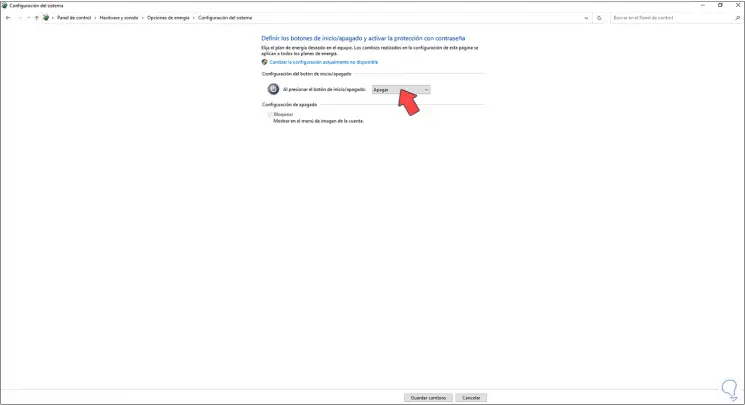
Using any of these options it is possible to turn off Windows 10 without updating.