Windows 10 is undoubtedly one of the most used operating systems worldwide, so knowing all the details about the different configurations and options offered by the system is important for most users..
The taskbar in Windows 10 is one of the most functional utilities in the system since thanks to it we can easily access applications and programs. In addition to this, in the task bar we find details such as the time and date , network status and the system volume, but when we open various programs and applications in it we will see only the icons of the programs.
For those who are used to applications, they will know what it is about, but for those who are not, this can cause a problem. For this reason, in this tutorial TechnoWikis will explain to you how to see the name of the icons on the task bar and thus know for sure that it is open..
To stay up to date, remember to subscribe to our YouTube channel! SUBSCRIBE
How to see names of open programs in the Windows 10 taskbar
Step 1
We notice that the icons on the taskbar are unnamed:
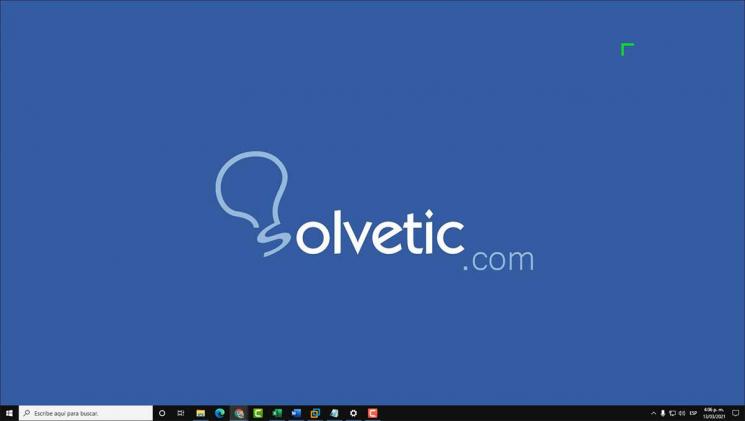
Step 2
Now access the path "Start - Settings":
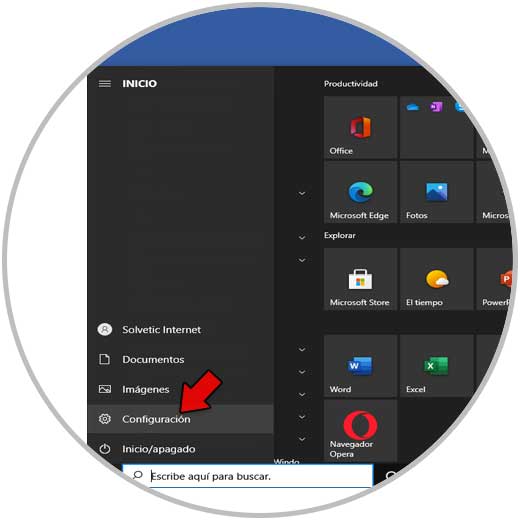
Step 3
Go to "Personalization - Taskbar":
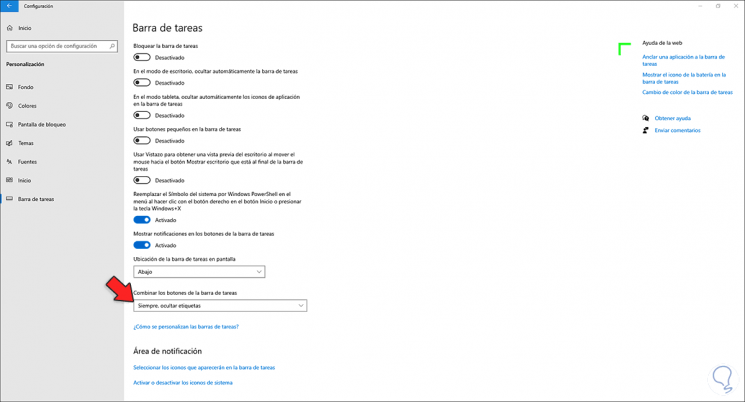
Step 4
In the field "Combine the taskbar buttons" we see the default value "Always, hide labels", we set it to "Never":
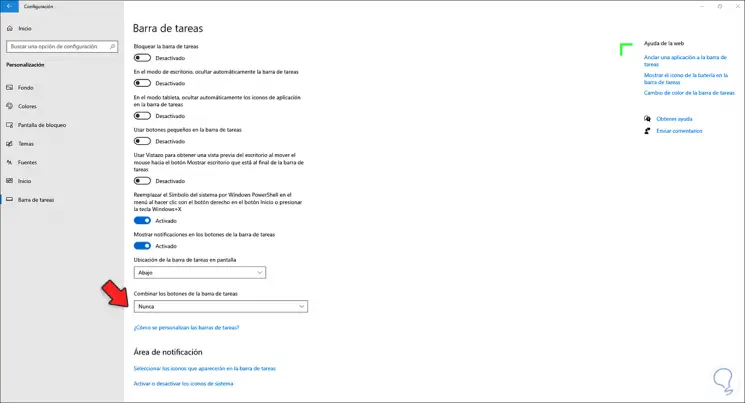
Step 5
We observe the changes in the Windows 10 taskbar:
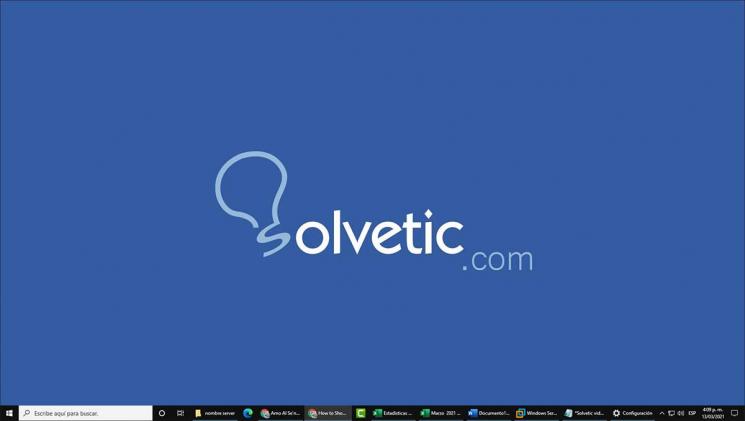
Now each open program and application has its name for a better identification of it.
It's that simple to see the names of the icons on the Windows 10 taskbar.