The taskbar in Windows 10 has been present to facilitate the use of applications and files since it is possible to anchor various utilities to it and then access it with a single click. But as we open different programs, applications and files, all the icons on the taskbar can be seen out of order, in this case the integrated option of Windows 10 is functional to group these icons by application, for example, if we have different tabs of Google Chrome will all be grouped by browser, etc..
Being able to group the icons will make it easier to have the open applications organized without collapsing the taskbar. TechnoWikis will explain the process to group the taskbar icons and thus have better control and display of the information.
To stay up to date, remember to subscribe to our YouTube channel! SUBSCRIBE
How to group taskbar icons in Windows 10
Step 1
Right click on the taskbar and in the displayed list we select "Taskbar configuration":
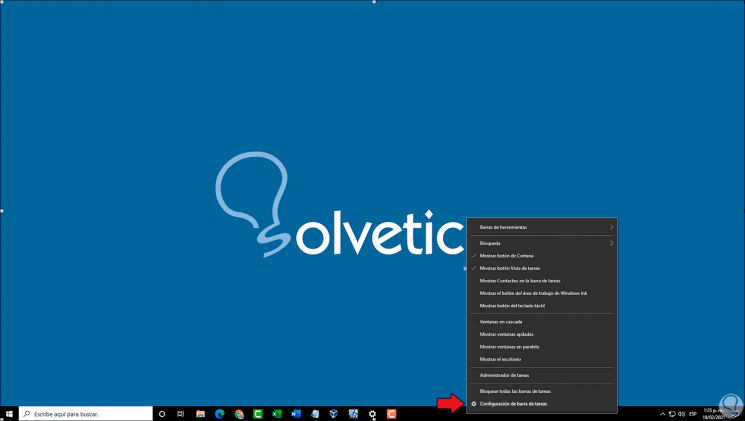
Step 2
The following window will be displayed, there we go to the section "Combine the taskbar buttons", we will display its options:
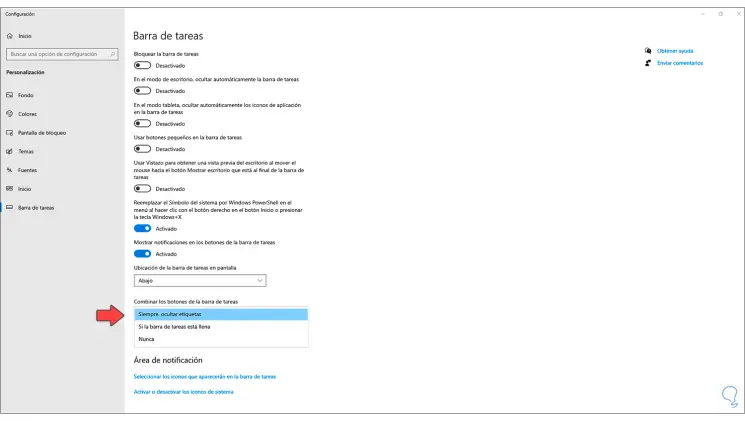
Step 3
We select "If the taskbar is full" and we can see the change suffered by the icons in the system taskbar. There we can select the option that best suits the viewing needs.
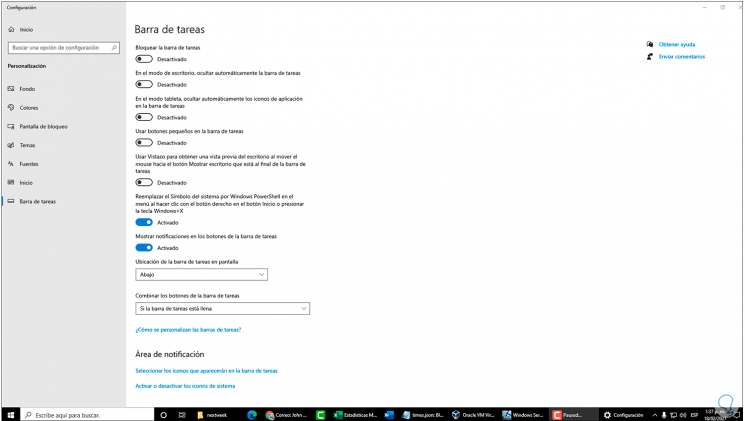
This is the process to group the icons on the taskbar in Windows 10..