The e - mail has become an essential means of communication in many aspects of both personal and professional lives of many people. Among the different options, one of the most used is undoubtedly Gmail . Gmail is Google's messaging platform and is made up of different functions that give us the opportunity to manage both messages and contacts in a global way..
Within the post control is the "Conversation view" function with which it is possible to establish whether the responses to the e-mails are grouped in conversations or, on the contrary, each e-mail will be hosted separately.
This applies to emails that are answered by the sender. It is a useful function for a more precise control since Gmail by default groups the responses in conversations and displays the most current message at the bottom of the created conversation, so that we do not have a global visualization of the emails and this can affect the use of them..
If you want to disable this function, follow the TechnoWikis step-by-step in the following tutorial.
To stay up to date, remember to subscribe to our YouTube channel! SUBSCRIBE
How to ungroup emails in Gmail
Step 1
For this task we open Gmail and then we click on the configuration icon in the upper corner, in the lower part we deactivate the "Conversation view" box, which by default is active:
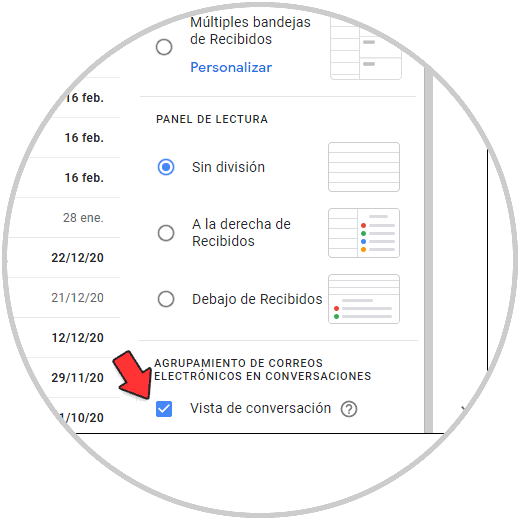
Step 2
The following message will be launched when deactivated. Apply the changes by clicking on "Reload"
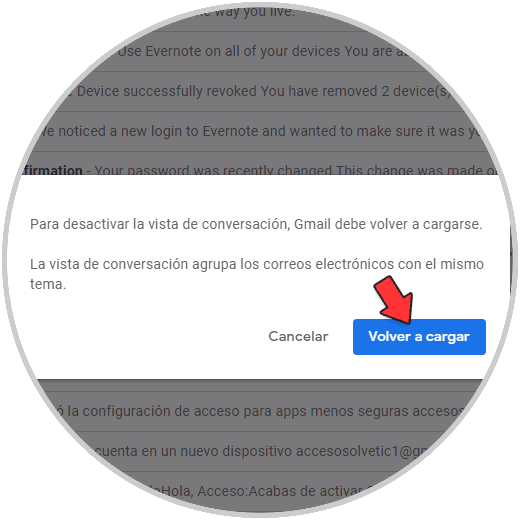
It is a very simple process to disable the grouping feature in Gmail. In this way you can select this option whenever you need it, so that you can have the emails in the way that best suits your needs at all times..