Windows 10 adds in your system some functions called special keys which we usually do not use perhaps because we do not know their function or because they are not really necessary for us. The special keys in Windows 10 are part of the system accessibility category which is focused on providing support to users with some kind of problem when executing keyboard shortcuts such as CTRL + ALT + DEL..
With the special keys it is possible to create a new combination by pressing once on the key instead of doing it simultaneously. The keys SHIFT (Shift), CTRL, ALT and the Windows logo are part of the special keys, but if you will never really use them TechnoWikis will explain how to disable them from the system.
To stay up to date, remember to subscribe to our YouTube channel! SUBSCRIBE
How to disable hotkeys in Windows 10
Step 1
For this, we open the Control Panel and go to the "Accessibility" section:
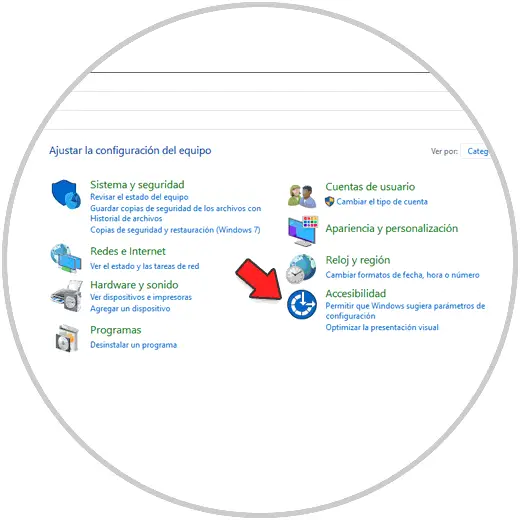
Step 2
Then we click on the line "Accessibility Center":
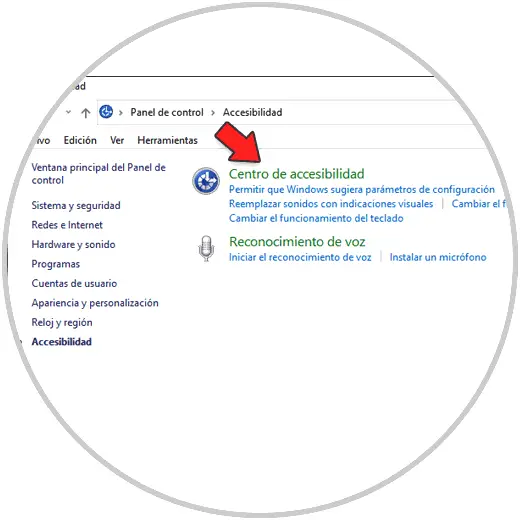
Step 3
We click on "Facilitate the use of the keyboard":
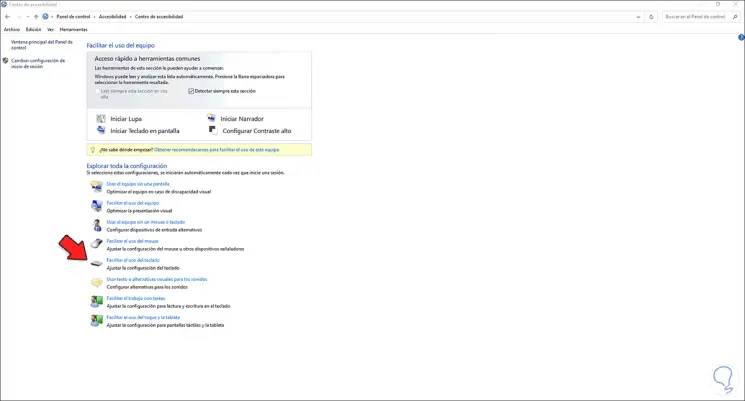
Step 4
This will open up another series of options. We click on "Configure Special Keys" and we will see the following:
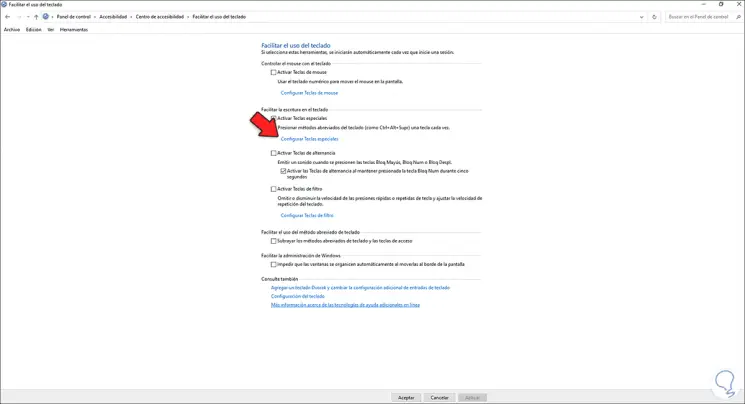
Step 5
Uncheck the "Enable Sticky Keys when Shift key is pressed five times" box. Apply the changes.
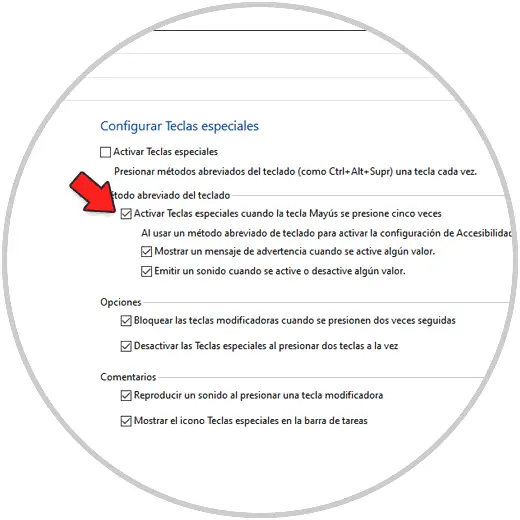
Step 6
Now we click on "Configure Filter Keys" and uncheck the "Enable Filter Keys when the Shift key is pressed for eight seconds" box. Apply the changes.
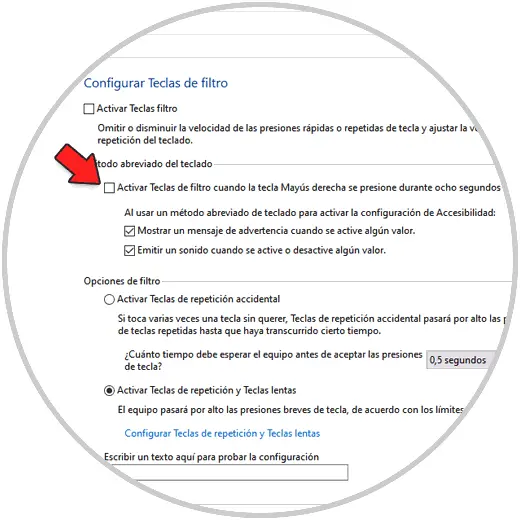
With this we have disabled the special or hot keys in Windows 10..