Firefox is one of the browsers that has taken the most force today because in its latest updates we have seen great developments in performance, security and tools so that the user has a valuable option to use the Internet in the best possible way..
Like any program, it is possible that at some point Firefox will present a fault and as users or administrators we must correct them, in this case using the safe mode of Firefox will help to correct the problems or errors of the browser.
With safe mode, hardware acceleration is disabled, some settings are temporarily reset, and add-ons such as extensions and themes are disabled in order to perform a strict analysis on the browser and thus determine the cause of the failure..
With this we can verify that if the problem occurs while in safe mode, the root of the error is not an extension or topic and we can delve into the solution.
TechnoWikis will explain how to remove this safe mode from Firefox to be able to use all the add-ons and preferences..
To stay up to date, remember to subscribe to our YouTube channel! SUBSCRIBE
How to remove Safe Mode in Firefox
Step 1
When accessing in Safe Mode we will see this message:
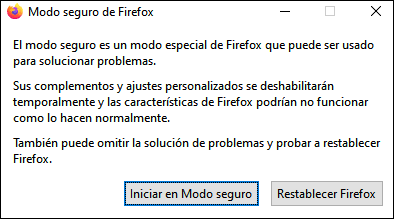
Step 2
To remove it, we open Firefox which is in Safe Mode, we go to the "Open menu - Help" menu:
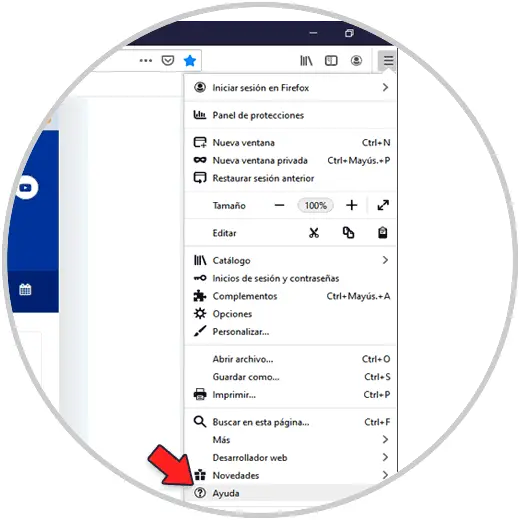
Step 3
Then we click on "Restart with the add-ons activated":
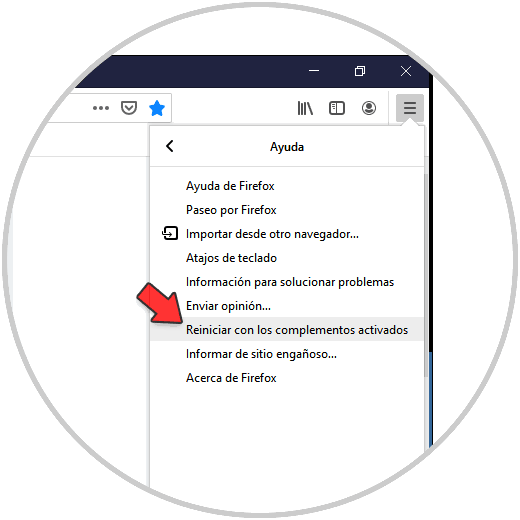
Step 4
This will cause Firefox to open in normal mode after restart:
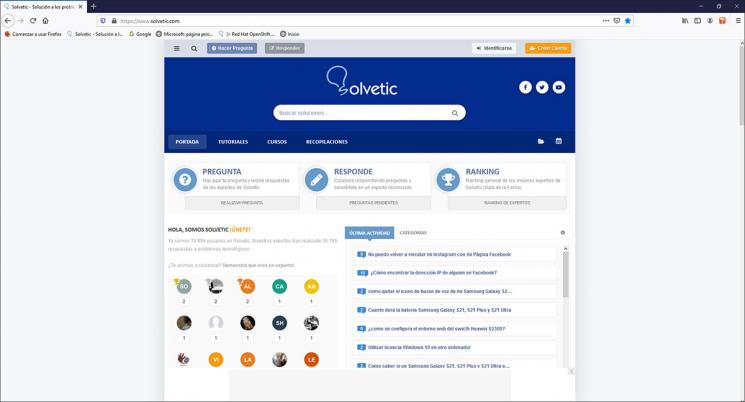
It's that simple to remove this Safe Mode in Firefox.