Mozilla Firefox is one of the browsers that has taken more boom in the world today for its functions and features that have as mission to be one of the most practical and used in the world. Therefore constantly looking for updates and improvements for this browser but this does not mean that Firefox is absent from problems, many of these can be caused by configuration errors, system failures, viruses, etc., to work in a much more direct way In the browser we have the safe mode..
Firefox's secure mode has been developed as a special mode that allows temporary deactivation of hardware acceleration , applies the default theme, disables extensions and add-ons. In addition, it disables some aspects of customization in order to focus more on the problem.
There are some ways to access Firefox in this secure mode and TechnoWikis will explain them in a timely manner..
To keep up, remember to subscribe to our YouTube channel! SUBSCRIBE
1. Open safe mode in Firefox from the browser in Windows 10
Step 1
The first option is from the same browser, for this we click on the menu and select the “Help†line:
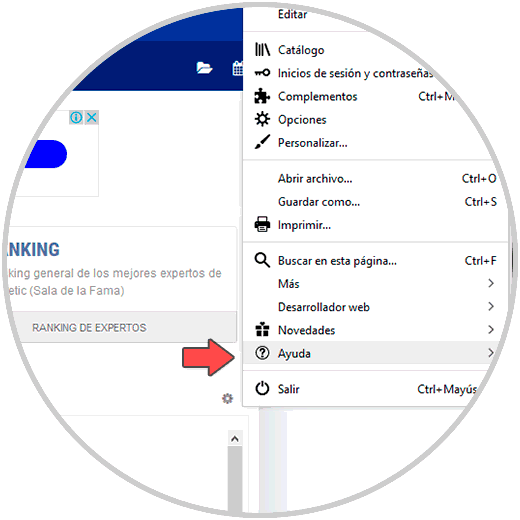
Step 2
In the displayed list we select the option “Restart with the add-ons deactivated†and the following warning will be issued:
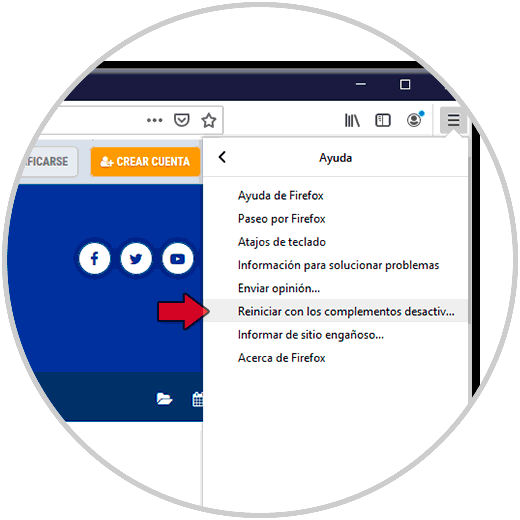
Step 3
We click on “Restart†to confirm the action and we will see the following window.
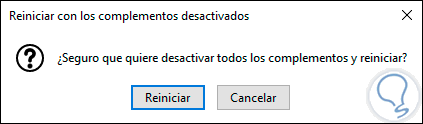
Step 4
We click on “Start in Safe Mode†to access this mode.
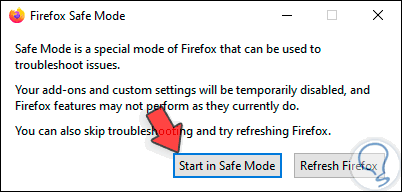
2. Open safe mode in Firefox from shortcut in Windows 10
This is a very simple process that consists of pressing the right Shift key on the keyboard and double clicking on the Firefox icon on the desktop:
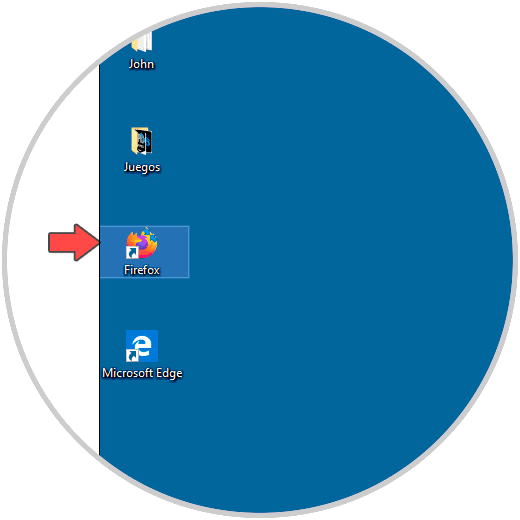
3. Open safe mode in Firefox with the Run command in Windows 10
The Run command in Windows 10 gives us the opportunity to perform various tasks of opening tools or programs.
Step 1
To use this method we will combine the following keys and execute the following line:
+ R
firefox -safe-mode
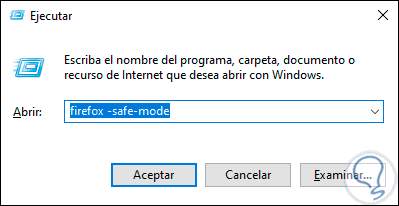
Step 2
We click on Accept and the access warning will be skipped in safe mode:
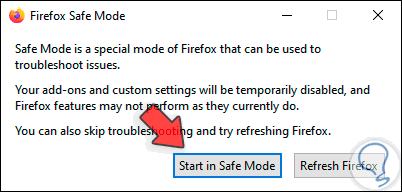
4. Open safe mode in Firefox from CMD in Windows 10
The command prompt console is ideal for many administrative tasks and from it it is also possible to access Firefox securely.
Step 1
For this we go to the command prompt console and enter the following line:
start firefox -safe-mode
Step 2
Press Enter and securely access Firefox.
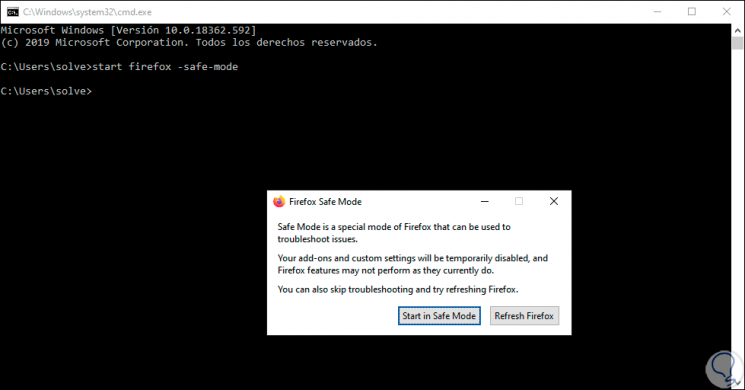
5. Open safe mode in Firefox from Properties in Windows 10
When we install Firefox on Windows 10 a shortcut will be created on the desktop, we have the opportunity to edit this access to go to Firefox safely.
Step 1
To do this we right click on the access on the desktop and select "Properties":
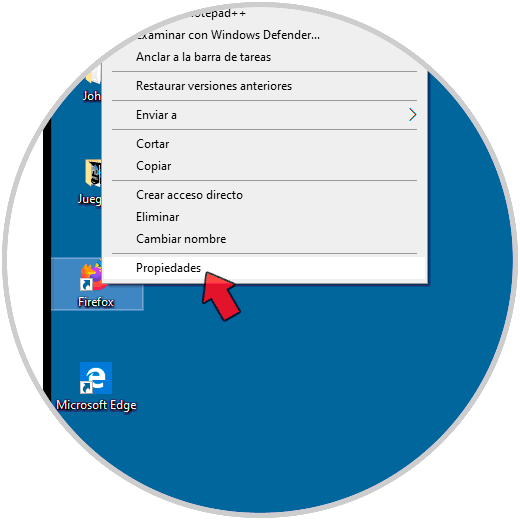
Step 2
In the window that will be displayed we go to the “Destination†field and in the final part of the line we enter “-safe-modeâ€. We click Apply and Accept to save the changes.
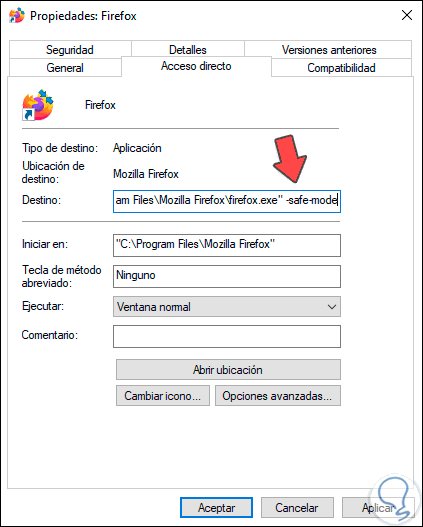
With these methods we have the possibility of a better troubleshooting in Firefox thanks to the safe mode..