One of the current browsers that has been developed to create a high impact on users is Firefox Quantum which has been redesigned with new and practical functionalities, improvements in speed and security and, in general, a new environment seeking to capture the attention of all of us..
In case of not having Firefox Quantum we can download it for free in the following link:
Firefox Quantum
In some specific moments, the browser may have certain problems and therefore we can use the option to reset the browser safely and best of all, we do not lose any data since elements such as:
Today in TechnoWikis we will see how to reset Firefox Quantum using this method.
To keep up, remember to subscribe to our YouTube channel! SUBSCRIBE
1. Reset Firefox to fix problems
Step 1
The first method that we will see will be the restoration of the browser when some type of problem is generated, for this, we will open a new browser window and execute the following line:
about: support
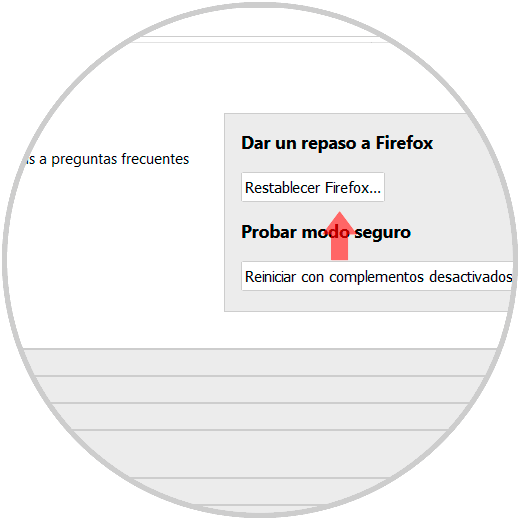
Step 2
There we click on the “Reset Firefox†button located in the “Review Firefox†section and the following will be displayed:
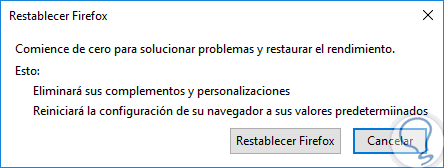
Step 3
There we click on the “Reset Firefox†button to execute the action and then we will see the following:
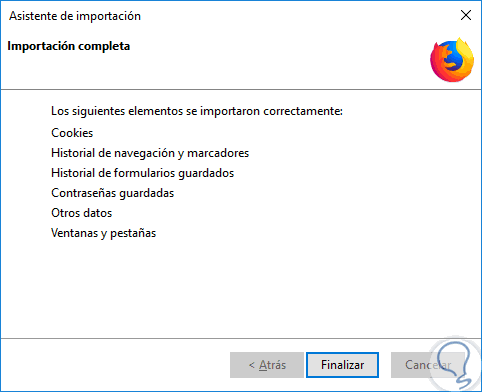
Step 4
There we click on the "Finish" button and the browser will be restarted and we will get the following message. This way we have reset Firefox Quantum correctly.
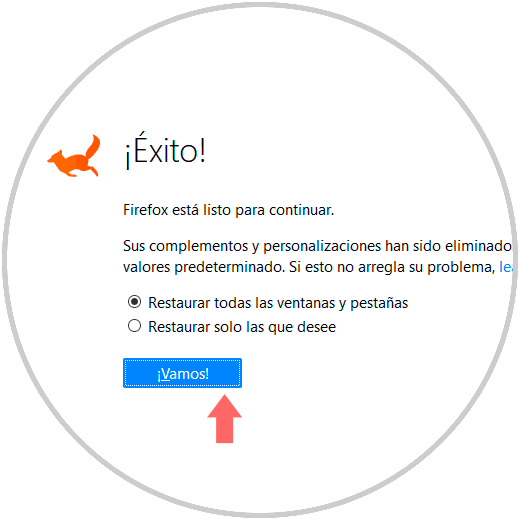
2. Reset Firefox Quantum using safe mode
Step 1
To use this method, click on the Firefox Quantum menu and select the "Help" option:
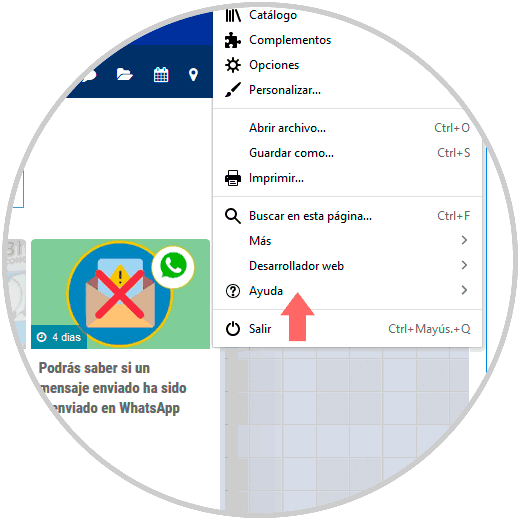
Step 2
By selecting there the following options will be displayed:
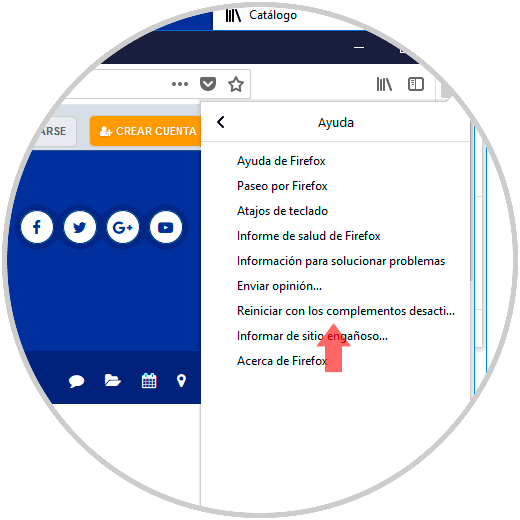
Step 3
There we select the option “Restart with the deactivated add-ons†and we will see the following message:
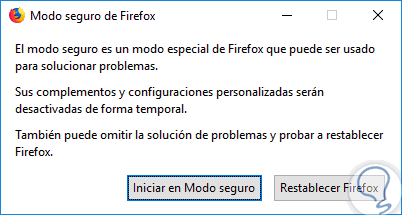
Step 4
Click on the "Start in Safe Mode" button and again execute the "about: support" line and see this. There we click on “Reset Firefox†and repeat the process seen in the previous step.
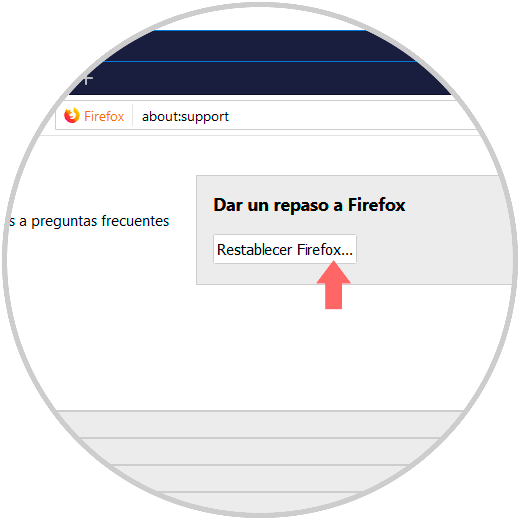
This way it will be possible to reset Firefox Quantum and recover its optimal operation..