Whenever we talk about mobile phones we mention many interesting aspects of them; such as its ability to access the internet, the possibility of taking photos or videos , sharing information and data at any time or place and a long etc. But despite this, very rarely is a revolutionary aspect that devices have today, this being what is known as "GPS" , which allows us to know exactly the point where we are in the map and helps us find a specific location..
It is true that almost everyone knows that this feature allows us to locate any person wherever they are. However, very few users know how to activate or deactivate it on their devices. This is why in this TechnoWikis tutorial we will explain step by step how to perform the process on the Huawei Mate 20 Lite Android mobile.
You just need to watch the video or read the tutorial that tells you the steps you have to follow to do it:
To keep up, remember to subscribe to our YouTube channel! SUBSCRIBE
Step 1
For this, you must go directly to the "Settings" option that is in the main menu of your mobile device.
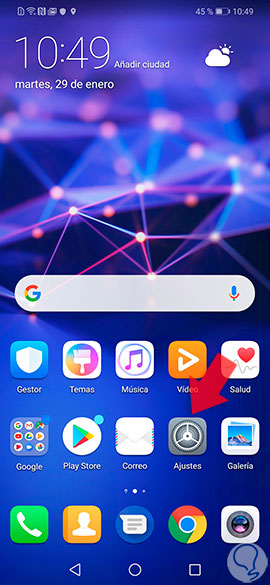
Step 2
When you go to "Settings", look for the "Security and privacy" section which is going down the options panel, just below "Memory" and above the "Users and accounts" option.
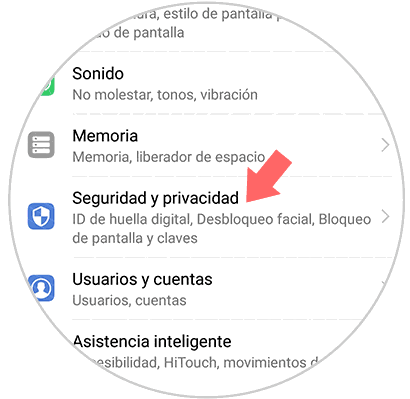
Step 3
To continue, you just have to give it where it says "Access to the location" which is the default option to configure the GPS on your mobile device.
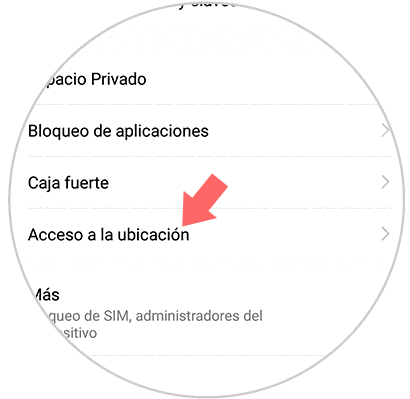
Step 4
When entering this section, you will see how the first option called “Access my location†has a switch on the side to activate or deactivate this option. You simply have to move it from the left side to the right side of your mobile to activate the GPS or otherwise to deactivate it.
You will notice that it was really activated because that bar will be colored in blue, and that it was deactivated because it will turn gray..
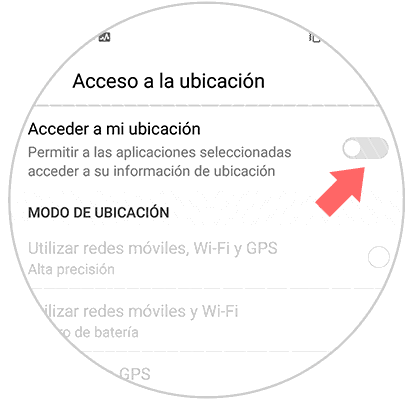
Step 5
When activating the bar, you will only have to choose the location method you want to set, for this you have to go to “Location mode†just below the “Access my location†option and set to any of the 3 modes that appear there . These are:
Use mobile networks, Wifi, GPS
This is one of the best when you want to know the exact location where we are, so it is one of the most recommended.
Use mobile networks and Wi-fi
You can use this option in case you want to save battery power on your device, but you want to stay located equally.
Use GPS
With this option in GPS remains active.
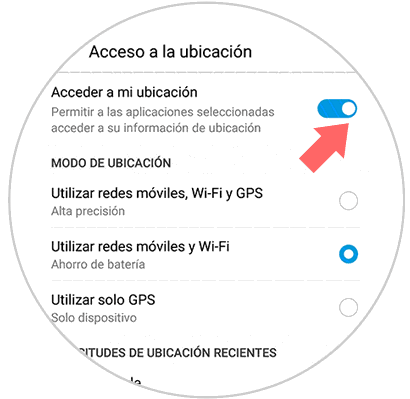
Simply it is that you choose any of these and voila, you will have already managed to activate your GPS on your Huawei Mate 20 Lite mobile device.