Windows 10 supports both wireless (Wi-Fi) and wired (Ethernet) network connectivity to access the Internet and enjoy everything this world encompasses, including something delicate such as access to Windows Update to update the system and its components. In the case of connecting with Wi-Fi networks , each time we establish a new connection an internal profile will be created, this profile contains the necessary configuration to connect to the selected wireless network such as the network name, its password and its security type..
This profile can be exported and imported to facilitate connectivity tasks at any given time , TechnoWikis will explain how to export or import Wi-Fi network profiles in Windows 10 in a functional way.
To stay up to date, remember to subscribe to our YouTube channel! SUBSCRIBE
1. Export Wi-Fi profile Windows 10 CMD
Step 1
To export a profile, access the CMD as administrator from Start:
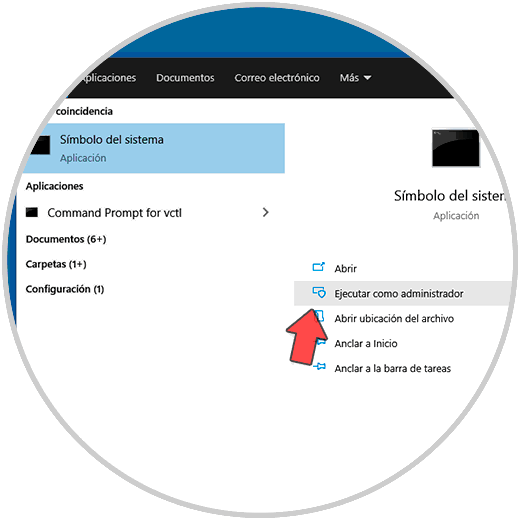
Step 2
In the console, if we want to export all the available profiles, we are going to execute:
netsh wlan export profile key = clear folder = "path"
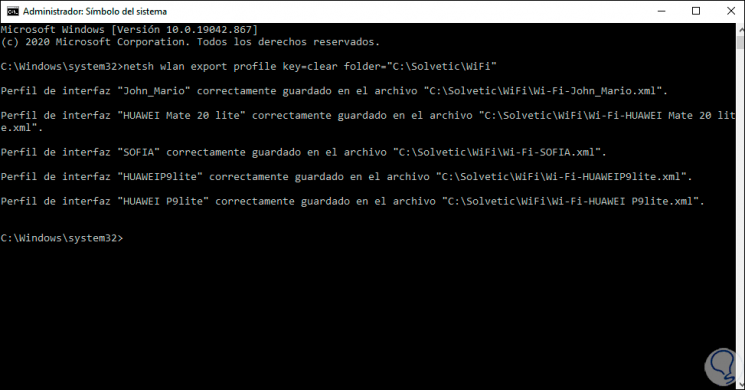
Step 3
We see that each of the profiles was imported into the specified folder, we validate the profiles in the destination folder:
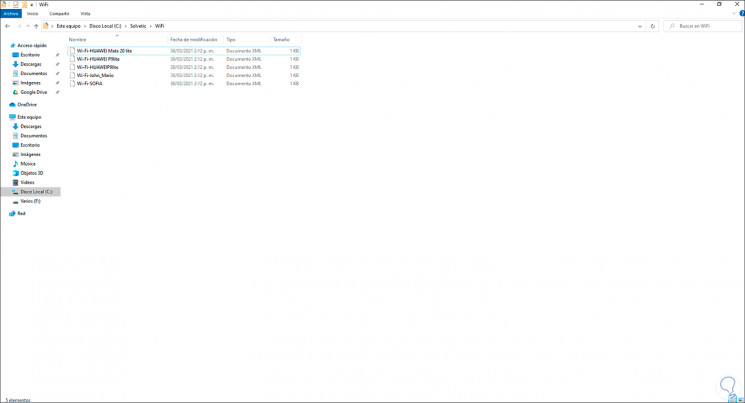
Step 4
To export a specific profile in Windows 10, we are going to execute the following syntax:
netsh wlan export profile name = "PROFILE" key = clear folder = "PATH"
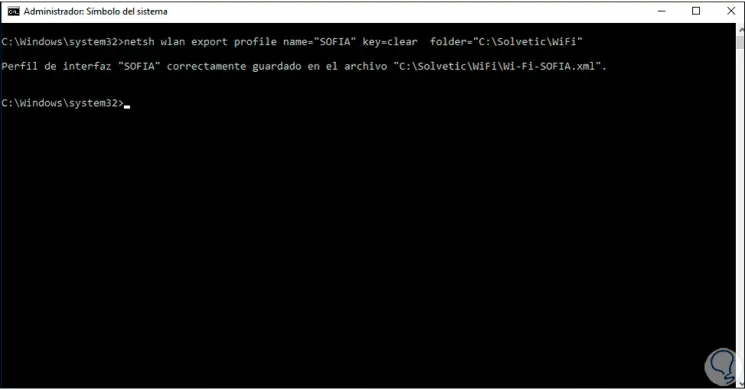
Step 5
We validate the profile in the destination folder:
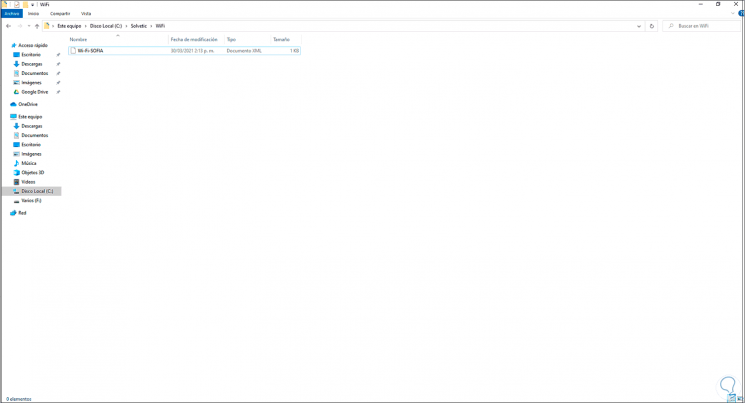
2. Import Wi-Fi profile Windows 10 CMD
Step 1
When it is necessary to import a Wi-Fi profile in Windows 10, in the CMD console as administrators we will execute the syntax:
netsh wlan add profile filename = "PATH"
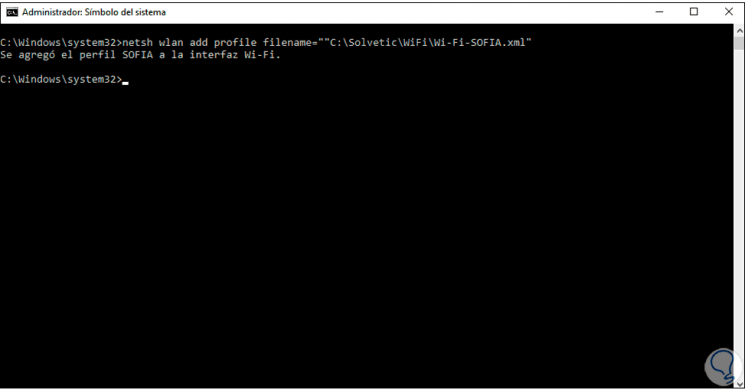
Note
To copy the path of the XML file correctly, press the Shift key and right click on the file, in the displayed menu select "Copy as path". Then you paste it in CMD.
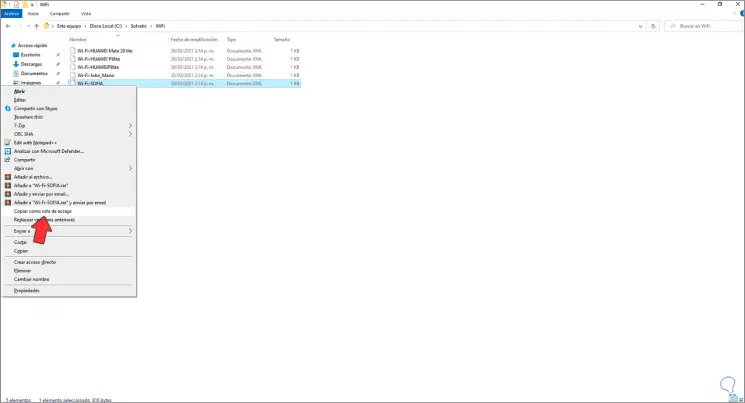
Step 2
It is possible to import a profile to a specific wireless interface and the current user, for this we will use the following syntax:
netsh wlan add profile filename = "PATH" Interface = "INTERFACE" user = current
In this way we can export or import Wi-Fi network profiles in Windows 10.