The battery is the most important resource for the operation of our device. This is the one that allows us to send messages, connect to the internet, and generally perform each and every one of the functions for which the mobile phone is configured ..
However, it should be mentioned, that it is very common for battery power to run out, which is very unpleasant and the truth is that it happens suddenly. However, if you want to use your device continuously , I recommend that you set the “Show battery percentage†feature of your mobile.
If you don't know how to do it, and you have a Huawei Mate 20 Lite, you just have to perform these steps. We also leave you the video tutorial with the complete solution so that you can more easily see the necessary steps to see the battery percentage in the Mate 20 Lite..
To keep up, remember to subscribe to our YouTube channel! SUBSCRIBE
Step 1
Go to the “Settings†option of your device, it can be found in the main menu of your mobile, and you can access it by clicking on the “Back†button of your section of quick options found in the part bottom of your screen, or simply by pressing the middle button called "Home".
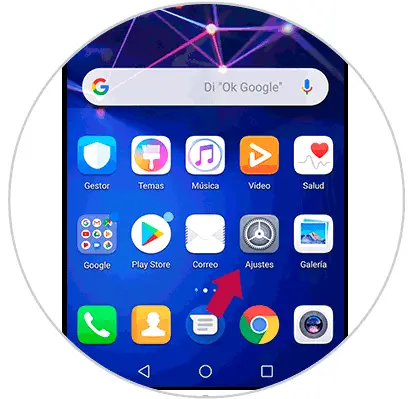
Step 2
When in “Settings†you will notice all the options that you can use to configure certain aspects of your device by default, you should go down to the “Battery†section represented by a symbol of a green energized battery.
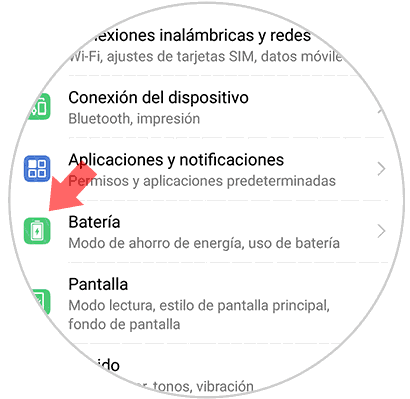
Step 3
Once inside this section, you will be able to observe all the available configurations that your mobile phone's battery has, however, you must go directly to the last option, which is called “Battery percentage†and press it.
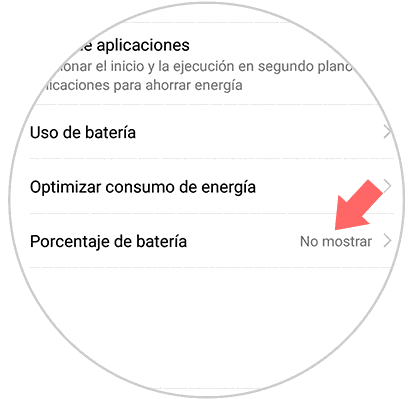
Step 4
When you click on this last option, you will be shown a pop-up window, which will ask you to choose between the following selections:
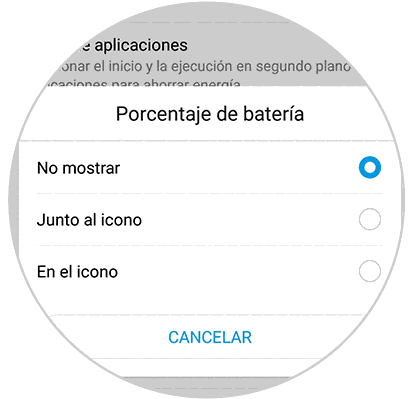
Not show
This should be chosen in case you do not want the percentage of your battery to be shown, it is the one that is predetermined on your device when you purchase it.

Next to the icon
This option is to show the percentage that your battery has right next to the icon of the battery, this is the best option because it shows you graphically and numerically how much energy that component has.

In the icon
This last option is to simply show the percentage just above the battery icon, it is also a very good selection to choose, since it also specifies you, how much energy it has in a graphical and numerical way, but not Take up so much space in your notification panel.
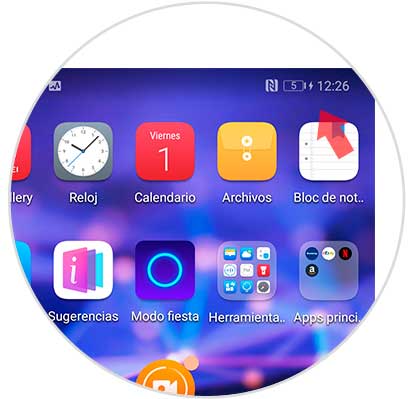
And ready, as you can see the procedure is quite simple and you do not need to be a genius in technology to do it, simply by completing these 4 steps, you can customize the appearance of the battery percentage on your Huawei Mate 20 Lite.