Network connections are one of the most functional ways to manage the network devices of our team, be it Wi-Fi or Ethernet , from network connections in Windows 10 it is possible:
Network connections Windows 10
- Create, modify, or delete network adapters
- Enable or disable access to adapters
- Create bridge connections
- Connect or disconnect network drives
- Manage network folders and much more
To open the network connections we usually go to the route:
TechnoWikis will explain a much simpler process to you and that is to create a direct access to the network connections..
To stay up to date, remember to subscribe to our YouTube channel! SUBSCRIBE
How to create a shortcut to Network Connections in Windows 10
Step 1
We right click on the desktop somewhere free and select "New - Shortcut":
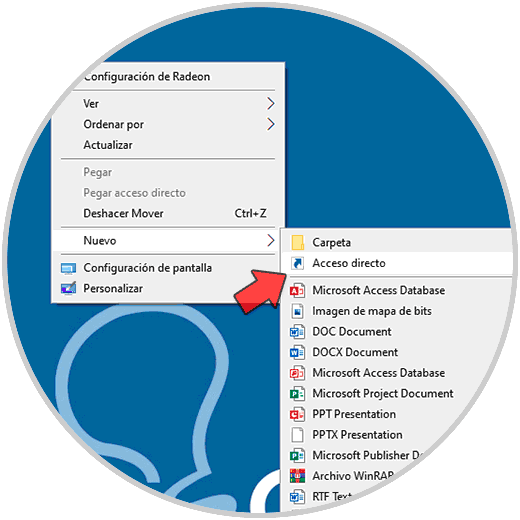
Step 2
In the pop-up window we enter "ncpa.cpl" in the location:
ncpa.cpl
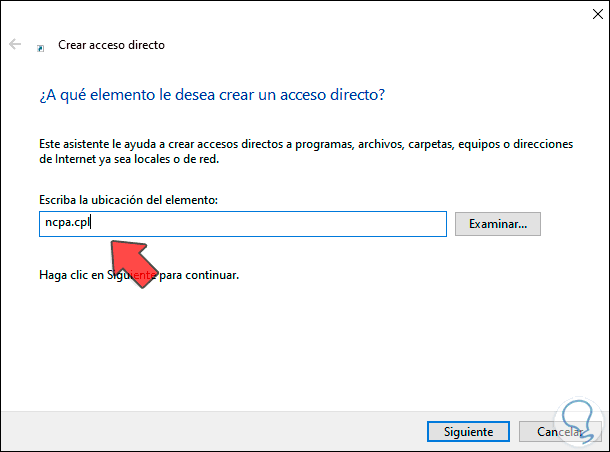
Step 3
Click Next and assign a name to the access:
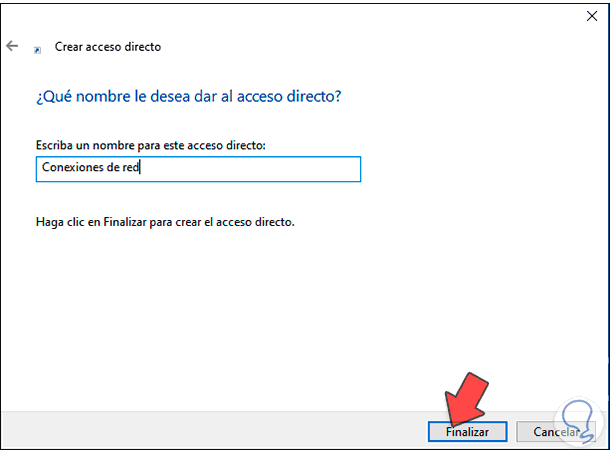
Step 4
Click Finish to apply the changes:

Step 5
We double click to open the network connections:
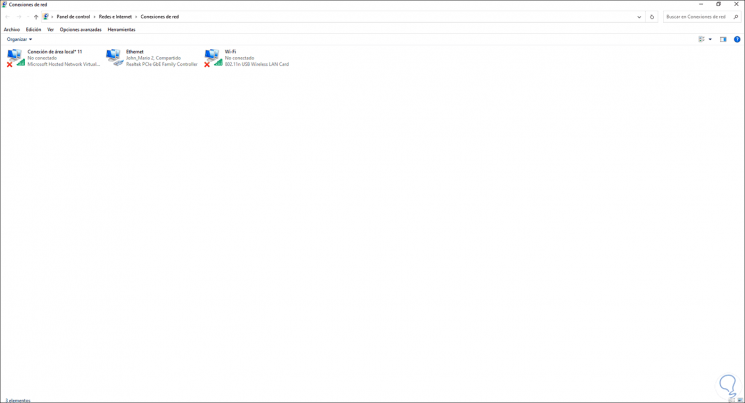
Step 6
It is possible to modify the access icon for a personalized one, for this we right click on the shortcut and select "Properties":
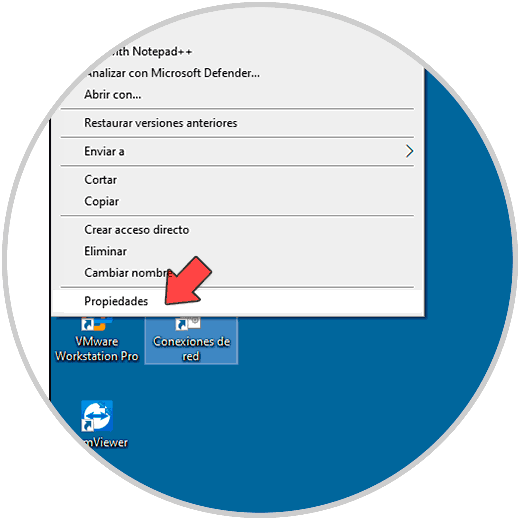
Step 7
We will see the following:
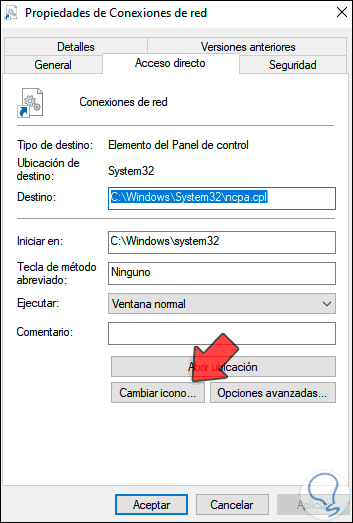
Step 8
We click on "Change icon" and then select a new icon for the shortcut:
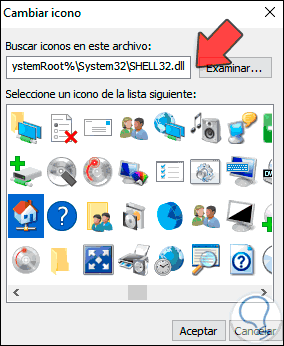
Step 9
Apply the changes and it will be immediately updated:
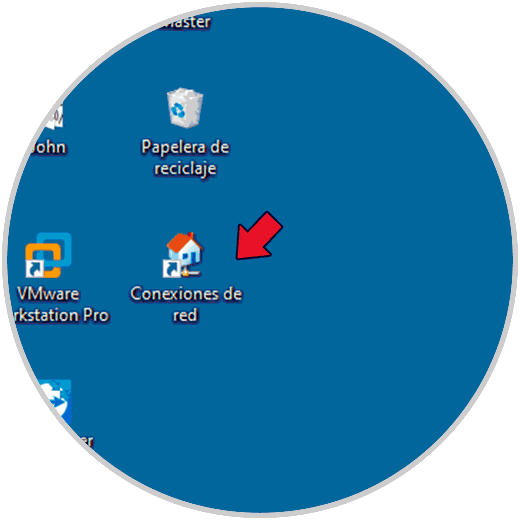
This has been the process to create a shortcut to network connections in Windows 10.