With the new editions of Windows 10, in this specific case 17046, new features are added that have been established for optimal control of every aspect of the operating system and its components..
One of these new functions is the use of data which helps us to optimally manage the management we give our network, both wired and wireless , over a period of time.
Today we will see how to access this data use and there check in real time the use of data that we use in Windows 10..
Know the use of data and Internet via cable or WiFi in Windows 10
Step 1
To access this new function we will go to the Start menu and there we select “Settingsâ€:
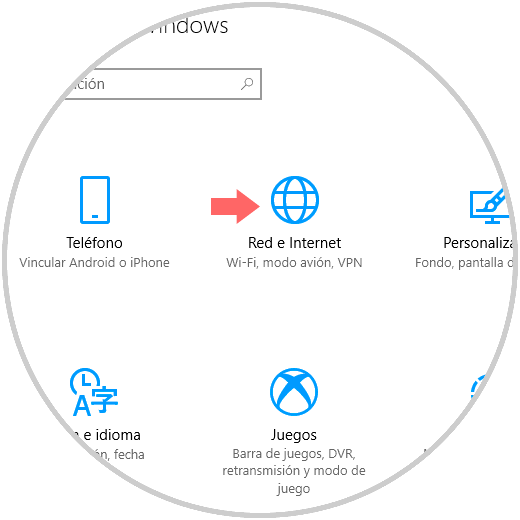
Step 2
There we click on the "Network and Internet" option and in the new window we will go to the "Data usage" section and this will be your environment:
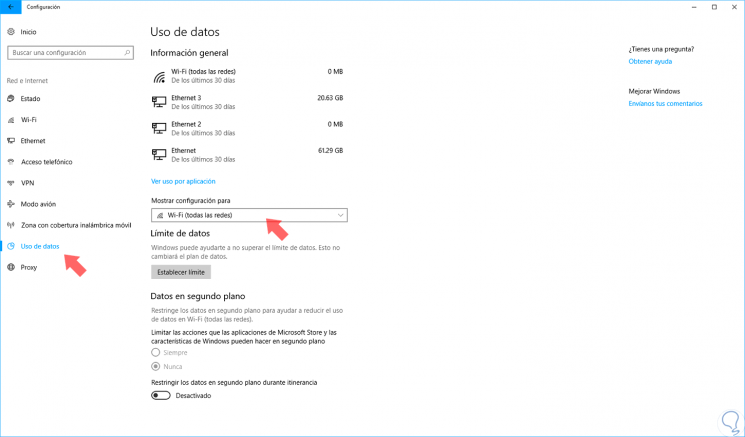
Step 3
We can see the structure of data usage as follows:
- At the top we will see the various network adapters that we currently have in the team.
- We can select the type of adapter to display the information.
- If necessary we can define a data limit.
- By default, this new function displays data usage in the last 30 days.
Step 4
To access the details of any connection, click on the bottom and then we can select the desired adapter from the drop-down list and see the consumption that each application in Windows 10 has had in that period of time:
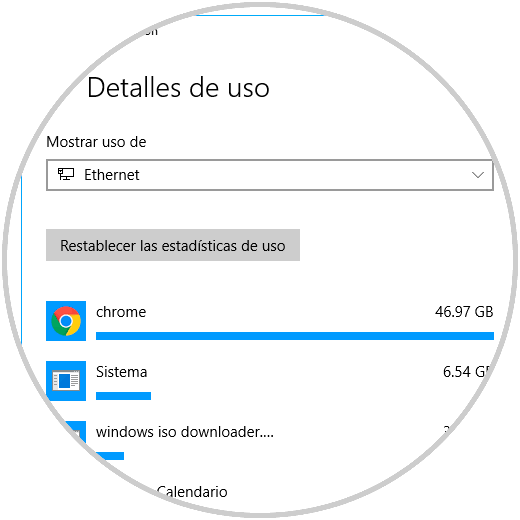
Step 5
If we want to set a data limit, just click on that option and then define the period of time as well as the size of that limit:
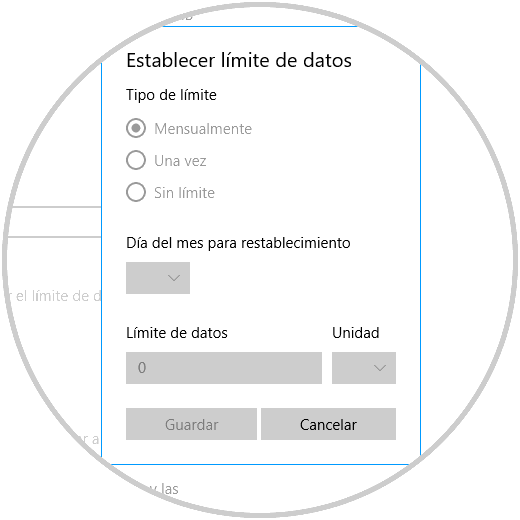
We can see the practicality of this new utility in Windows 10 to help us keep a much more precise control over the use of data.