Windows 10 integrates new functionalities in its operating systems as new editions advance and one of them is practical when it comes to the use of data on the computer and the reason is simple, some users do not have an unlimited level of data since They have a monthly navigation limit which, upon exceeding this limit, involves additional expenses that were not planned within the management or control of said user..
Now, Windows 10, in its 17063 edition, gives us the opportunity to set a data usage limit on your system and thus determine when data usage stops there and in TechnoWikis we will see how to achieve this.
To keep up, remember to subscribe to our YouTube channel! SUBSCRIBE
How to limit data usage in Ethernet or WiFi cable connection in Windows 10
Step 1
To set this limit, we will go to the Start menu and there we will select “Settings†where we will see the following:
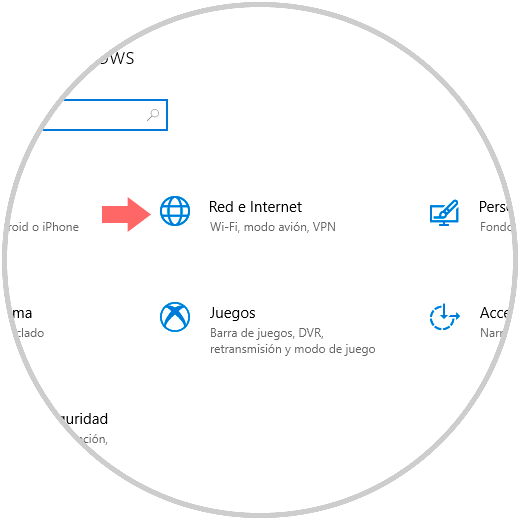
Step 2
There we go to the "Network and Internet" section and in the new window displayed we go to the "Data usage" section:
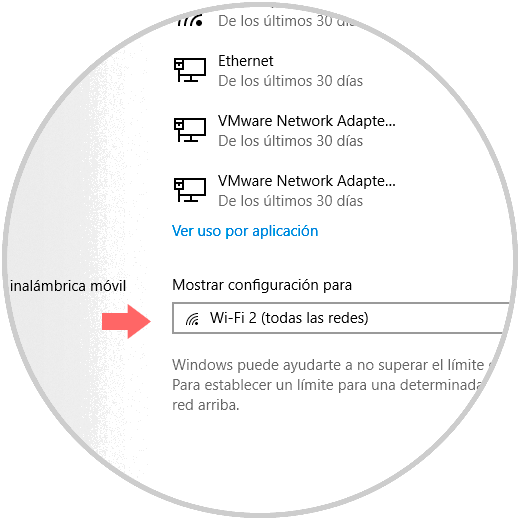
Step 3
There we can see the use of each of the networks available in Windows 10. To define the data limit, in the field "Show configuration for" we select the network, in this first case Ethernet and we will see the following:
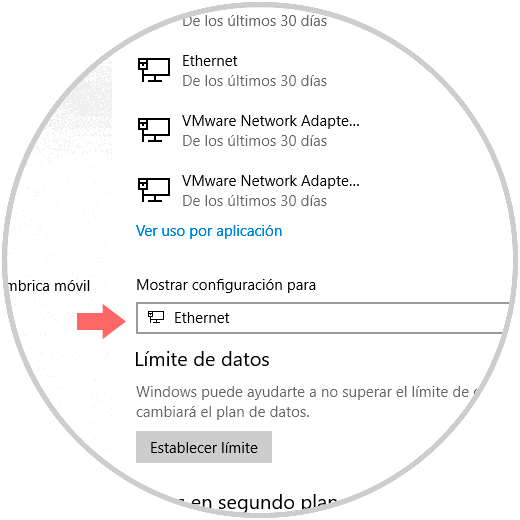
Step 4
There we click on the "Set limit" button and the following will be displayed:
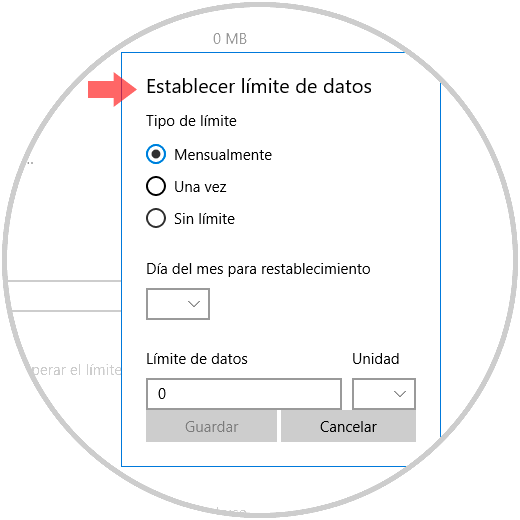
Step 5
There we will define the following parameters:
- Day on which normal data usage will be restored.
- Amount of data to use in the restriction both in number and value (MB or GB).
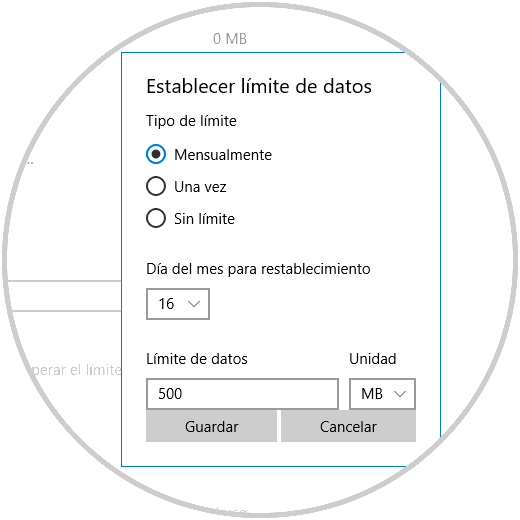
Step 6
Once we define these values, click on the “Save†button to confirm the action. This same process applies to the Wi-Fi network: We select the Wi-Fi network in Windows 10.
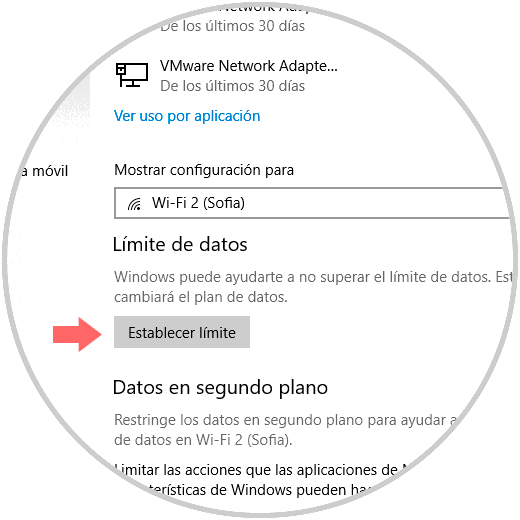
Step 7
Click on Set limit and define the necessary values:
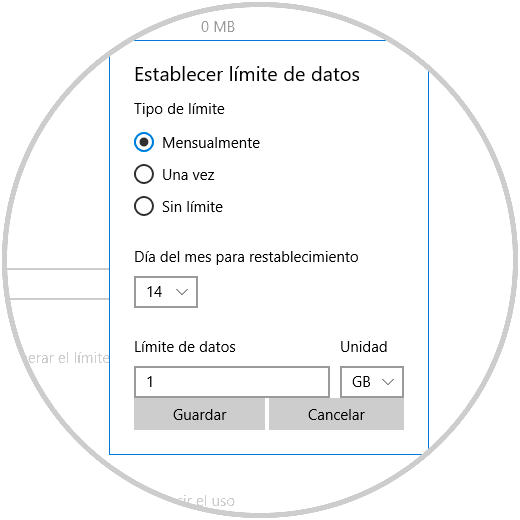
Step 8
When we have configured this type of limit, we can track its status:
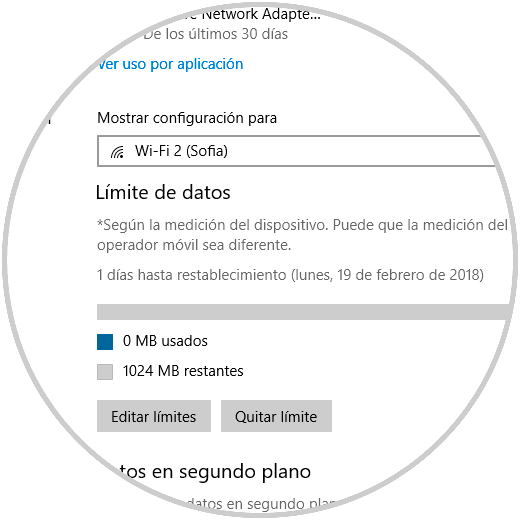
It's that simple, we can create this data limit in Windows 10..