The management of the screen in Windows 10 is integrated into the configuration utility and from there it is possible to perform actions such as:
Windows 10 display settings
- Activate or not the night light
- Make screen resolution settings
- Define screen orientation
- Access advanced screen parameters
To access this configuration we do it from Start - Settings - System, but TechnoWikis will explain two ways to create shortcuts in Windows 10 and simplify this task..
To stay up to date, remember to subscribe to our YouTube channel! SUBSCRIBE
1. Create Windows 10 Screen shortcut from Desktop
Step 1
To use this method we right click on the desktop and select the option "New - shortcut":
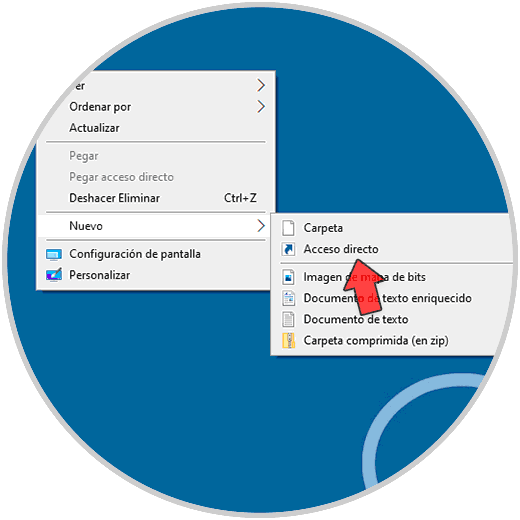
Step 2
In the pop-up window we enter "ms-settings: display":

Step 3
We click Next to assign a name and apply the changes:
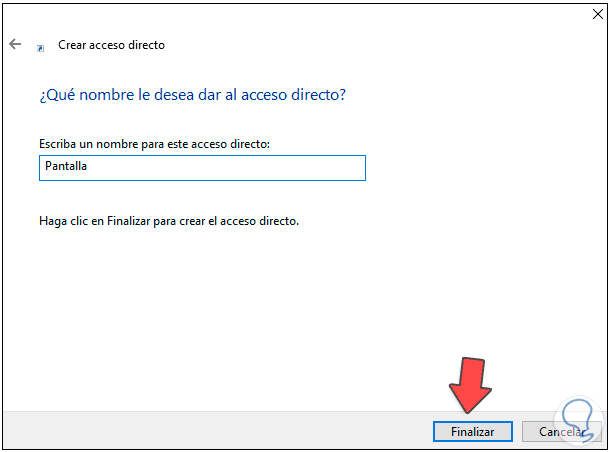
Step 4
Click Finish to create the access.
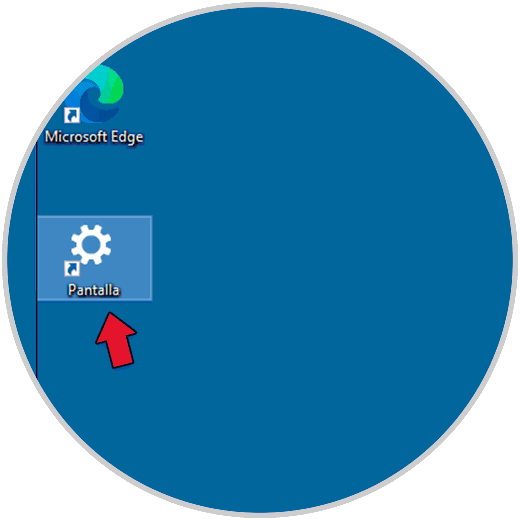
Step 5
We double click to access the display settings in Windows 10:
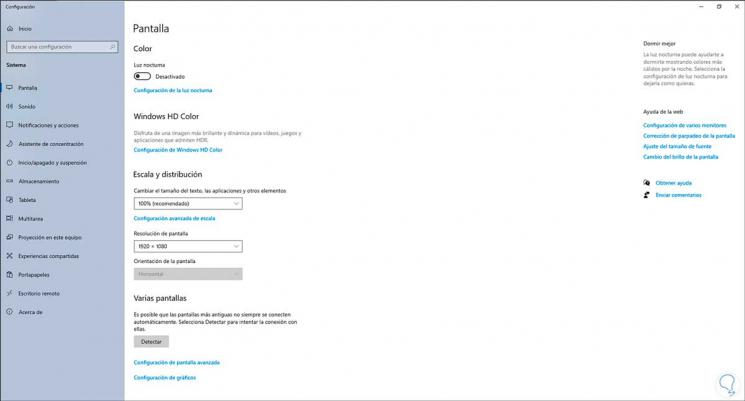
2. Create Windows 10 Screen shortcut from Start
Step 1
For this method, we go to "Start - System", there we right click on Screen and select "Anchor to Start":
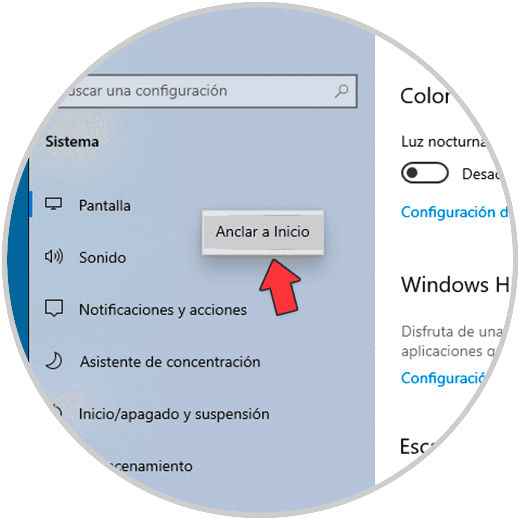
Step 2
The following message will be displayed. We apply the changes by clicking Yes.
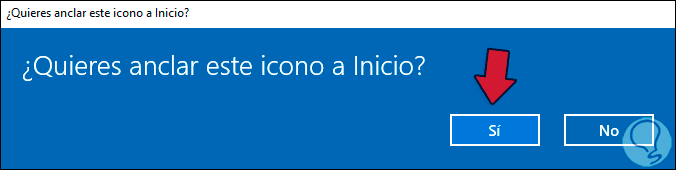
Step 3
In the Start menu, access to Display will be available in Windows 10. Just click there to access the display settings on the system.
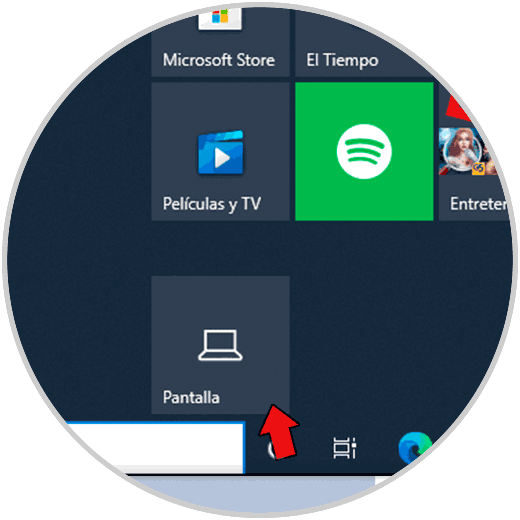
So are the options to create these accesses in Windows 10.