The sound settings in Windows 10 are useful to manage each of the audio parameters and their components such as the microphone, headphones or output devices, from there it will be possible to configure volume levels, frequencies, effects and more. Sound is essential for our teams since we need it for a multitude of tasks, from listening to music to communicating in a Windows 10 video call..
When we connect an audio peripheral to the computer, it will normally automatically configure it for you, but on other occasions we need to modify that configuration so that it can be heard, the problem is when I cannot find a Windows 10 volume icon or Windows 10 sound configuration does not appear. There are some ways To access the sound settings in Windows 10 and TechnoWikis will explain each of them in detail.
Next, we also leave you the video tutorial to know how to open the Windows 10 sound settings..
To stay up to date, remember to subscribe to our YouTube channel! SUBSCRIBE
1. Open Windows 10 Sound Settings from Run
Step 1
To use this method, we must combine the following keys and in the popup window we execute the following command:
+ R
cmd.exe / C mmsys.cpl
Step 2
Press the Enter key or click OK to access this configuration.
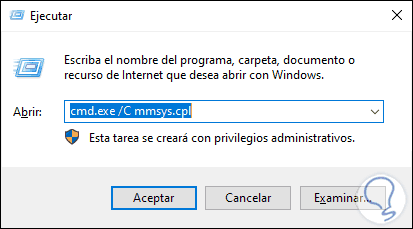
2. Open Windows 10 Sound Settings from CMD
The command prompt console is another of the mechanisms available to access sound settings on the system. To use this method we will go to the command prompt console and there we execute the following command:
cmd.exe / C mmsys.cpl
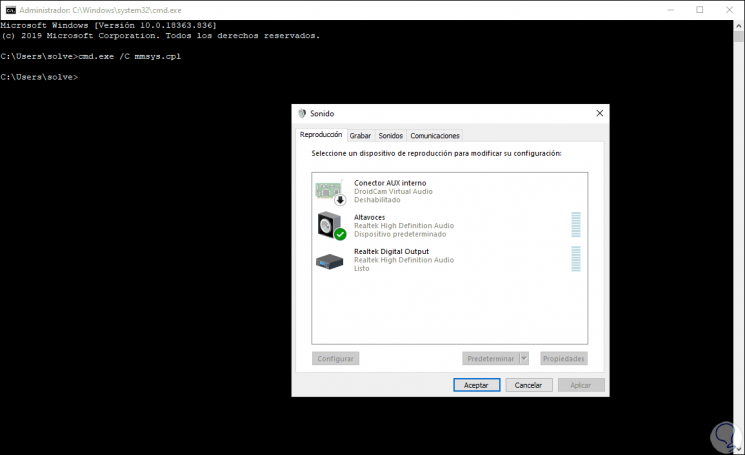
3. Open Windows 10 Sound Settings from shortcut
Step 1
For this we right click on some free place on the desktop and there we go to "New - Shortcut":
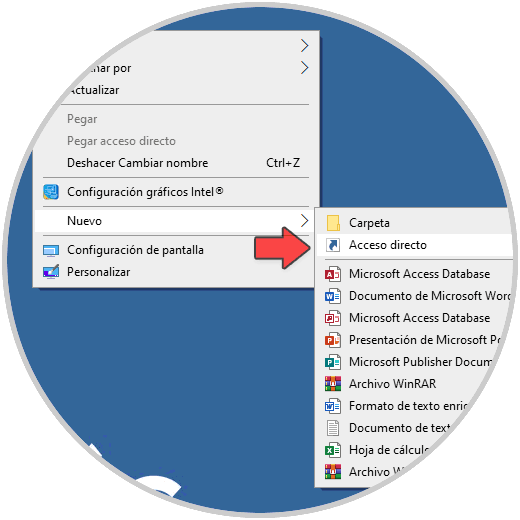
Step 2
In the displayed window we enter the following. We click Next and assign a name to the access.
cmd.exe / C mmsys.cpl
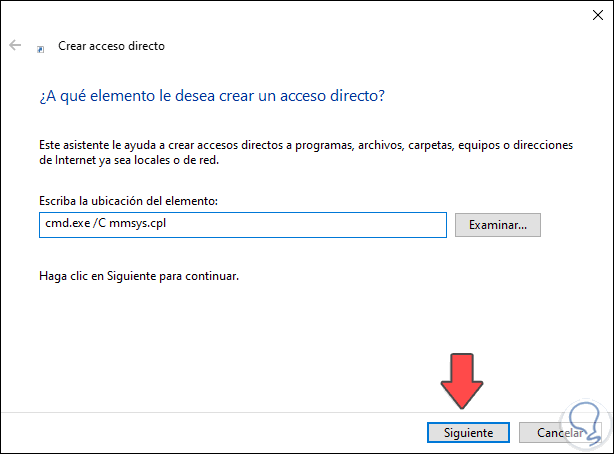
Step 3
After this we can change the access icon by right-clicking - Properties, go to "Change icon" and select the path C: \ Windows \ System32 \ shell32.dll, there we choose the new icon to use:
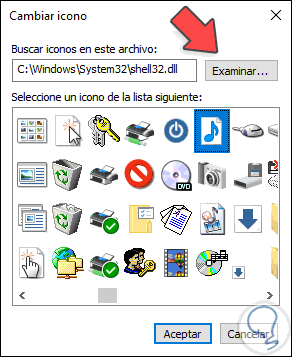
Step 4
With these options we will be able to access the sound settings in Windows 10.
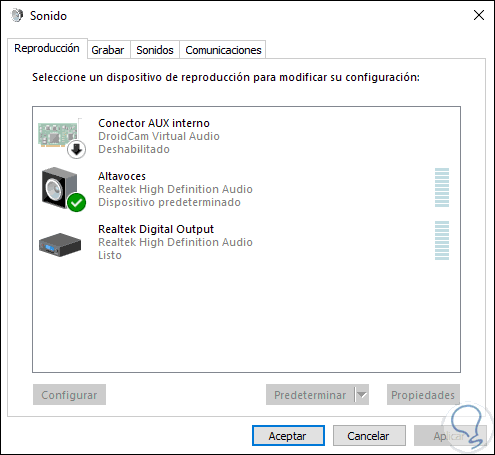
This way we can know how to open Windows 10 Sound Settings.