MSConfig is a Windows 10 system tool that allows us to manage active applications or processes that we cannot normally see. Thanks to its interface we will be able to see what Windows 10 services are running including the system's own, in case of failures we can force the stopping of specific services. Windows 10 integrates a series of utilities that allow you to administer the system in a much more complete way, both hardware and software, and one of them is the system configuration that can be done with msconfig, which allows us to perform tasks such as:
Uses MSCONFIG
- Adjust Windows startup in various ways like normal, selective, or diagnostic
- Define with which operating system the computer starts in case of having several
There are different ways to open msconfig Windows 10 and TechnoWikis will explain each of them..
To stay up to date, remember to subscribe to our YouTube channel! SUBSCRIBE
1. Open MSCONFIG Windows 10 from Run menu
Step 1
For this method we combine the following keys and in the open window we execute “msconfig”:
+ R
Step 2
We click OK or press the Enter key to access the system configuration utility.
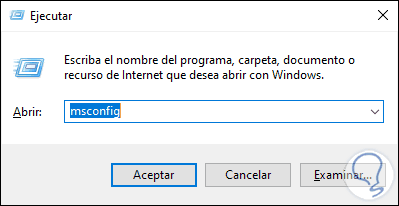
2. Open MSCONFIG Windows 10 CMD
This step is simple, there we simply go to the CMD console and execute "msconfig", press Enter and this will open the utility:
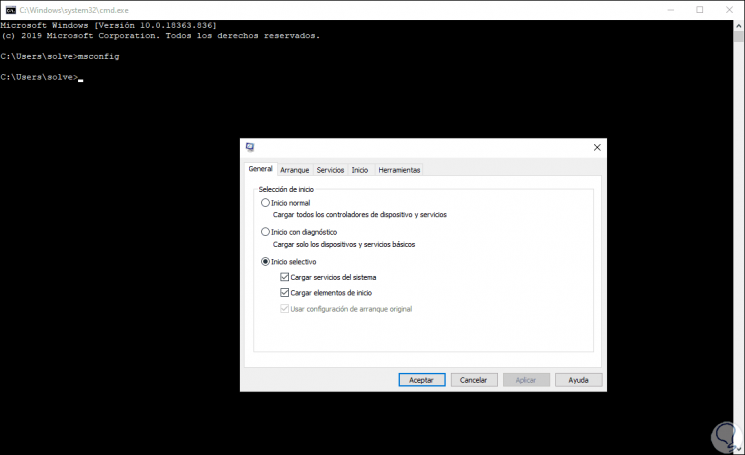
3. Open MSCONFIG Windows 10 from Control Panel
Step 1
This is a process where the Control Panel and its hosted applications are integrated, for this we go to the following route:
- All items in Control Panel
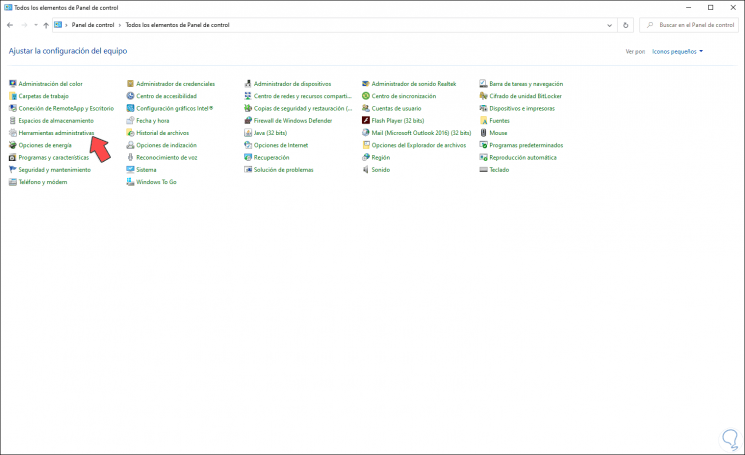
Step 2
We click on “Administrative tools” and in the following window we double-click on the line “System Configuration”:
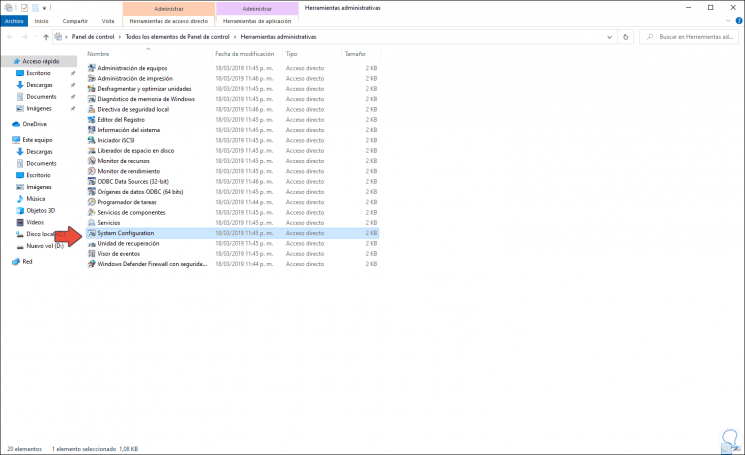
Step 3
With any of these ways we can access the System Configuration utility and make use of its different possibilities:
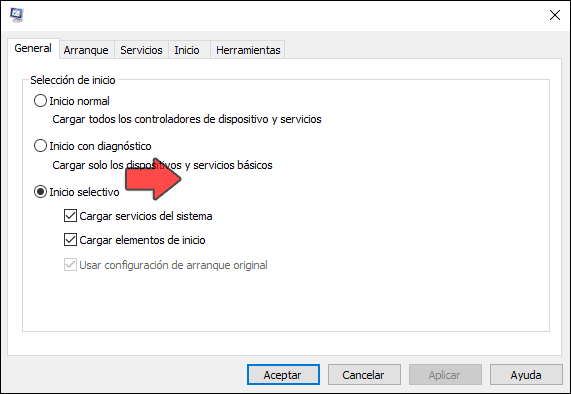
So we can choose how to open MSCONFIG in Windows 10.