Windows 10 integrates a function called Advanced system properties with which it is possible to perform actions such as:
Advanced system properties
- Tune system performance in general terms
- Configure system startup and recovery
- Manage environment variables
These properties are accessible through Windows 10 Settings, but for some users it can be tedious to go to a route like that, so TechnoWikis will simplify this task and will explain how to create a shortcut to advanced system options in Windows 10..
To stay up to date, remember to subscribe to our YouTube channel! SUBSCRIBE
Create shortcut to advanced system options
Step 1
We right click on the desktop and there we select "New - Shortcut":
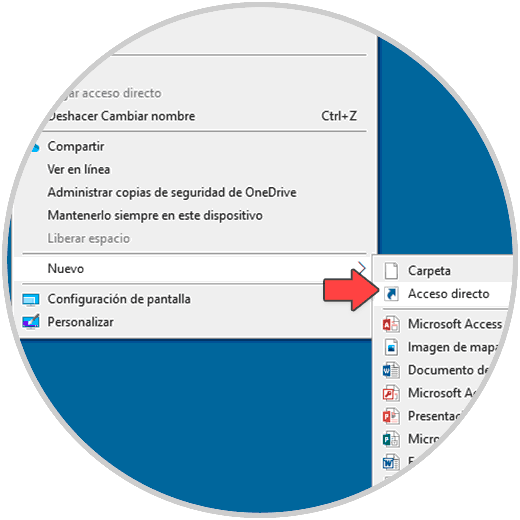
Step 2
In the pop-up window we enter:
c: \ windows \ system32 \ systempropertiesadvanced.exe
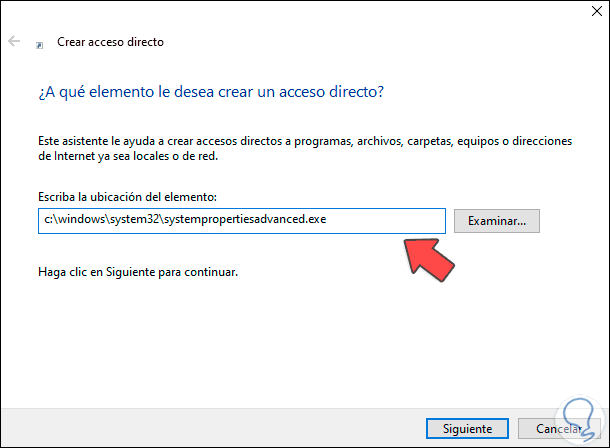
Step 3
We click Next to assign a name and apply the changes:
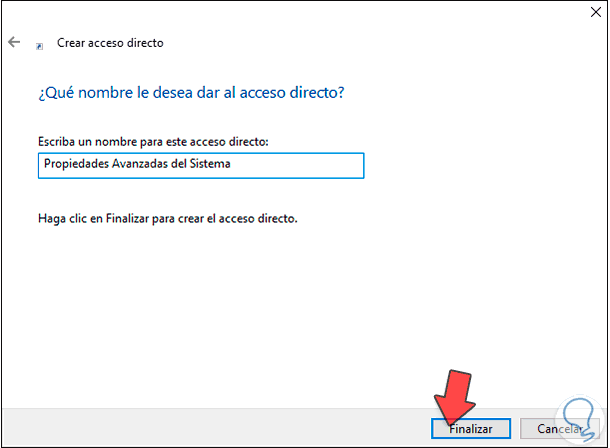
Step 4
It is possible to see the shortcut to the Advanced Options of the system created correctly:
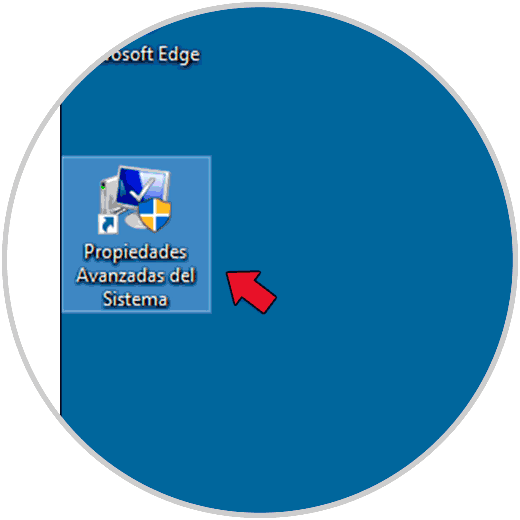
Step 5
We access the advanced properties of the system from the direct access:
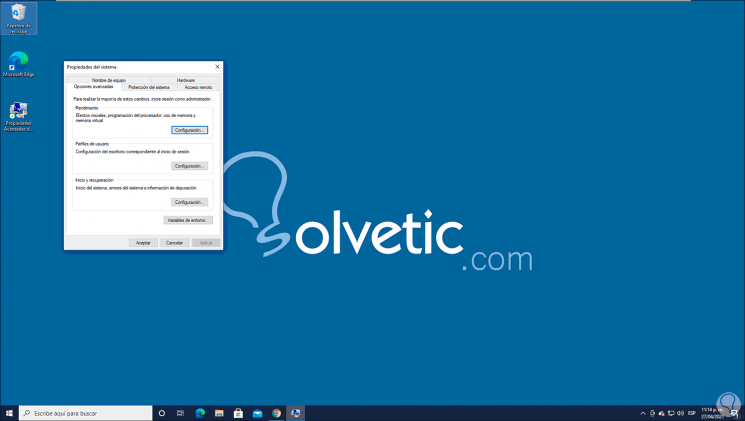
This has been the simple process to create this access in Windows 10.