Windows 10 has had important changes throughout its updates, each one designed to improve the experience of both use and security, performance and compatibility of its applications, environment and the system itself, for this reason the Configuration utility has been integrated as a point central management of aspects such as:
Options Configuration
- General system management (sounds, screen, storage, rename, etc)
- Device management (printers, keyboards, mouse, USB, bluetooth, etc)
- Option to link our mobile and work between both
- Network control (VPN, Wi-Fi, airplane mode, Ethernet, etc)
- Options to customize the system (backgrounds, themes, taskbar, Start menu)
- Application administration
- Regional settings (time, date and language)
Usually we open Settings from the Start menu, but to optimize this process we will see how to create shortcuts to Settings in Windows 10..
To stay up to date, remember to subscribe to our YouTube channel! SUBSCRIBE
1. Create Windows 10 Configuration shortcut on Desktop
Step 1
To achieve this, we right click on the desktop and there we select "New - Shortcut":
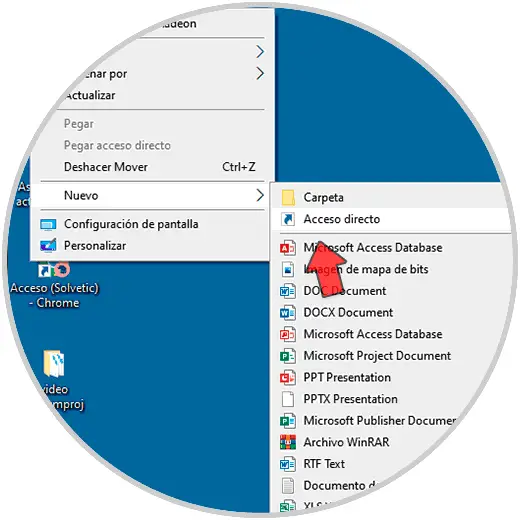
Step 2
In the displayed window we enter "ms-settings:":
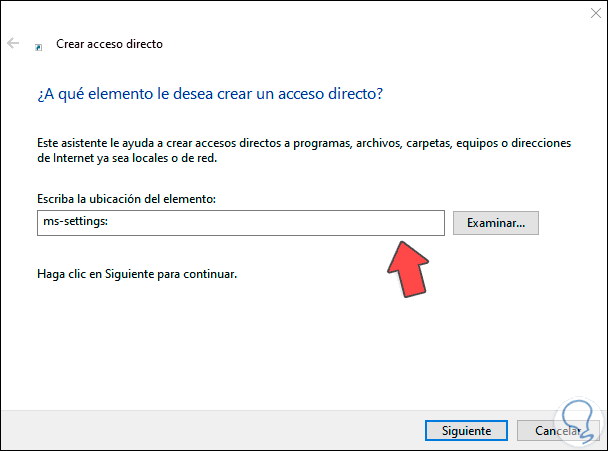
Step 3
We click Next to assign the name. We click Finish to apply the changes.
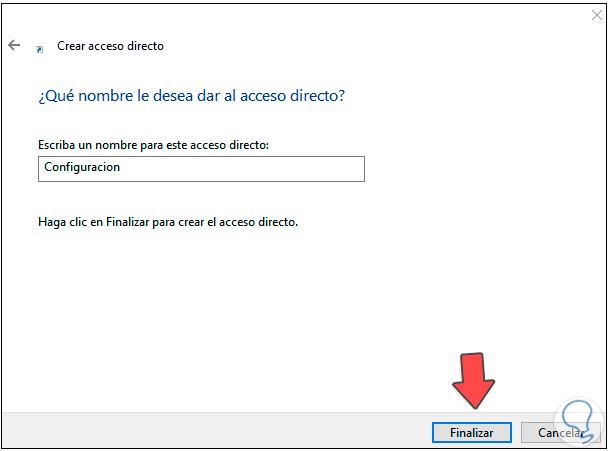
Step 4
Access will be on the Windows 10 desktop:
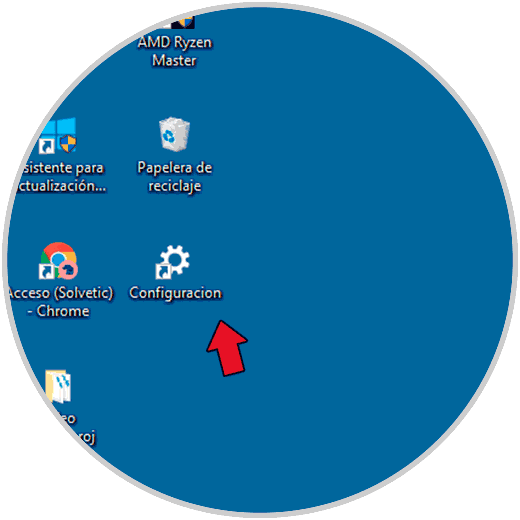
Step 5
We double click to open Settings:
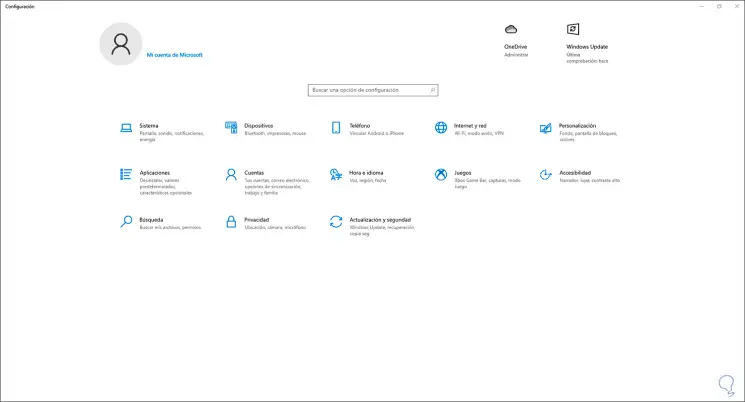
2. Create Windows 10 Settings shortcut in Taskbar
Step 1
Another option to use is to create the shortcut in the taskbar, for this we enter "settings" in the search engine, right-click on Settings and select "Pin to taskbar":
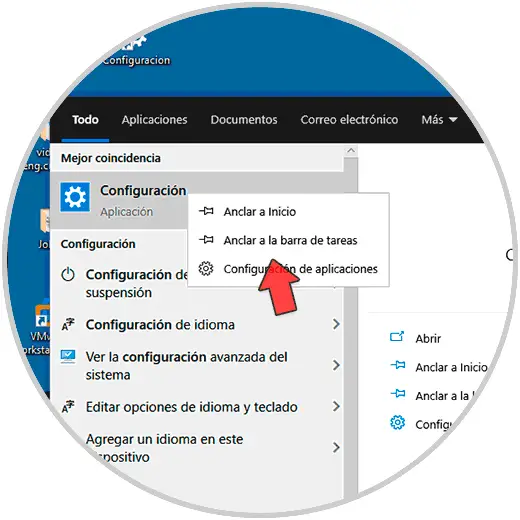
Step 2
Access will be available on the Windows 10 taskbar:

Step 3
We click on the access to open Settings:
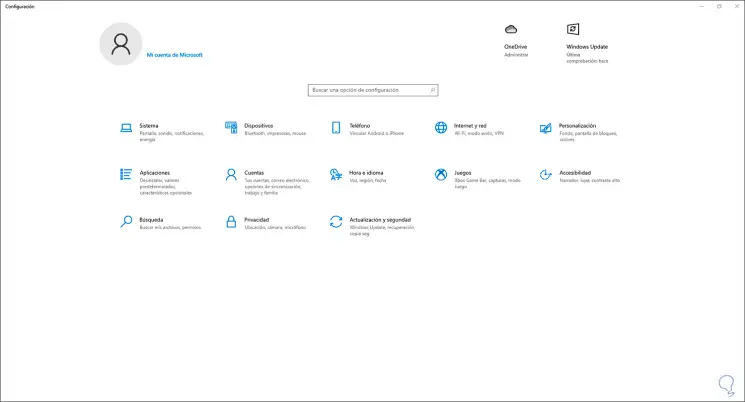
Thus, we have two ways to create the shortcut to Settings in Windows 10.