Google Chrome gives us the opportunity to access incognito mode to browse safely, when Google Chrome is opened in this mode, the browsing history of the sites, the cookies or the information that the websites normally capture from the Username..
Chrome incognito mode
To access incognito mode in Google Chrome we have two traditional ways:
Ctrl + Shift + N
- From the menu "Customize and control Google Chrome - New incognito window"
But to shorten this process, TechnoWikis will explain how to create a shortcut to open Google Chrome in this mode.
To stay up to date, remember to subscribe to our YouTube channel! SUBSCRIBE
Create an incognito Chrome shortcut Windows 10
Step 1
For this process, we right click on the desktop and there we select "New - Shortcut":
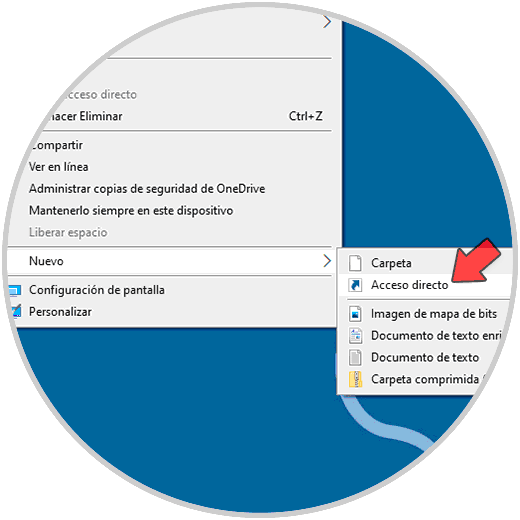
Step 2
In the displayed window we will see the following:
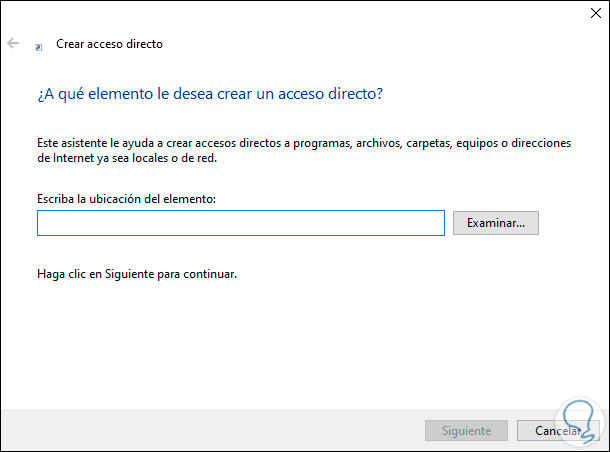
Step 3
We click on Browse and the path where Google Chrome is installed:
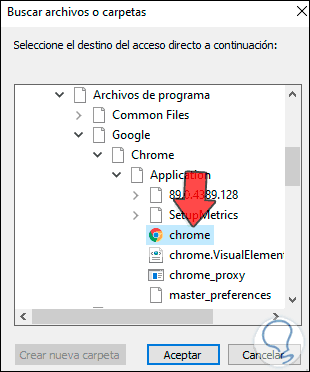
Step 4
We select the executable and click OK to see the integrated path:
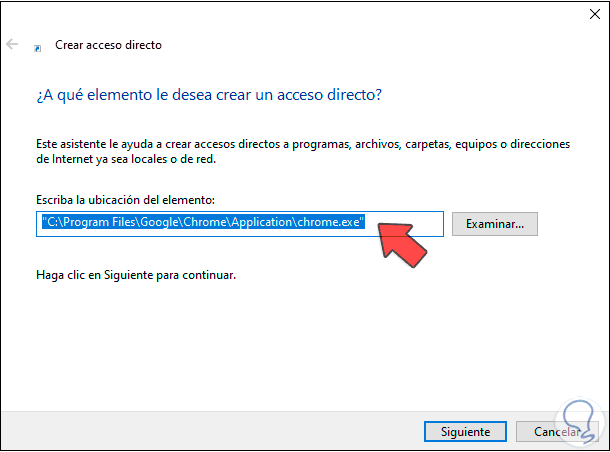
Step 5
Now, at the end of this line we enter the word "--incognito":
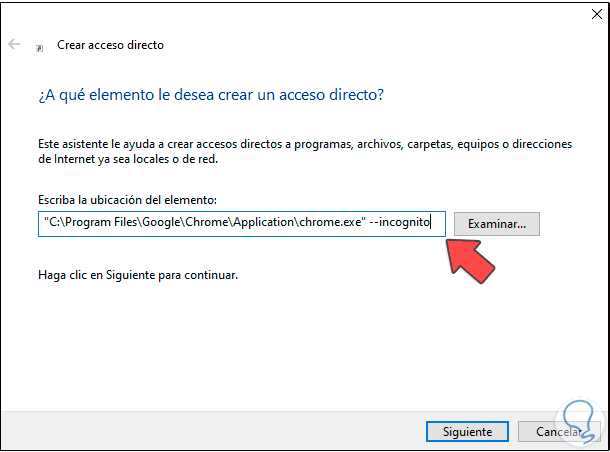
Step 6
We click Next, assign a name and apply the changes:
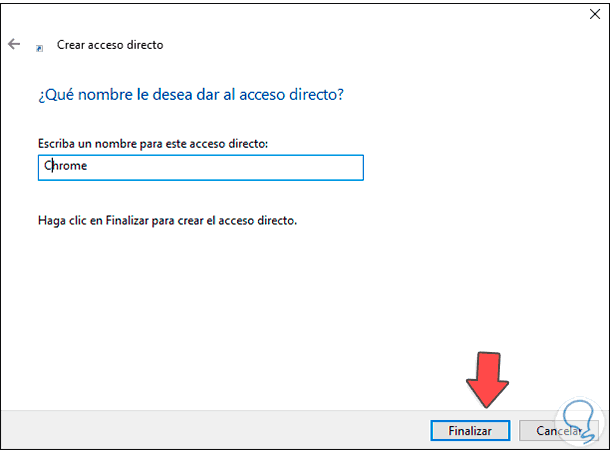
Step 7
When we click on Finish we will see the shortcut created:
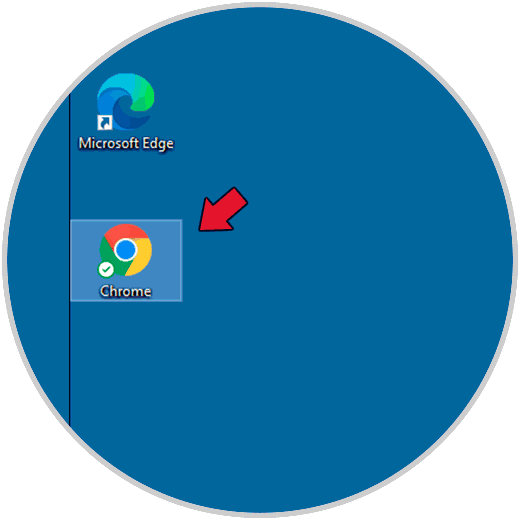
Step 8
We double click on the shortcut and Chrome will open in incognito mode:
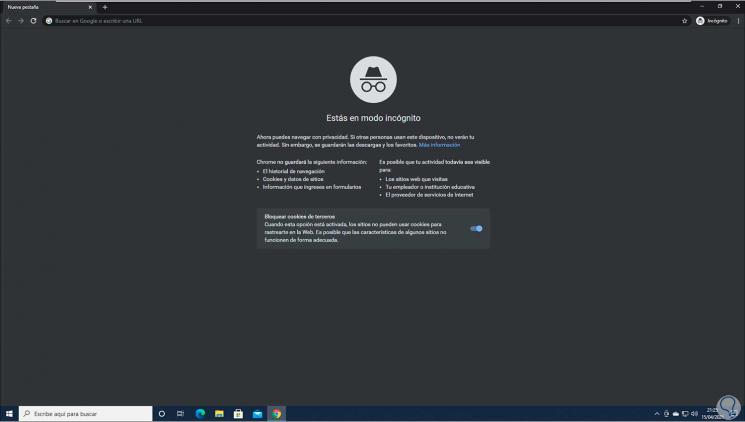
This has been the way to create the shortcut to incognito mode in Google Chrome..