Linux shortcuts are the simplest and fastest way to access applications or programs in any operating system, avoiding going to the search engine and entering the name of it, each operating system manages its scheme to create shortcuts on the desktop..
By having direct access to a program or tool, we will be saving time when we want to access something quickly. With this we skip the menu mode where we will have to be looking for routes that we want to open in Ubuntu. In the case of Ubuntu, the process requires some additional steps which we will see in the next tutorial to create a shortcut on the Ubuntu desktop.
To stay up to date, remember to subscribe to our YouTube channel! SUBSCRIBE
How to create a desktop shortcut in Ubuntu
Step 1
For this we must first install Gnome-Tweaks which is an application that allows making general changes in the appearance of Ubuntu, for its installation, we open the terminal and in it we execute "sudo apt install gnome-tweaks":
sudo apt install gnome-tweaks
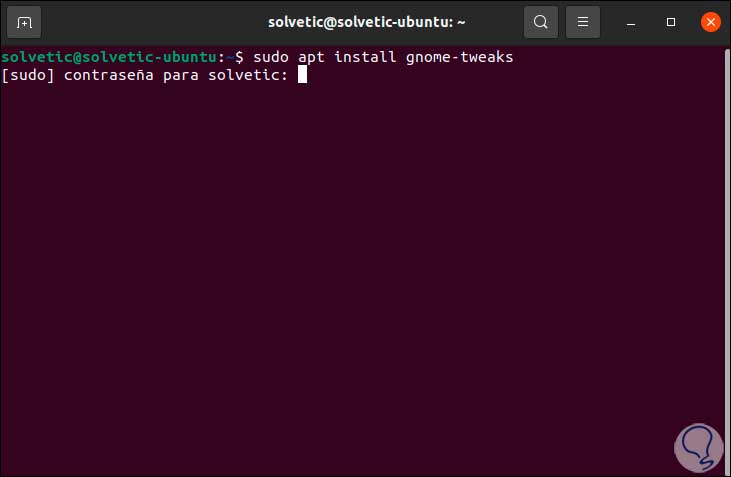
Step 2
We enter the administrator password and then we will see the following:
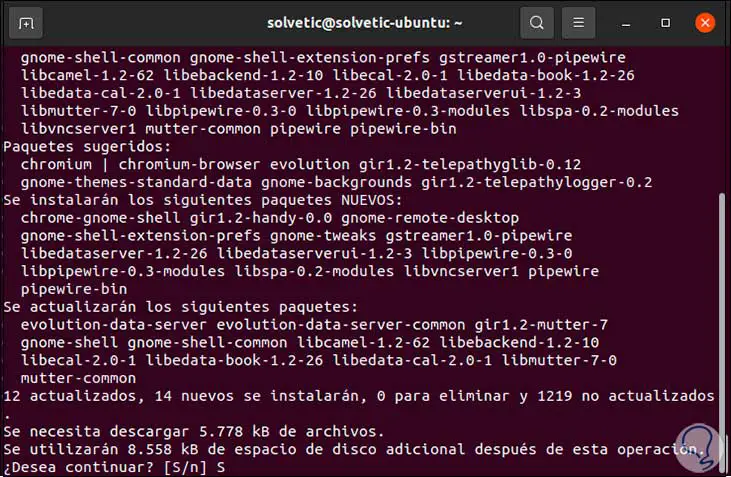
Step 3
We apply the changes by entering the letter S :, we hope that the process reaches its end:
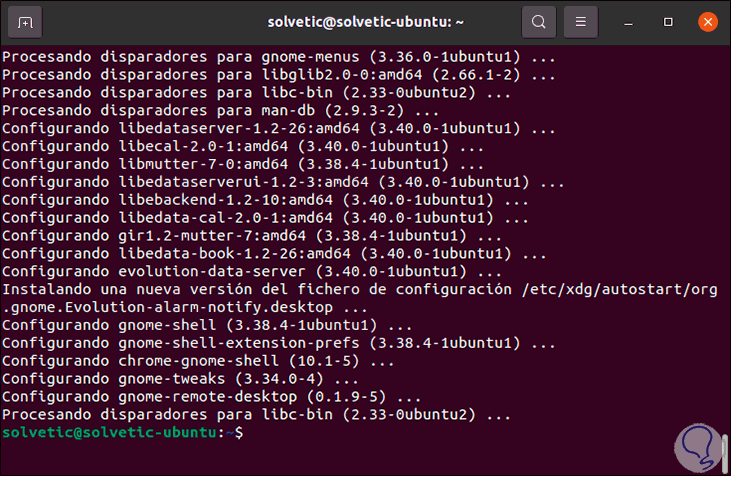
Step 4
After this we access Gnome Tweaks (Retouching) from the Ubuntu search engine:
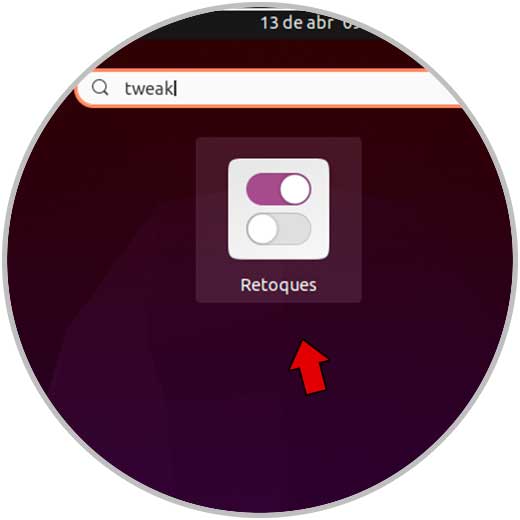
Step 5
In the application that opens, go to the "Extensions" section and there we activate the "Desktop icons" switch:
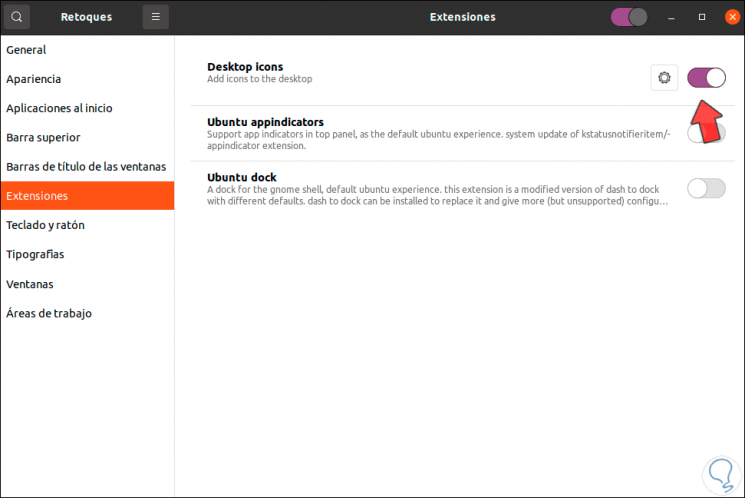
Step 6
We exit the application, open the browser and go to the path "Other locations - Equipment":
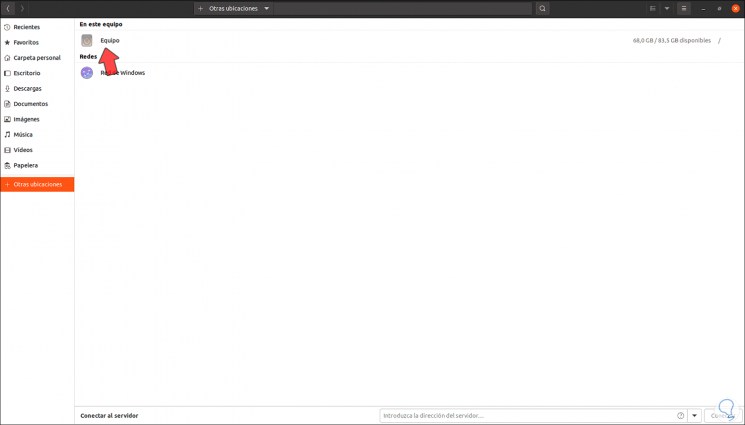
Step 7
Then we go to the path "usr - share - applications":
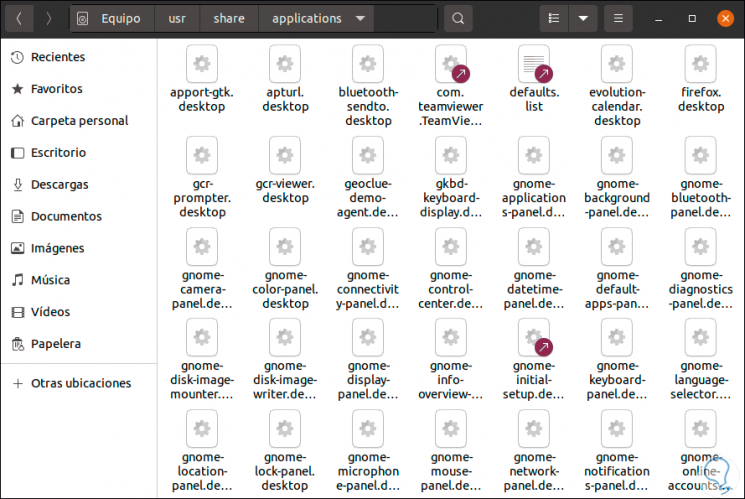
Step 8
There we find all the Ubuntu applications with the .desktop extension, one of the methods to create the shortcut is to right-click on the application and select the Copy option:
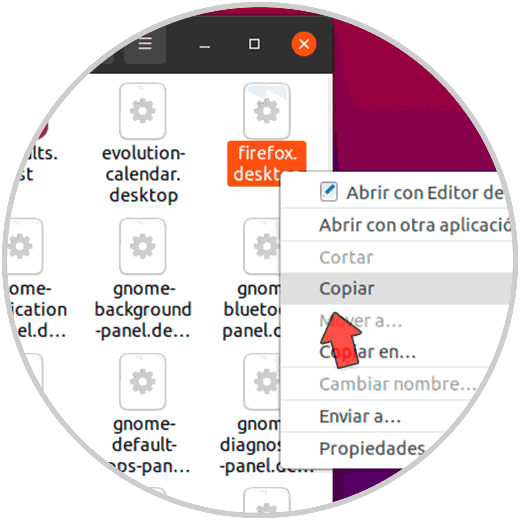
Step 9
We paste this access on the desktop:
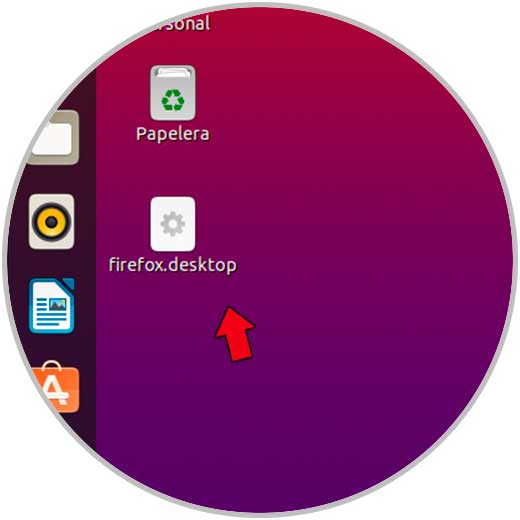
Step 10
Optionally, it is possible to drag the application directly to the desktop:
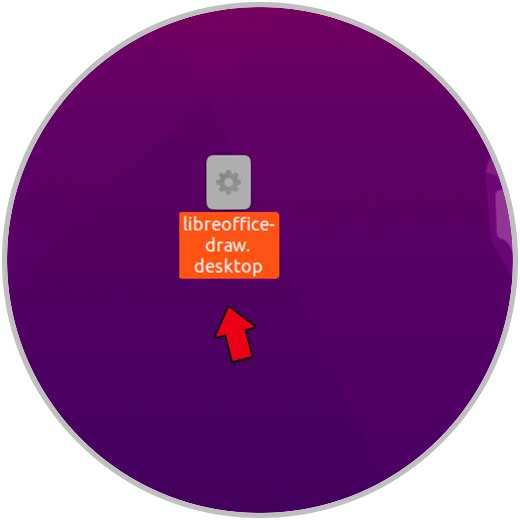
Step 11
There we will see the accesses in their standard format:
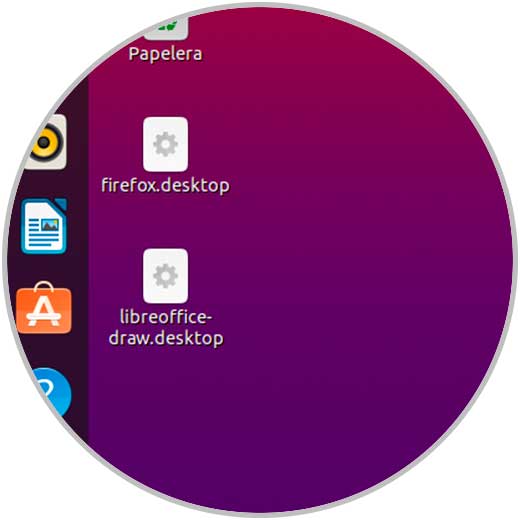
Step 12
To edit them and complete the process, we right click on each shortcut and in the options displayed we select "Allow launch":
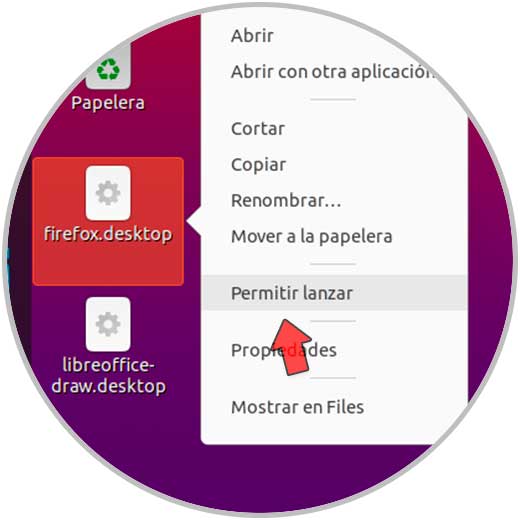
Step 13
This will create the respective icon for each application:
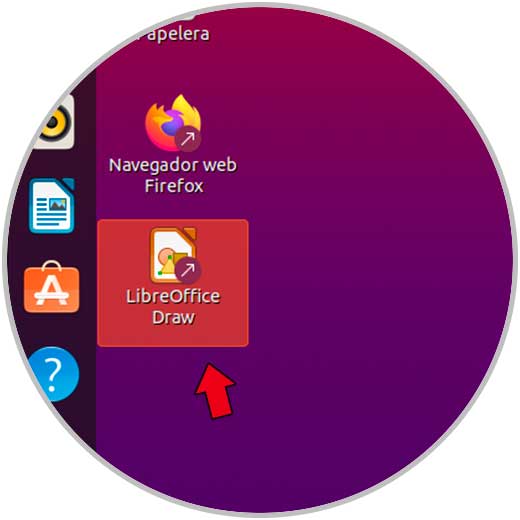
Step 14
We open the applications by double clicking on the accesses:
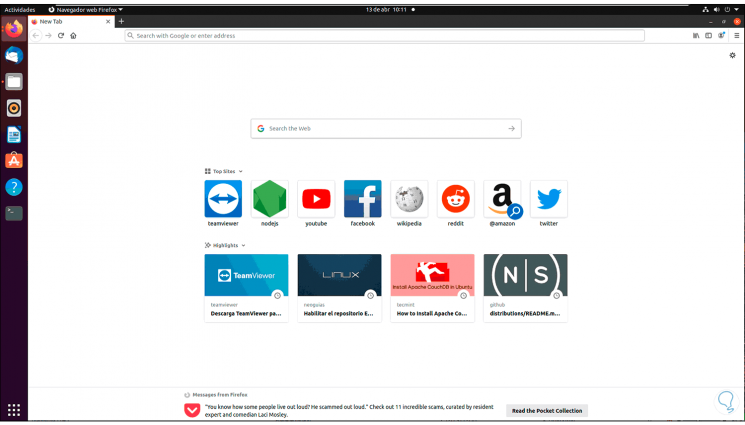
Step 15
We see the other access created:
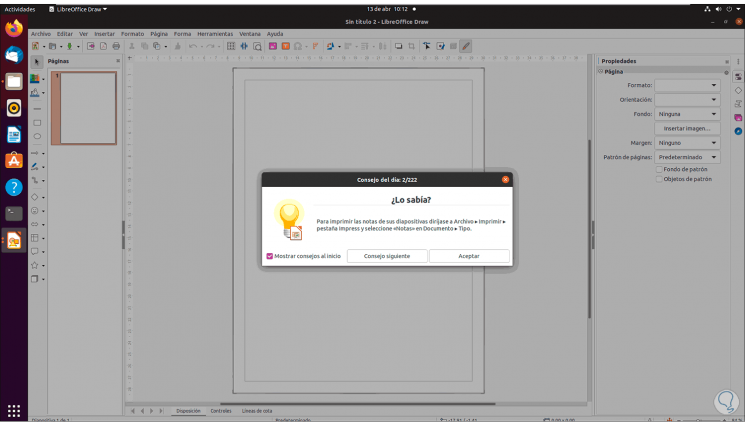
This has been the way to create a shortcut on the Ubuntu desktop..