View and follow your favorite (future) TikTok videos
Once you've downloaded the app and set up your account, you'll be transferred to TikTok's endless video stream. It automatically plays videos you might like, based on content you've already seen, liked, commented on, or shared.
If you're just new to TikTok and aren't following anyone yet, click the magnifying glass icon at the bottom left of the screen.
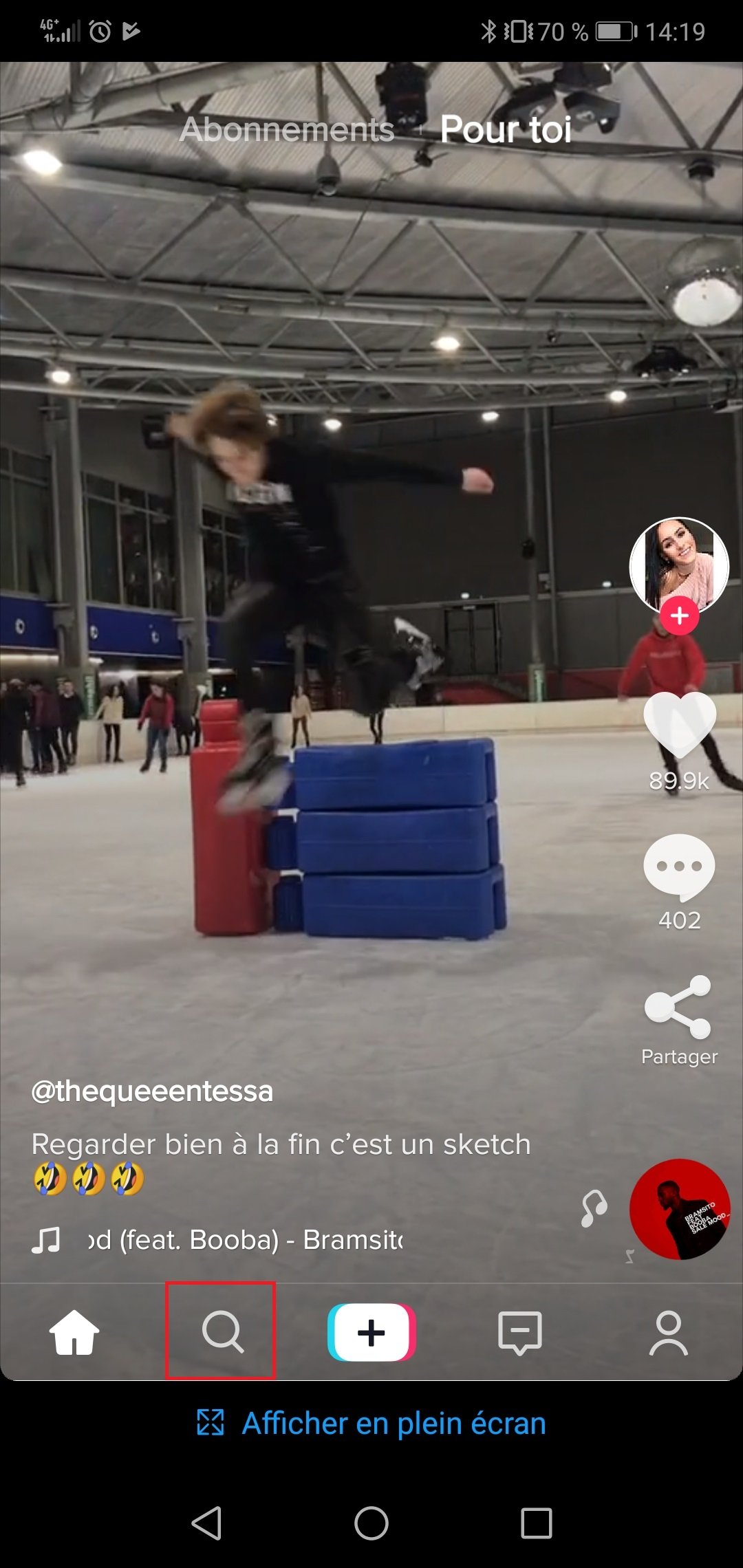
This menu allows you to search for trending hashtags, famous users, and the most popular songs that people include in their posts. If a TikTok member sounds particularly interesting to you, add it to your video feed. To do this: press their username then the “Subscribe” button associated with their profile.
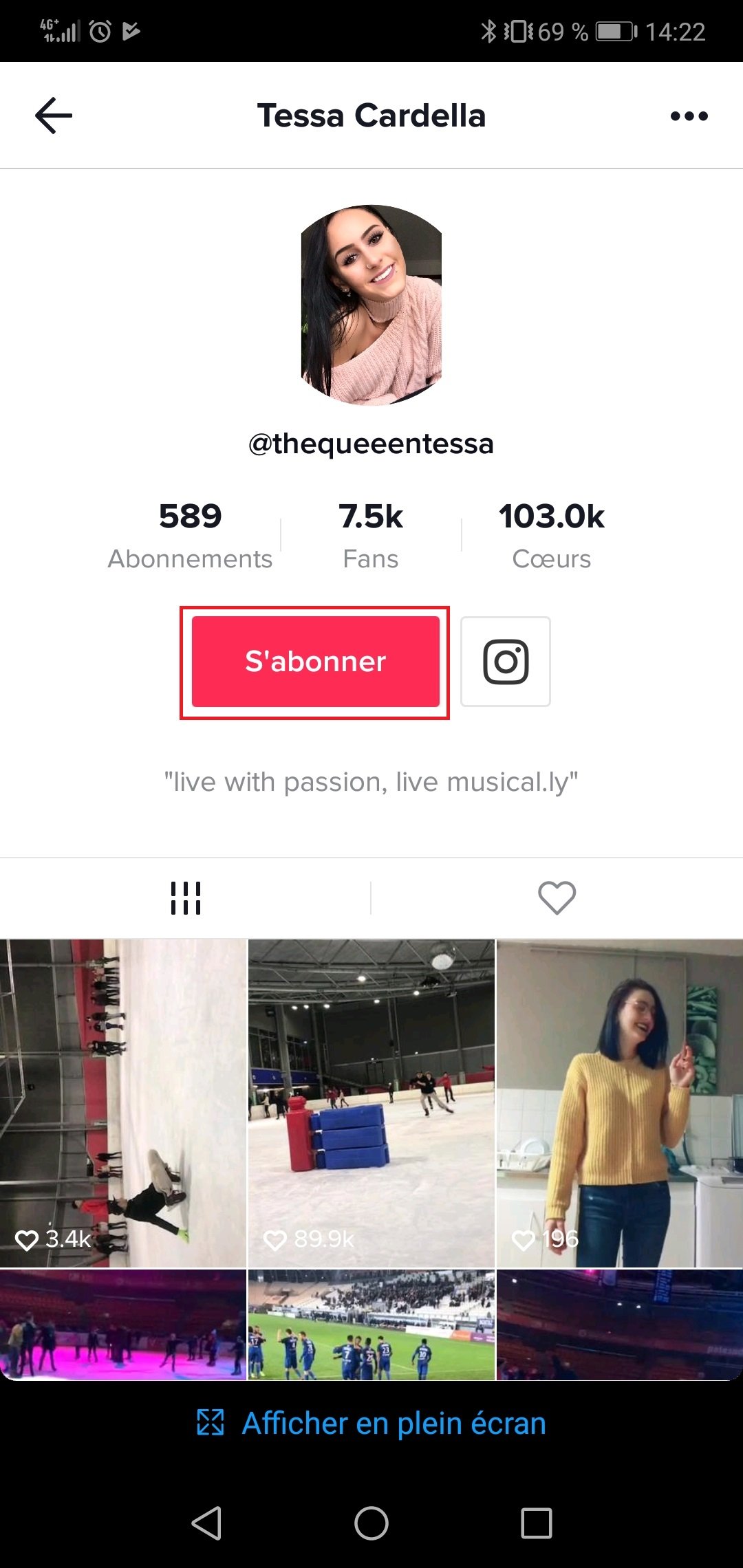
How to upload and improve a video on TikTok?
Are you used to the interface? It's time to create your first clip! Tap the + sign , located to the right of the magnifying glass, to access your smartphone's camera. Target your shot and keep your finger pressed for a few seconds on the record button to start the video.

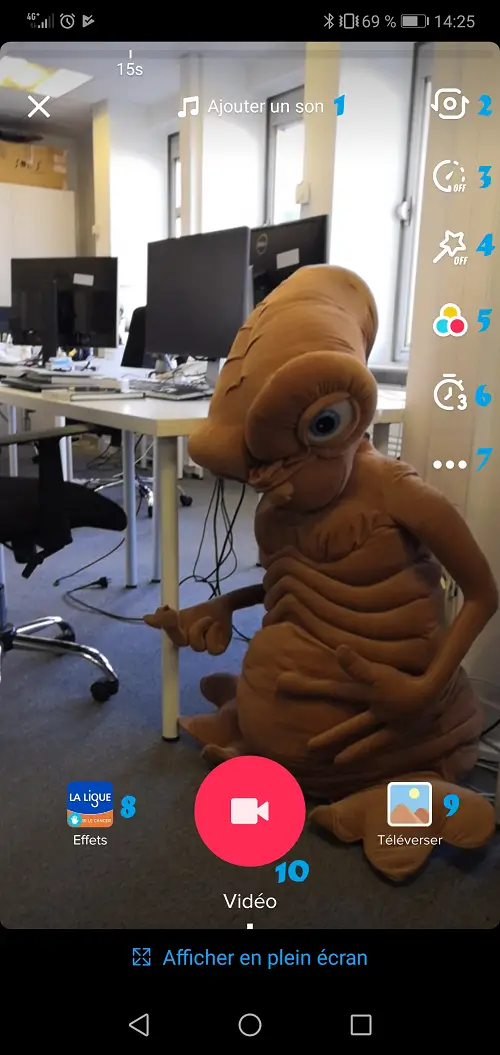
1. Choose the sound track of the clip
2. Change the camera shot (selfie vs direct shot)
3. Select the speed of your video to have a slow motion
( slow motion at 0.1x) or accelerated (at 2x or 3x)
4. Activate beauty mode (to smooth the image)
5. Access standard color filters
6. Time your video (from 1 to 59s)
7. Set videos by default to 15 or 60s and activate / deactivate flash
8. Access video effects
9. Open a video already recorded on your smartphone
10. Record button
If you've already posted a story on Snapchat or Instagram, this step will be pretty straightforward. Use the menu in the top right corner of the app to add filters, speed up or slow down footage, and make other changes to your video.
Most important: to activate TikTok's lip sync function, press the “Add sound” function at the top of the camera interface. Select the desired song, the app will synchronize your lip movement with the song lyrics.
If you don't like the result, change the settings by pressing the red save button. The app will stop recording and let you set the clip details again.
It will take several tries to get the “perfect” video. But the best way to get familiar with the editing functions is to keep shooting and editing your video. Tell yourself - without pressure - that you don't have to publish everything you record.
Once you've recorded your video, tap on the red notch at the bottom right of the screen. You can then change the sound track or mix it if it no longer suits you.

It's finish ? Not quite. Tap on the "Next" button. All you have to do is add a caption, hashtags and other details. Then press "Publish" to upload the video.
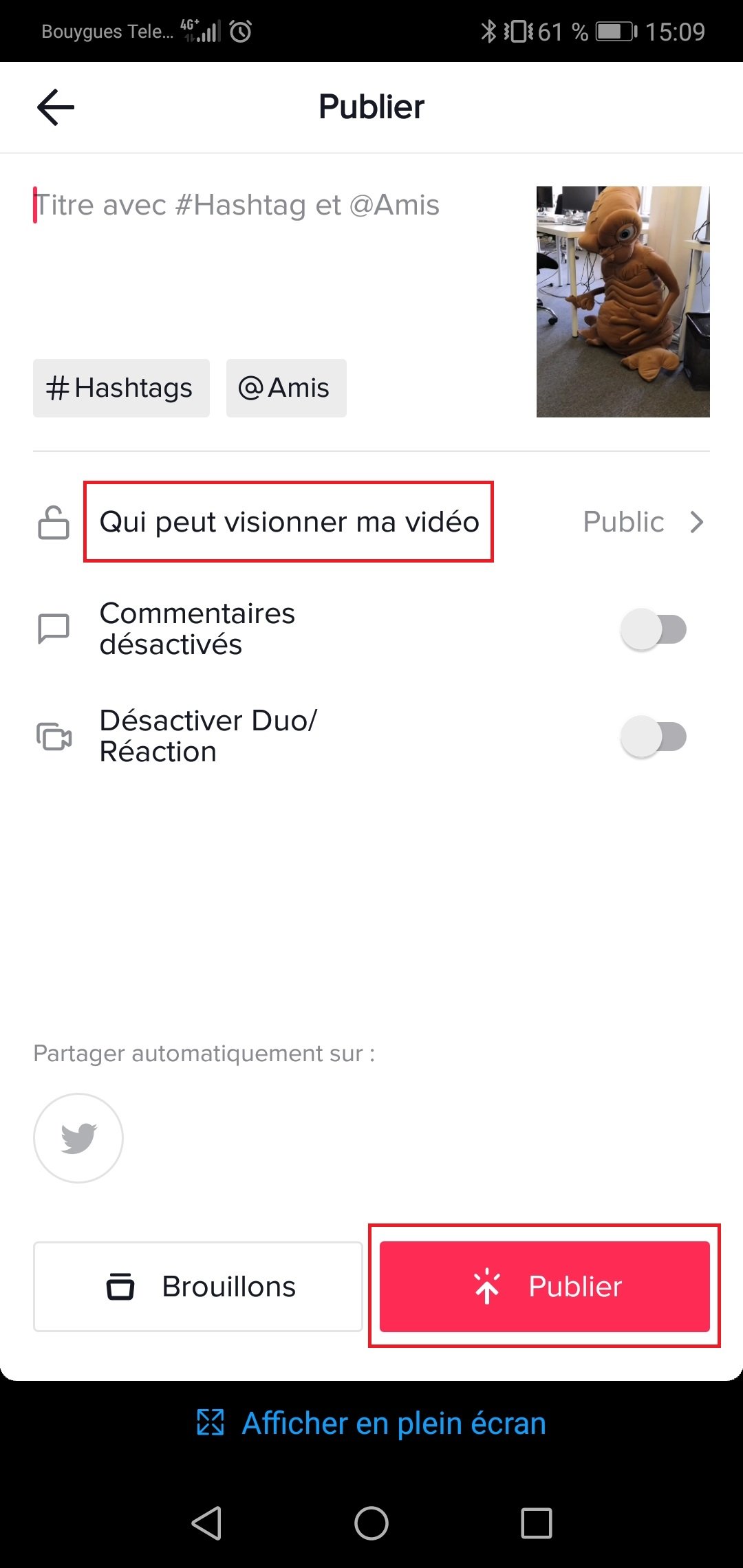
Warning: if you want to limit the distribution of the video to your friends only, change your target via the option "Who can view my video".
You can check the reactions to your clip by navigating the Notification menu. This is accessible via the comment bubble at the bottom of the screen. This tab will also notify you when a tracked user posts something new.
