It is not a secret that there are more and more technological devices that we use in our day to day life and that the customization of all of them is undoubtedly one of the options that users like the most since in this way we can select certain configurations based on to our preferences and tastes..
Smartphones are undoubtedly among the most personalized devices, since from them we have the possibility of accessing a number of functions and options. But in addition to these devices, smartwatches have now become the perfect complement for mobile phones. That is why customizing our digital watches has also become a key point when using them.
What many people do not know when acquiring them is that they have the possibility of putting a photo as an image on the clock screen, so that in this way they can see what they want when looking at their wrist. That is why if you are one of the owners of the Xiaomi Mi Band 6, below we show you all the necessary steps to know how to put a photo as a sphere..
To stay up to date, remember to subscribe to our YouTube channel! SUBSCRIBE
Put a photo on Xiaomi Mi Band 6
The steps you must follow to know how to put a photo as a sphere on the screen of your Xiaomi Mi Band 6 are the following.
Step 1
The first thing you should do is have both devices paired correctly.
Step 2
Now you have to enter the app of my fit and click on "My profile" and the model of your bracelet at the top.
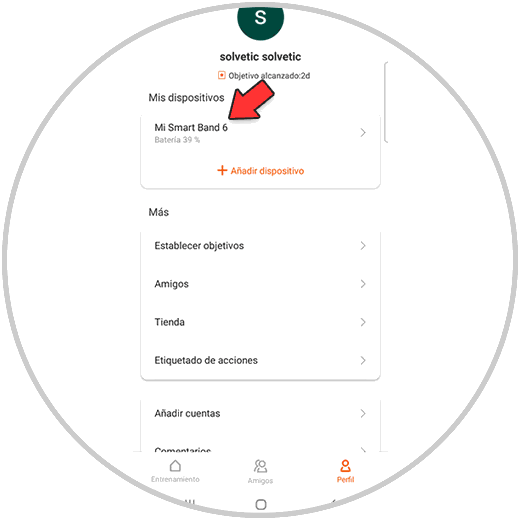
Step 3
The next thing you should do is enter the "Store" section
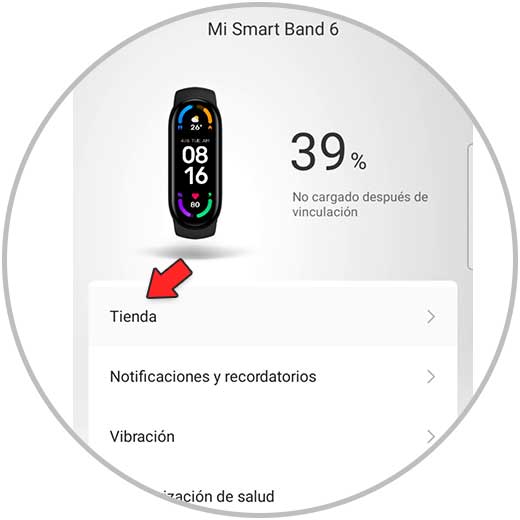
Step 4
Then you have to enter the "Custom" section and click on the color you want to put on the numbers and "Add custom background"

Step 5
Now you must square and adjust the image as you want it to look on the clock.
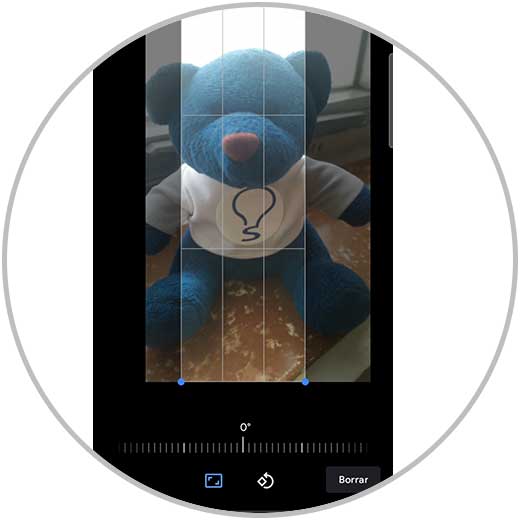
Step 6
The following will be once the image has been adjusted, click on "Synchronize clock appearance"
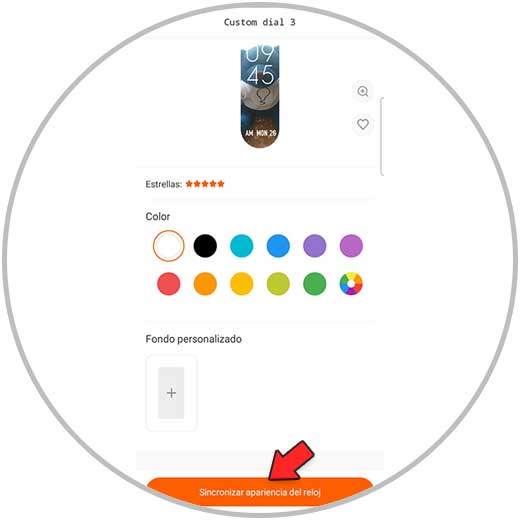
Step 7
Finally you will see that the selected image has been applied to the clock face correctly.

In this way you will have personalized the sphere of your Xiaomi Mi Band 6 with the image or photo that you have selected. In case you want to change it, you must do this process again.