Windows 10 is constantly updated adding new functions, security improvements and innovations that seek that end users have a use experience that is not only modern but safe and that meets their expectations, that is why the October 2020 update has been launched. which gives us characteristics such as:
Windows 10 update
- Microsoft Edge enhancements
- Updates available from the Start menu or the taskbar
- More secure biometric login
- Stronger application protection
As a general rule, the Windows 10 update, which in this case is October 2020, is done automatically from Windows Update. Microsoft gives us the opportunity to download the ISO image of this edition to have it at all times or burn it and thus have its support, TechnoWikis will explain the way to download the ISO image of Windows 10 October 2020..
To stay up to date, remember to subscribe to our YouTube channel! SUBSCRIBE
How to download ISO Windows 10 latest version
Step 1
For this we go to the official Microsoft link:
ISO Windows 10
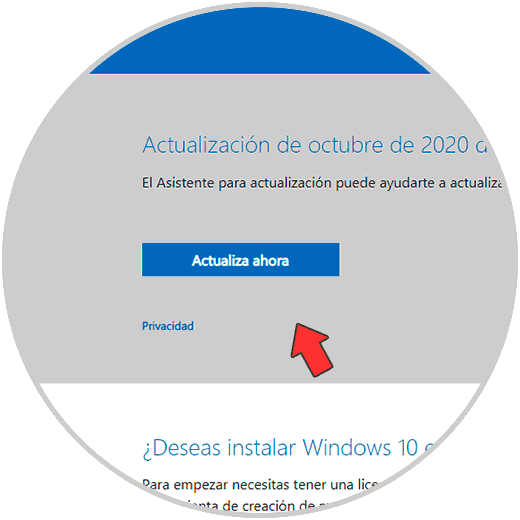
Step 2
There we click on "Download the tool now" and save it in the desired path:
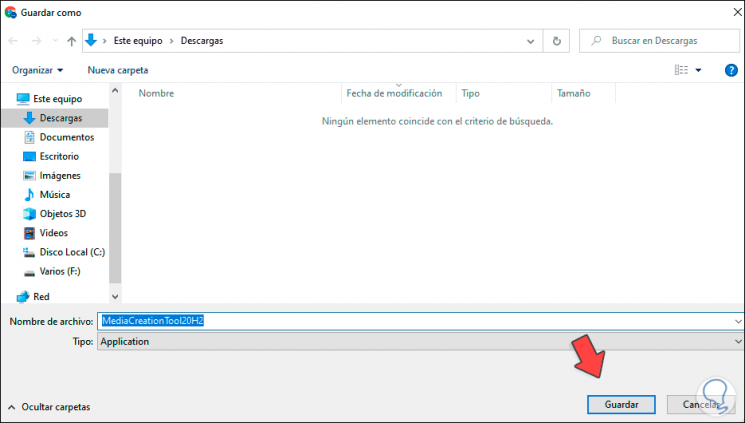
Step 3
Once downloaded, we run the tool to start the process:
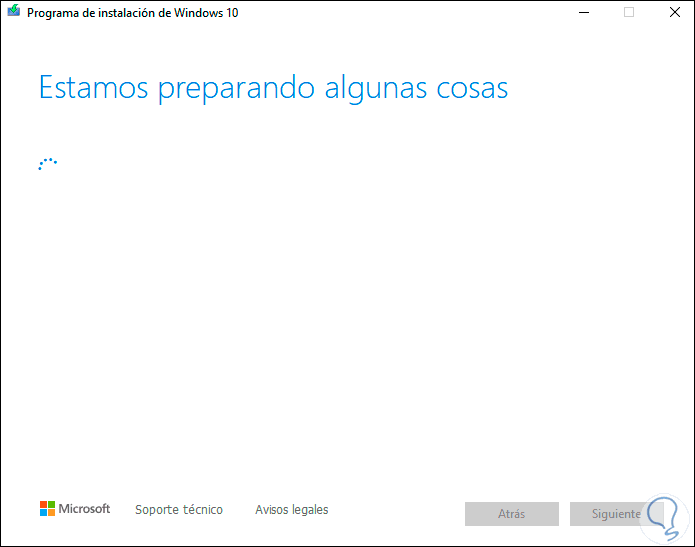
Step 4
After this we must accept the terms of use of the tool:

Step 5
We click OK to continue the process:
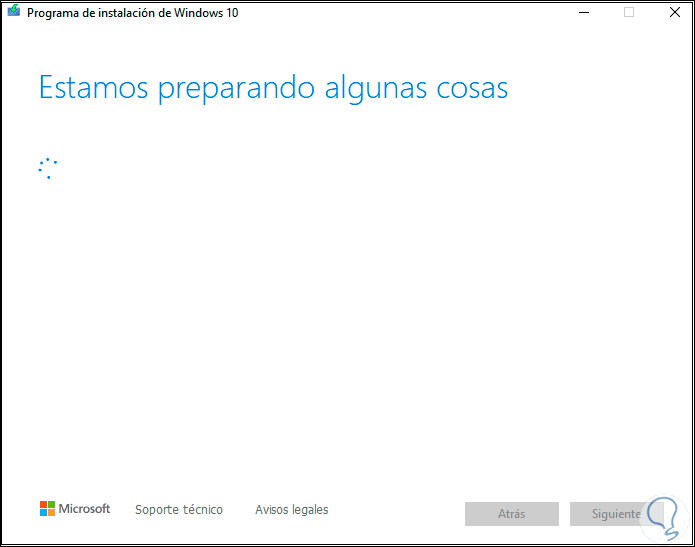
Step 6
Next, we activate the "Create installation media" box:
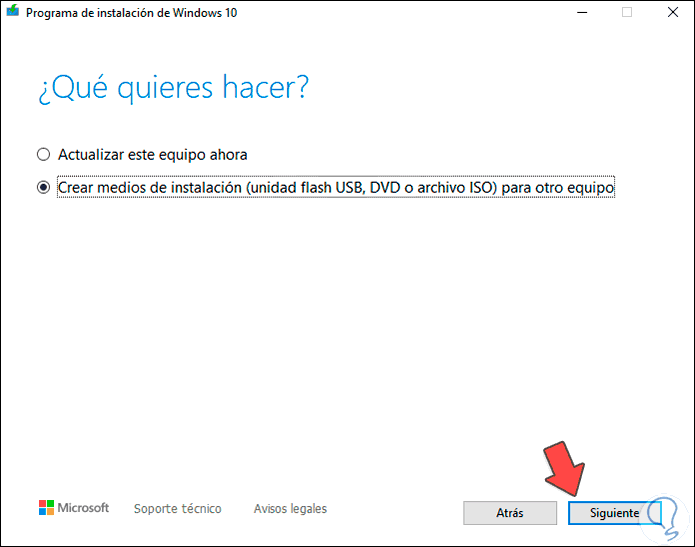
Step 7
We click Next to see the various options to use:
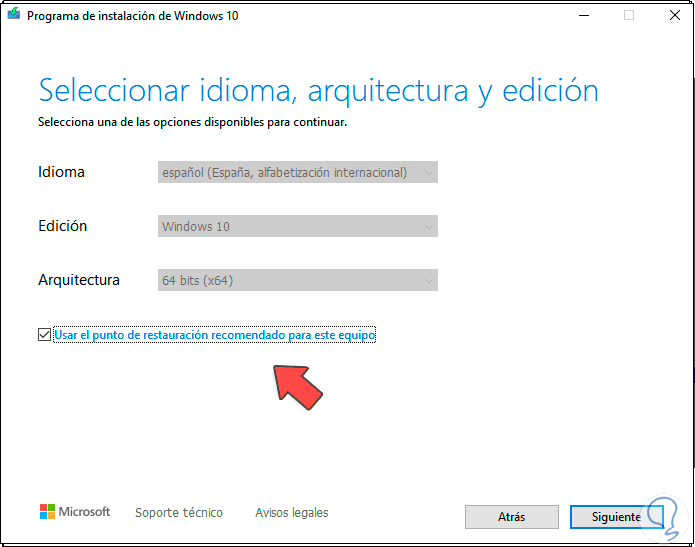
Step 8
Uncheck the line "Use the recommended restore point for this computer" and then select the language, edition and architecture of Windows 10:
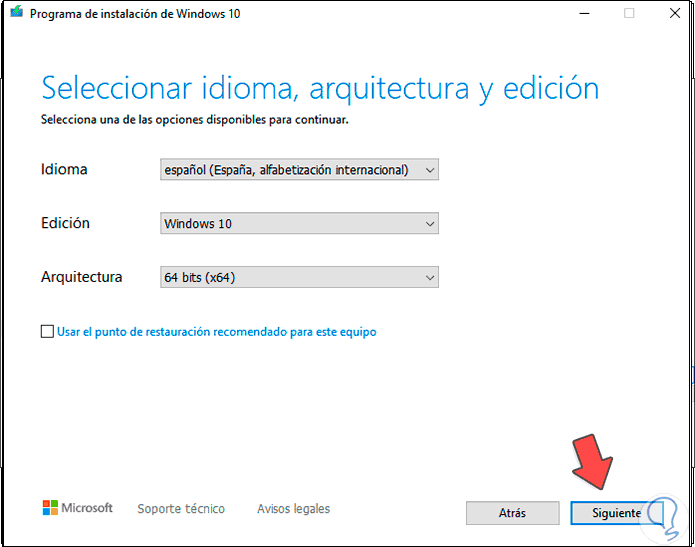
Step 9
We click Next and now we activate the "ISO file" box:
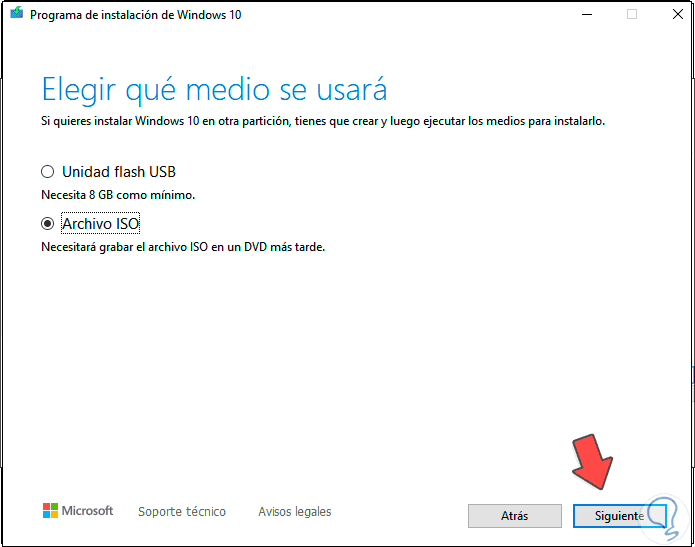
Step 10
We click Next again and select where the ISO image will be saved:
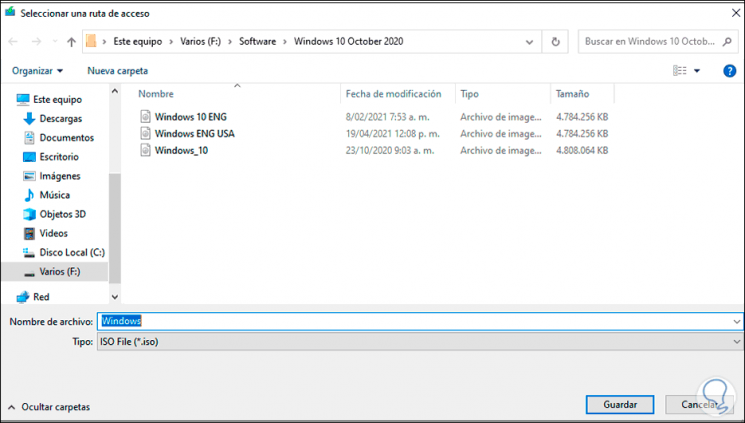
Step 11
We click Save and wait for the download process to complete:
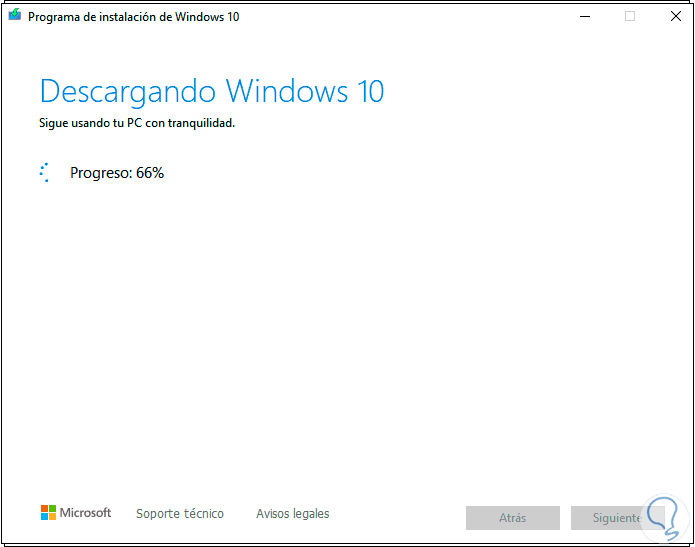
Step 12
After this the creation of the medium will be done:
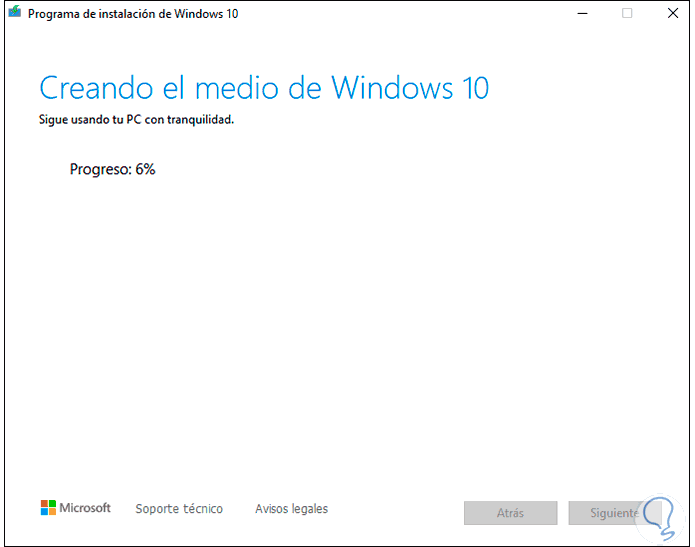
Step 13
At the end we will see the following:
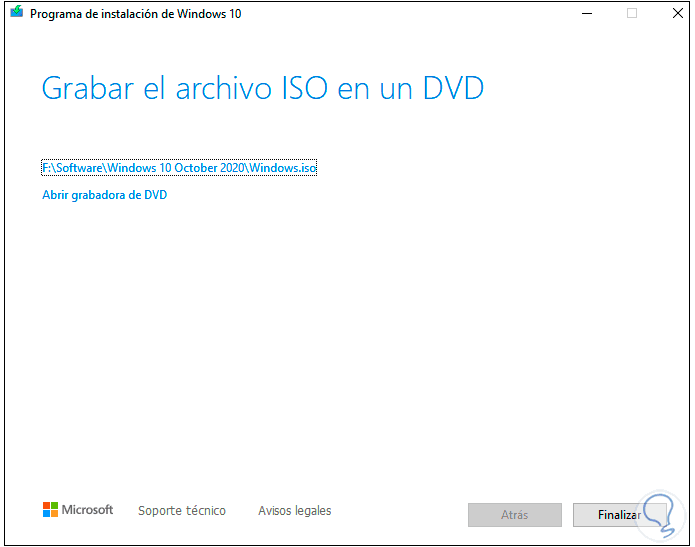
Step 14
The ISO image is ready to be used in the most convenient way:
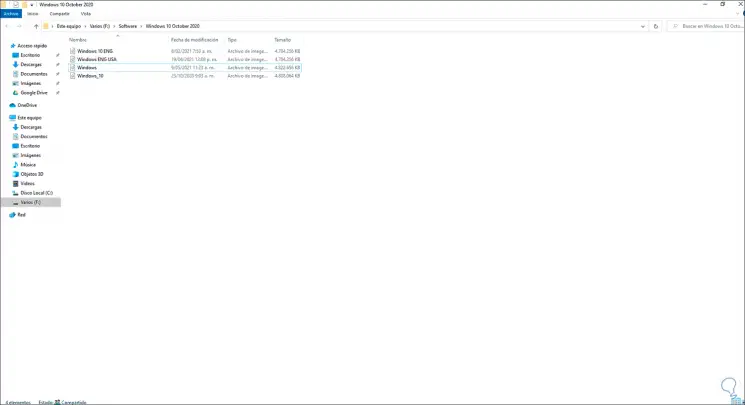
This is the simplest way to get the Windows 10 ISO image.