In these times, we can count by dozens the actions that we can perform using our mobile phone; Since in this small device we have a telephone, computer, flashlight, calculator, calendar, agenda and a host of other functionalities that help us organize and develop our day-to-day life..
All this, together with the use of the Internet and the heap of Apps that we download and use on our phones makes it possible for the device to crash and malfunction on certain occasions. On these occasions, restarting the device is a good option; in the most extreme cases we will have to reset the phone to factory settings. But before that, we can try to clear the cache of it to solve errors, and precisely in this TechnoWikis tutorial we explain how to do it in the form of text and video step by step.
1. How to clear cache of Apps Samsung Galaxy M12 and M02
To clear the Apps cache, the steps to follow are the following:
Step 1
Swipe up on the main screen and click on the device's “Settings”.

Step 2
In the list of options, select "Applications".
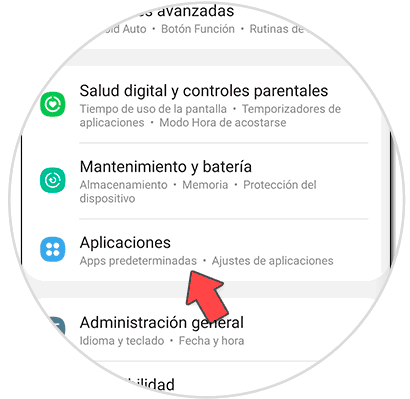
Step 3
Now click on the App you want to delete, and within the App you want to delete you will find several options. Click on "Storage".
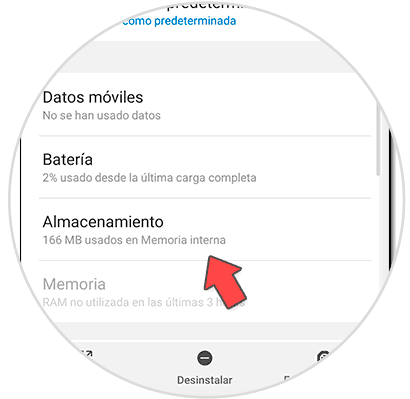
Step 4
In the lower right corner of the screen you will find the option "Clear cache". Click on it and you will clear the cache for this App.
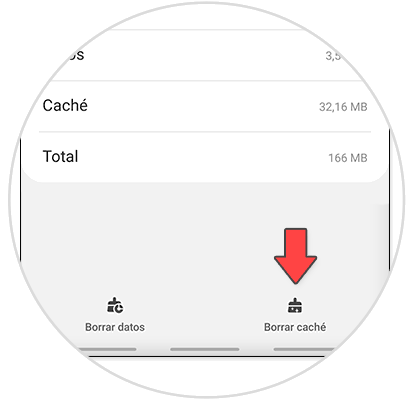
2. How to clear cache Samsung Galaxy M12 and M02
To do this, the steps you have to follow are those indicated below:
Step 1
Swipe up on the main screen and click on the device's “Settings”.
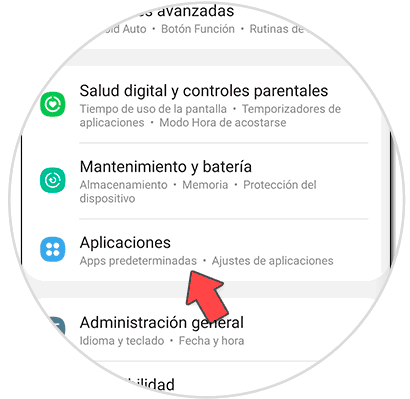
Step 2
Now select "Maintenance and battery" in the list of options.
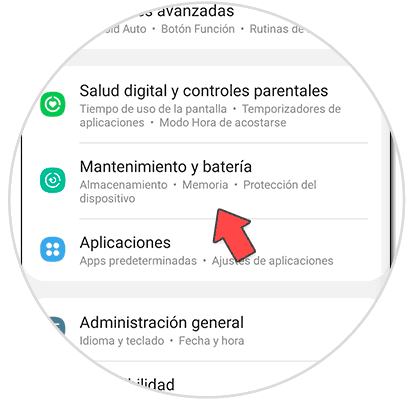
Step 3
At the end you will find a button where it says "Optimize now". Click on it.
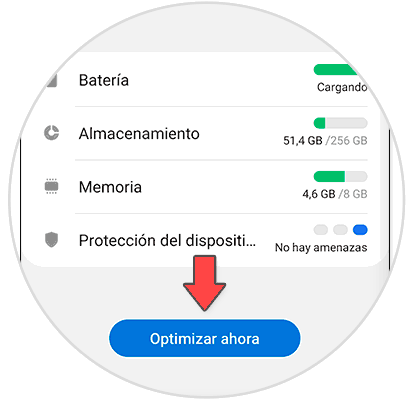
Step 4
To see the cache, click on "Storage".
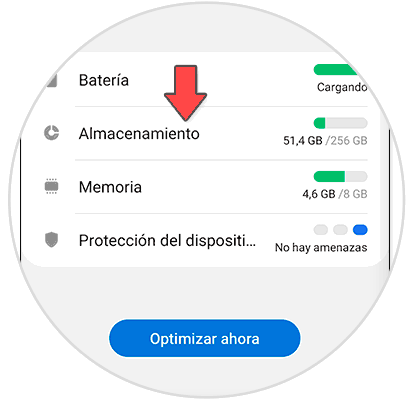
Step 5
If there are cached files, they will appear in that section and you can delete them from here.

Step 6
We can also clear the cache by removing processes from memory.
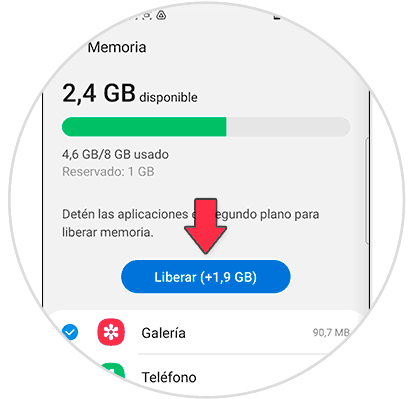
With these two methods we will have eliminated the cache of Apps in particular and the terminal in general in the Samsung M12 and M02 in a fast and simple way..