It is normal that at some point in our life we forget the password to access our computer and it is something natural since today we require a password for hundreds of applications, platforms and various uses. In the case of macOS we can have the Apple ID option to recover the password, but it is not the option enabled by default. Therefore, TechnoWikis will explain how to reset the user password in macOS Big Sur, Catalina, Mojave, High Sierra and more recent versions of MacOS in a practical way..
Passwords are essential to protect our equipment and devices. If we also have a risk that other users can enter them, it is important to configure a security method such as a strong password. In this case, if you have a Mac you must put a password and if you have forgotten it, we also leave you how to reset Mac password with terminal.
How to reset macOS password
Step 1
In macOS, click on the Apple menu and click on "Restart":
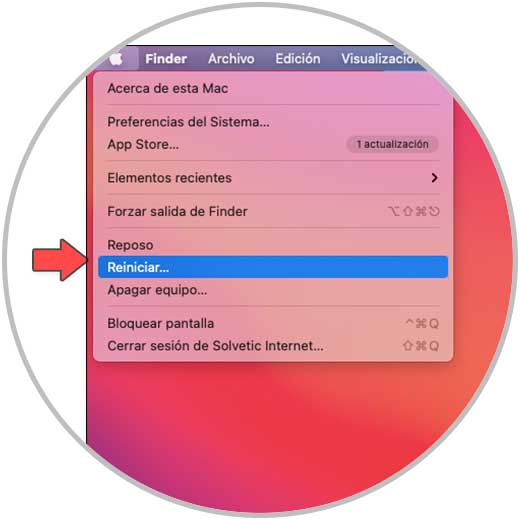
Step 2
The following message will be displayed:
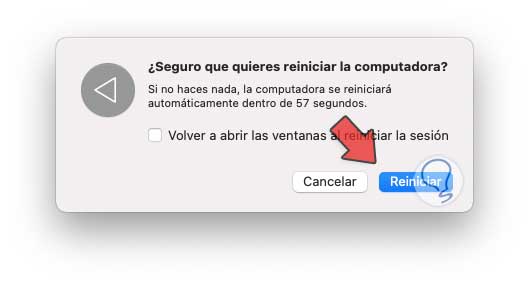
Step 3
We click on Restart and during the restart we press the Command + R keys to access the integrated recovery functions of macOS, there, in the Utilities menu we select "Terminal":
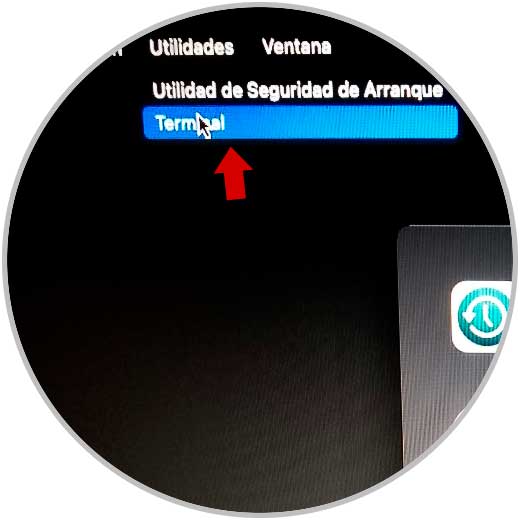
Step 4
This will open the console of the macOS terminal, there we execute the command "resetpassword":
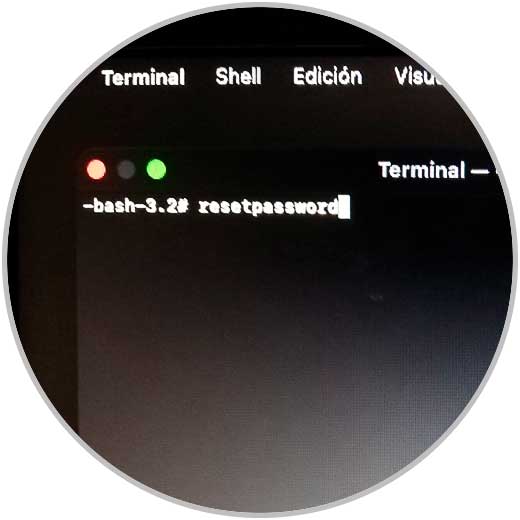
Step 5
We press Enter and the following window will be opened:
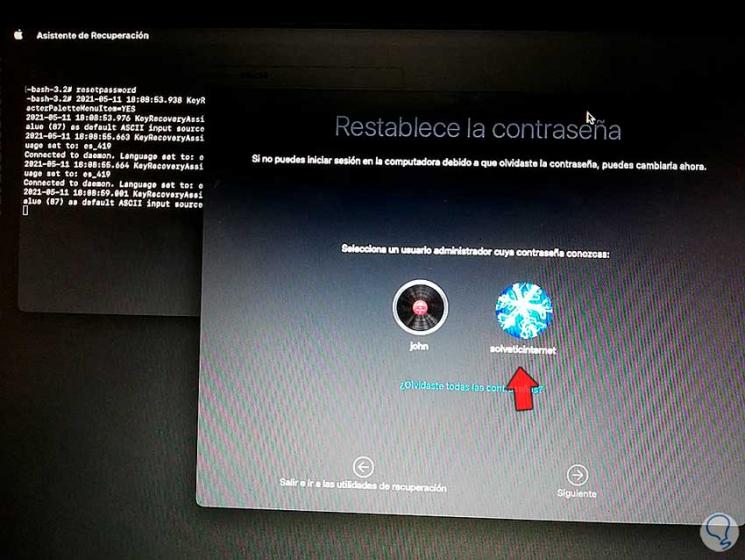
Step 6
We select the Administrator user and enter the password to continue with the process:
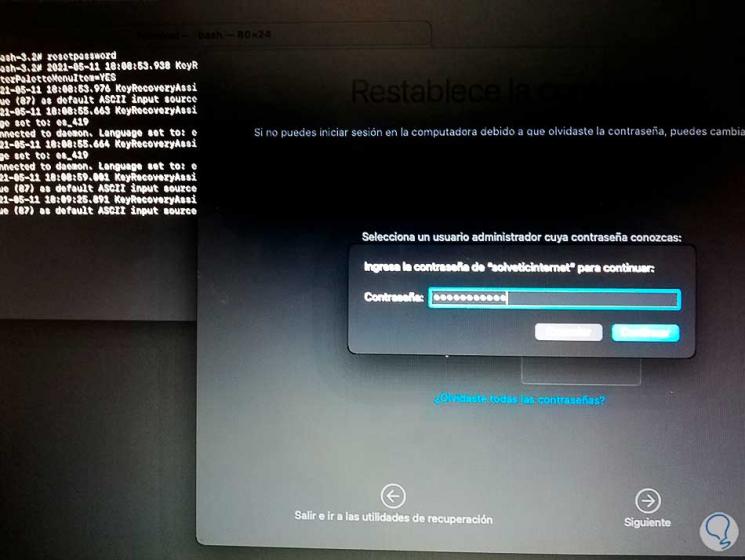
Step 7
After this we select the user whose password will be changed in macOS:
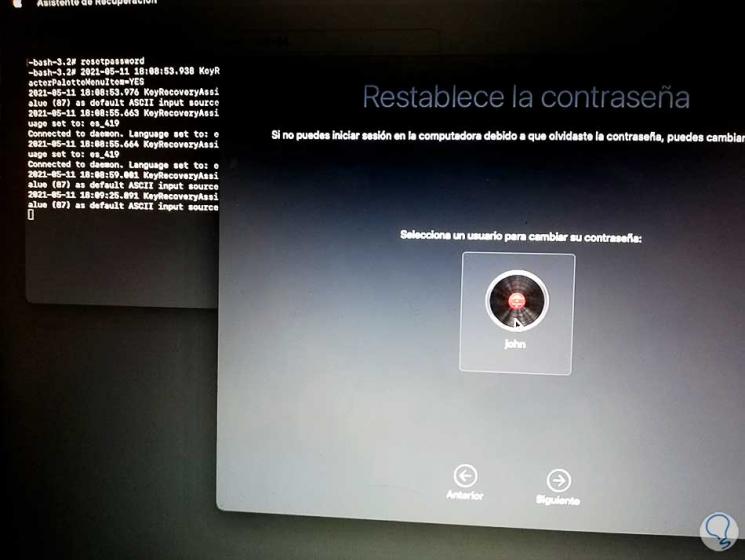
Step 8
We click Next and enter the new password, as well as a suggestion in case of forgetting:
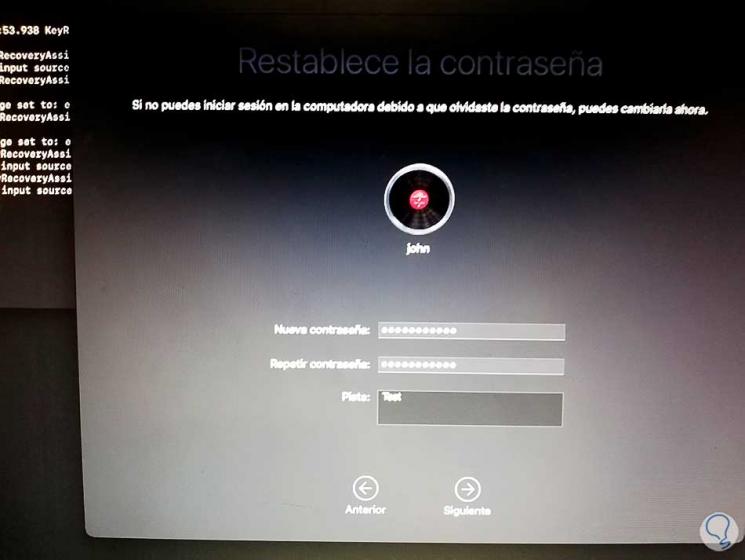
Step 9
We click on Next and to apply the changes. There we can exit the recovery utility and restart the system again to use the new password established.
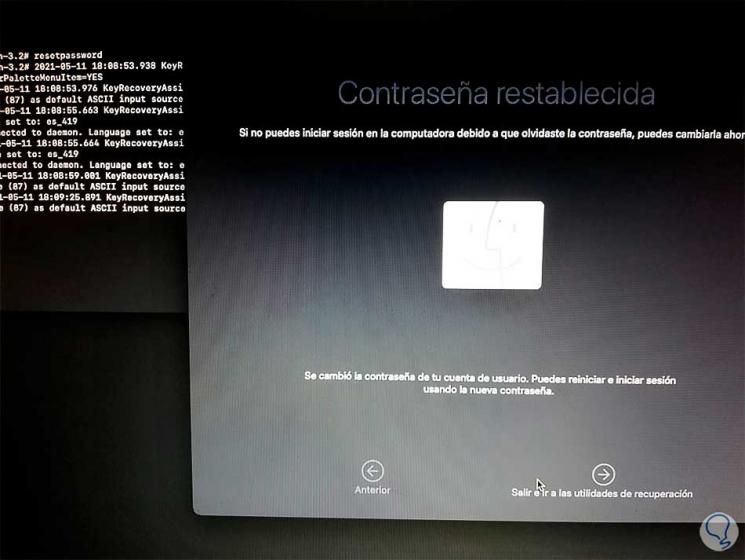
This is the built-in macOS process to reset a forgotten password..