Windows 10 has integrated new ways to improve the security of using the system and one of them is the "Find my device" function, this is a feature that, as its name implies, gives us the opportunity to find the Windows 10 computer. in case of loss or theft by tracking its location in real time..
As a basic requirement, you must log in to the device using a Microsoft account and have administrator permissions on the account, in addition to this, Find your device works if the location is activated for the device, this in order to monitoring in real time.
Note
Finding your device does not apply to professional or educational accounts, nor does it apply to iOS devices, Android devices, or Xbox One consoles. Let's see how to enable or disable this feature in Windows 10.
How to turn on or off Find my device in Windows 10
Step 1
For this we are going to:
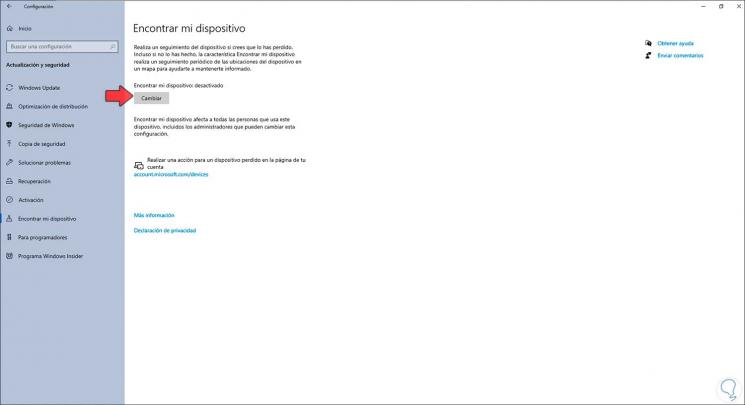
Step 2
There we see the current status of the function, to activate it or not, we click on the "Change" button:
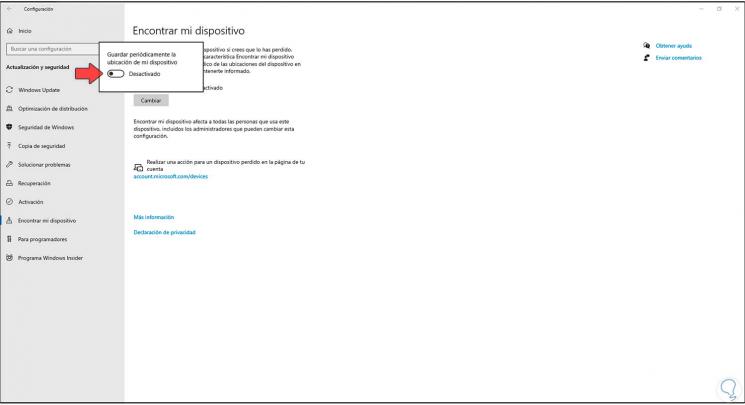
Step 3
There we activate or not the switch according to the desired configuration, the active switch enables Find my device:
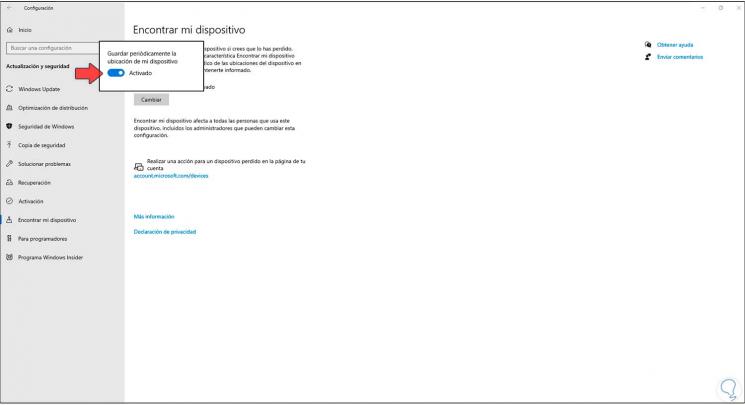
Step 4
We can see that the change is applied:
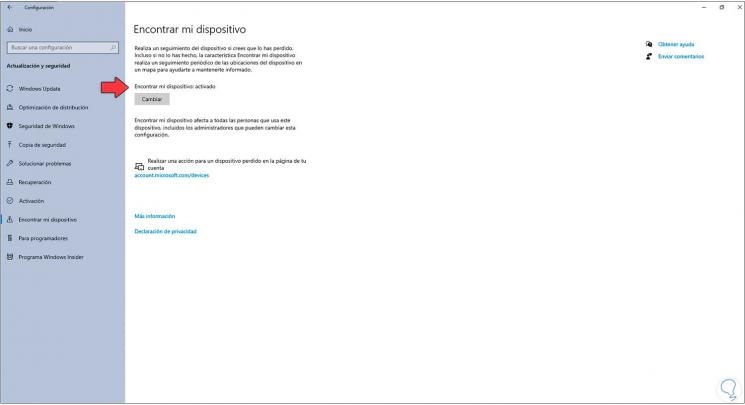
This is the way to activate or not this security function of Windows 10..