Windows 10 comes with certain settings by default so that the user experience is as complete as possible and, of course, audio is one of them. In the equipment it is possible to use some means of reproduction and the default values of the system are with stereo sound, that is, with stereo sound all the sound will be distributed in a uniform way by the means we have to listen to, this can range from headphones to more advanced systems..
Windows 10 offers us the mono function, with this, the sound will only be heard, on the one hand, it is a value that is disabled by default and is ideal when a user has hearing problems or when, due to hardware issues, it can only be heard by one. of the baffles.
Depending on the sound system that we have installed on our Windows 10 computer, we can end up configuring one audio mode or another. The normal thing if we have speakers or headphones connected, is that we want a stereo audio mode so that you listen better but it may be that at some point you prefer to have mono audio Windows 10..
TechnoWikis will explain how to activate or not this mono function in Windows 10.
To stay up to date, remember to subscribe to our YouTube channel! SUBSCRIBE
How to turn mono audio on or off in Windows 10
Step 1
For this we look for "mono" in Start and in the displayed list we open "Activate or deactivate Mono Audio":
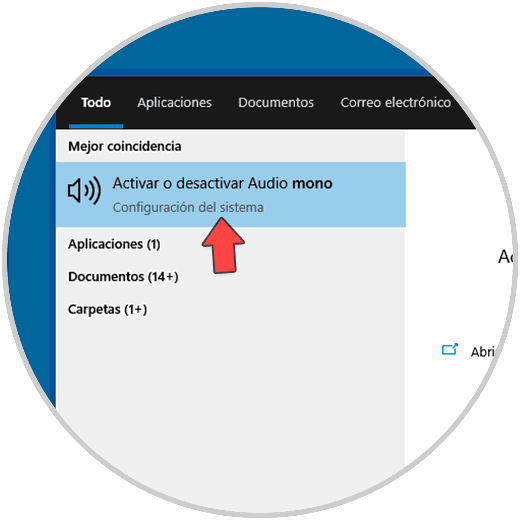
Step 2
In the configuration window that opens, we will see the following. Click on the "Activate mono audio" switch to deactivate it
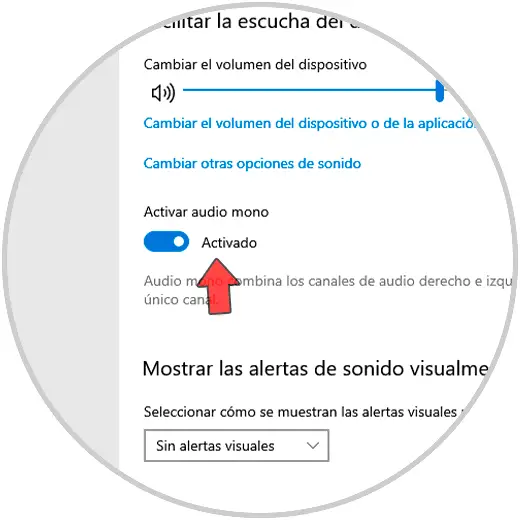
Step 3
To activate it again we click on this switch.
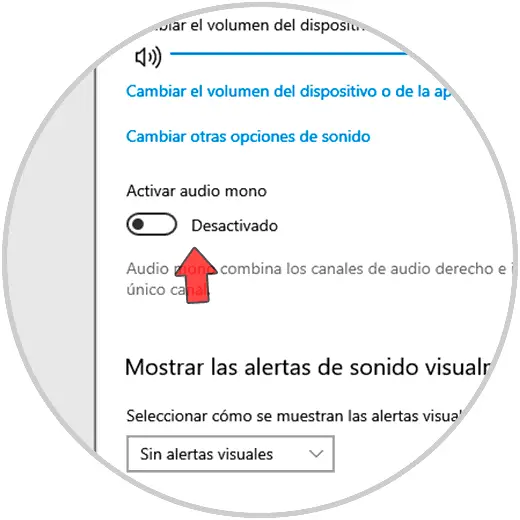
This is the simple process to activate or not the mono audio function in Windows 10 and thus decide if we want our sound to be heard in stereo mode or the audio to be mono in Windows 10..