There is no doubt that mobile phones are daily devices from which we can access a number of services and from which we can communicate with our contacts either through instant messaging applications or social networks or directly through calls or sms..
But in addition to being a key element in communication, they have become the information storage center for many users who use them as photographic and video cameras (most of us) and to download different documents or files.
That is why perhaps there will come a time when our phone memory is full and we need to transfer all this information to our PC, for example. However, it is possible that sometimes when we connect it does not work in the correct way..
That is why below we show you all the steps you must follow to know how to connect Xiaomi Mi 11 Lite, Mi 11i and Mi 11 Ultra to PC in a simple step by step.
To stay up to date, remember to subscribe to our YouTube channel! SUBSCRIBE
1. How to activate USB debugging on Xiaomi Mi 11 Lite, Mi 11i and Mi 11 Ultra
Before connecting to the PC, we have to activate the developer mode and USB debugging on our Xiaomi Mi 11 Lite, Mi 11i and Mi 11 Ultra. To do this, we must follow the following steps.
Step 1
The first thing you should do is enter the "Settings" of the phone.
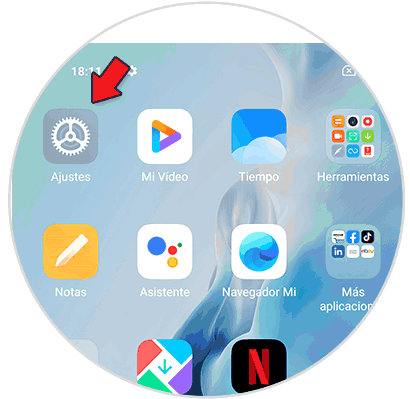
Step 2
Now, click on the option "About the phone" to access.
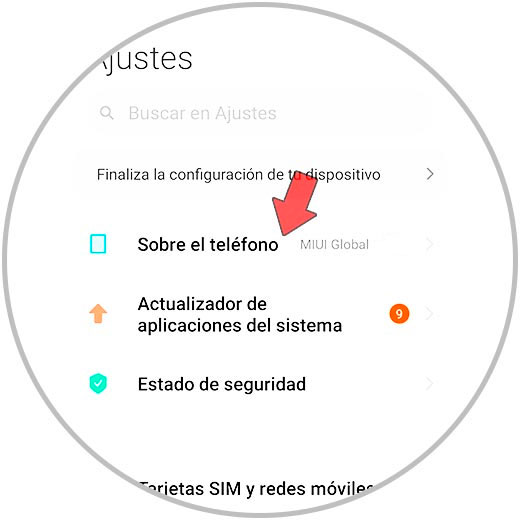
Step 3
The next thing you should do is press 7 times on the option "MIUI Version". As soon as the developer options are activated, a message will appear indicating this.
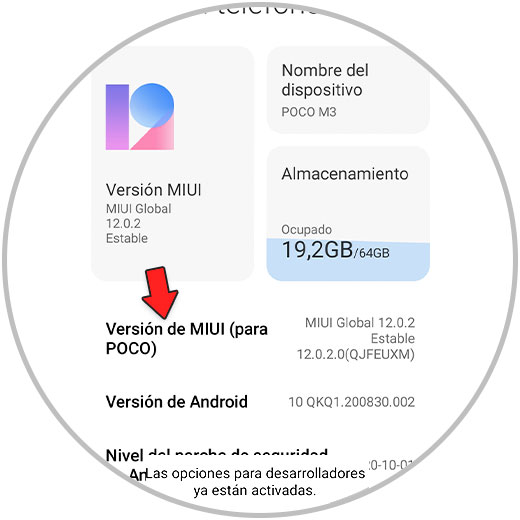
Step 4
Now go a step back, and within the "Settings" you must enter "Additional Settings".
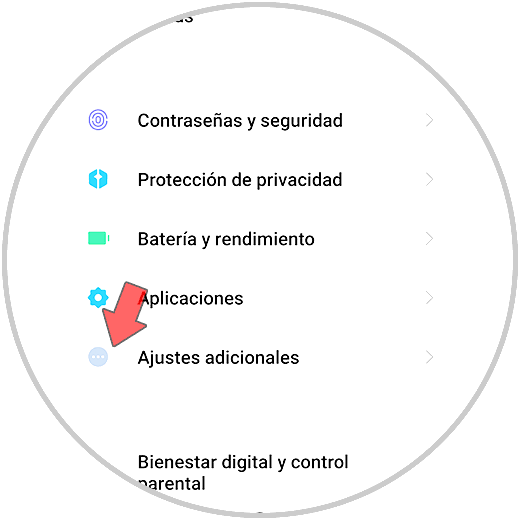
Step 5
Now you have to scroll to the bottom of the screen and click on "Developer options".
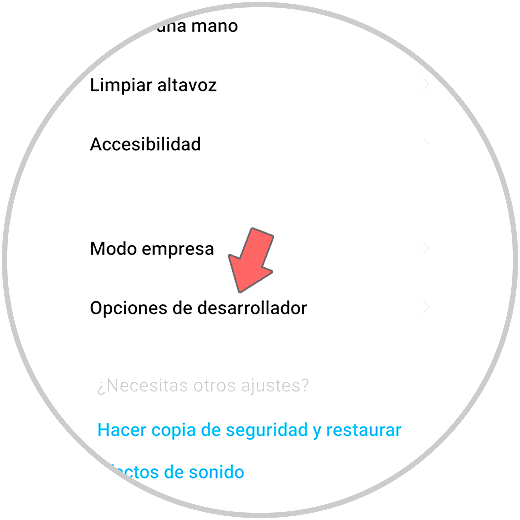
Step 6
Finally you have to activate the "USB debugging" tab and your Xiaomi will be ready to be connected to the PC.
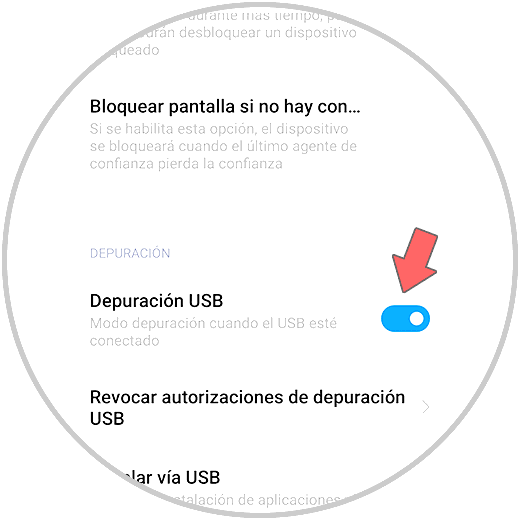
2. How to connect Xiaomi Mi 11 Lite, Mi 11i and Mi 11 Ultra to the computer
Once you have configured this, you can now connect your phone to the PC with the original USB cable.
Step 1
We connect our Redmi to the PC with the original cable or a compatible one. We will see several options on the screen. In this case we must click on "File Transfer / Android Auto".
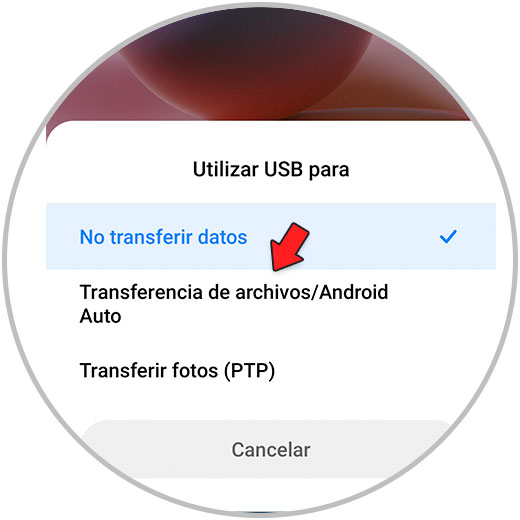
Step 2
This message will appear in the lower right corner of your PC screen when it recognizes our Xiaomi.
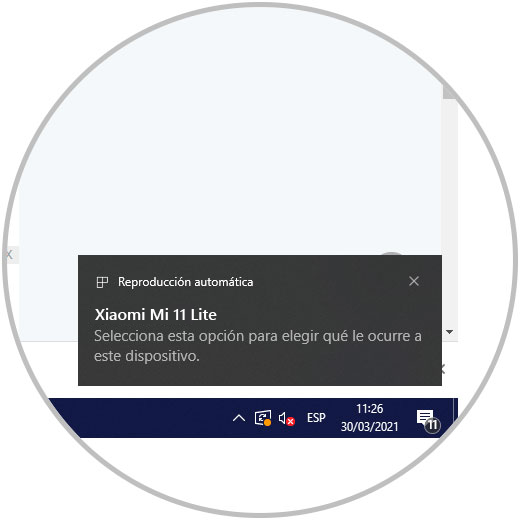
Step 3
To access the device, click on the window. Another option you have to access is to do it from your PC's file explorer.
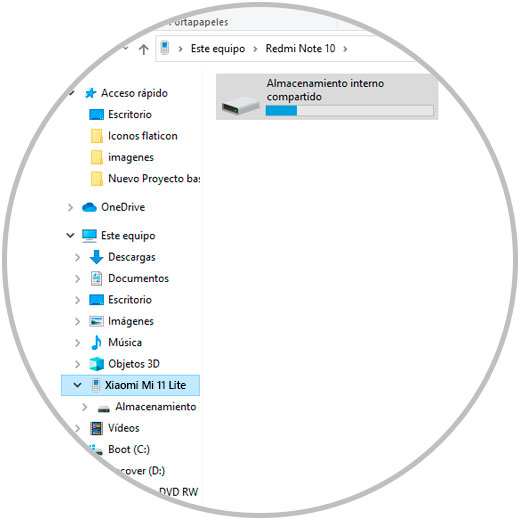
Finally you will see which phone has been connected to the computer and you will be able to transfer the information you want from the device to the PC..