Zoom is one of the applications that has had the most acceptance and growth due to the global situation for everything related to online meetings, whether for personal or work issues, Zoom provides us with features such as:
Zoom Features
- Allows you to customize the background image
- Elevated search function to make it easier to search for contacts, messages, files or chat channels
- We can record the meetings
- Support always mute the microphone
With some frequency, Zoom developers release new versions with more and improved functionalities, for this reason TechnoWikis will explain the process to update Zoom in Windows 10..
How to update Zoom Windows 10
Step 1
The first thing will be to enter Zoom with our credentials:
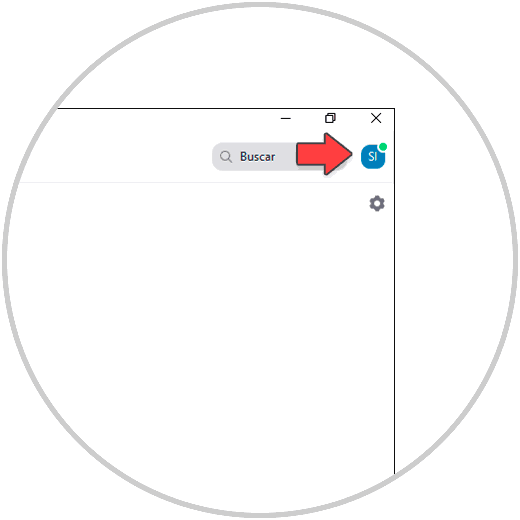
Step 2
Once we access, we click on the profile icon and select the option "Check for updates":
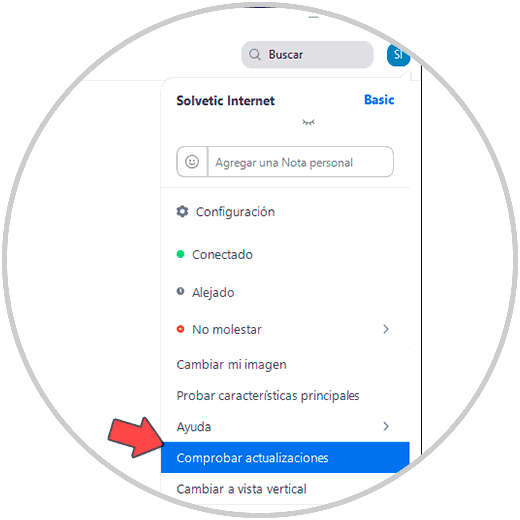
Step 3
If there is an update available we will see the following window:
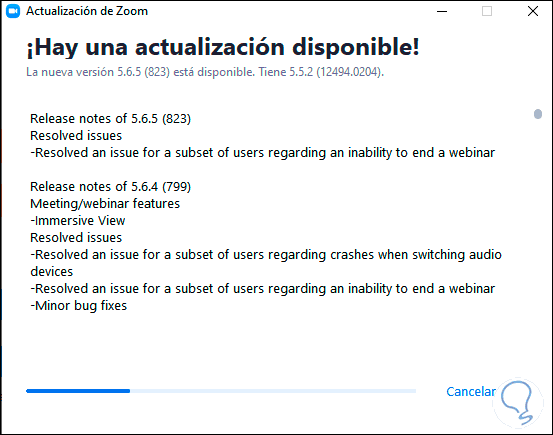
Step 4
We hope that this update is downloaded, then we will see the following:
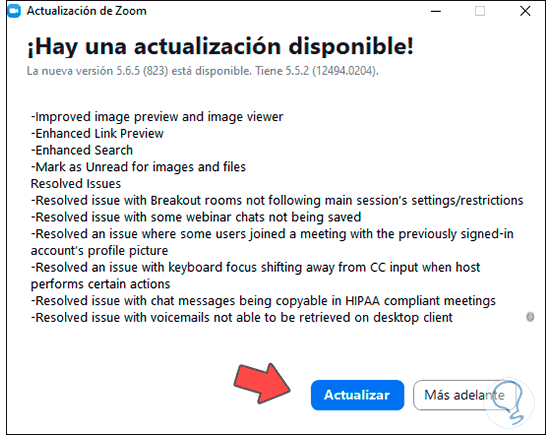
Step 5
We click on "Update" and Zoom will restart to apply the update:
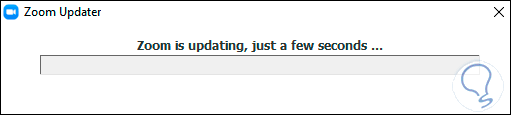
Step 6
After this we must log in to Zoom:
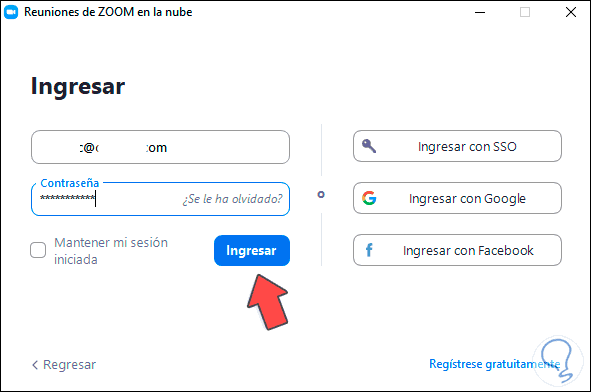
Step 7
We go back to the "Check for updates" option to validate that Zoom has the latest update available:
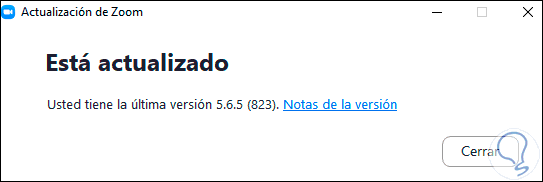
It's that simple we can have the latest version of Zoom in Windows 10.