When we create an account in Google, different parameters are established linked to the user's profile. One of the most important is the language and location since, based on these values, many other Google and Gmail settings will or will not be available. Now, in the Google account we not only have Gmail, we also have applications such as spreadsheets, presentations, forms and more elements that will make Google a unique experience..
A problem that some users have is related to the default currency of their Google account, remember that Google assumes the currency format based on location and language, for example:
Google currency formats
- In European countries the euro will be available
- In the US it will be the dollar
- In the UK it will be the pound sterling
- If we select Japan, it will be the Japanese Yen, etc.
If you have an error with the default currency in your Google account, TechnoWikis will explain how to solve it.
To stay up to date, remember to subscribe to our YouTube channel! SUBSCRIBE
How to set default currency in Google
Step 1
We open Gmail and in a new tab we go to the language settings, at the following address:
Google language
Step 2
There we validate that we are in the correct language, in this case Spanish, if it is required to change the language or add an additional one, we click on the pencil icon and then select the language to add.
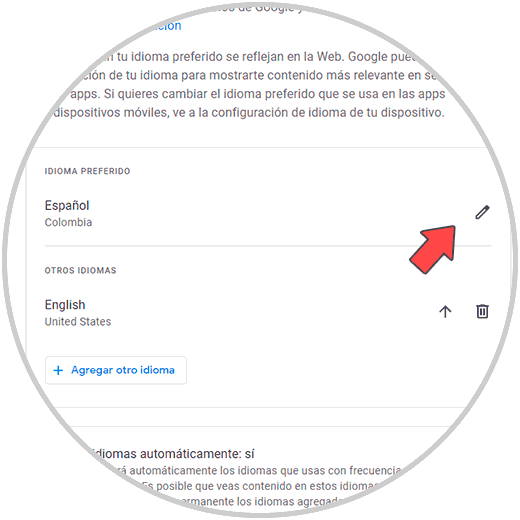
Step 3
After this, we create or open a spreadsheet in the following path:
Google spreadsheet
Step 4
There we go to "Format - Number - Currency" to validate the current format of the currency:
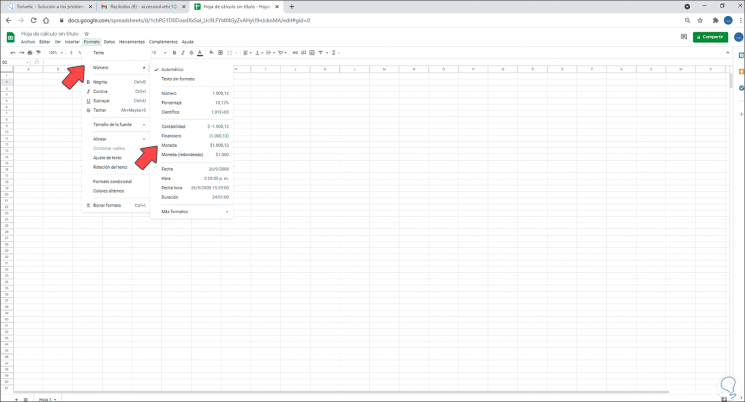
Step 5
If this format is not correct we will change it, for this we will go to "File - Spreadsheet Configuration":
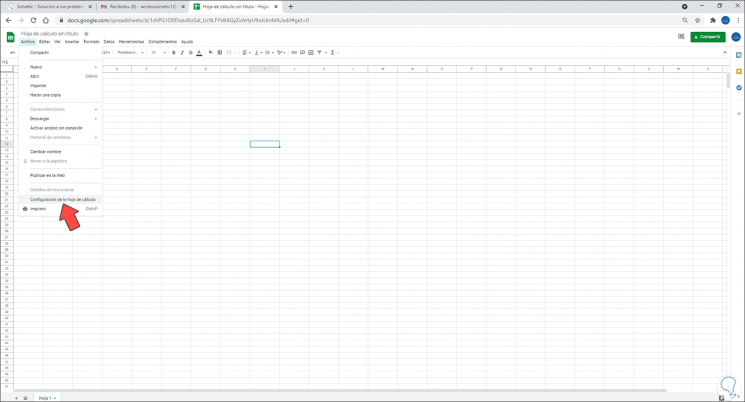
Step 6
In the displayed window, in "Regional Settings" we select the area to use in the Google account. Apply the changes by clicking on "Save settings".
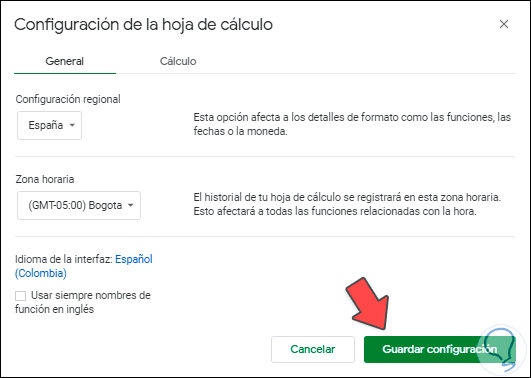
Step 7
In the spreadsheet, we will go back to "Format - Number - Currency" and we can see that the currency format has been modified:
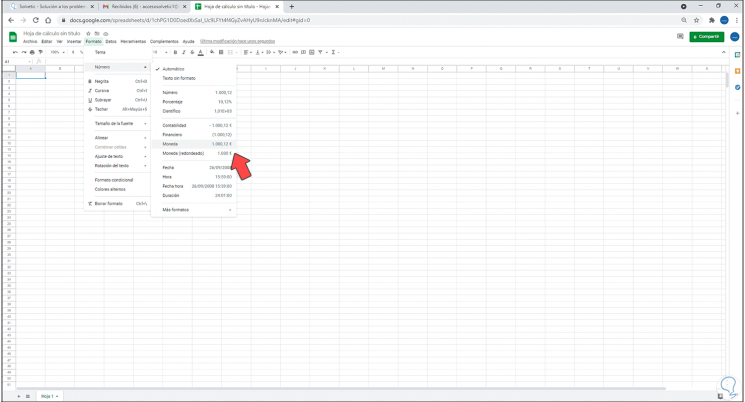
Step 8
In case we need to apply this format to existing data, we select the cells with numerical data, then we go to "Format - Number - Currency":
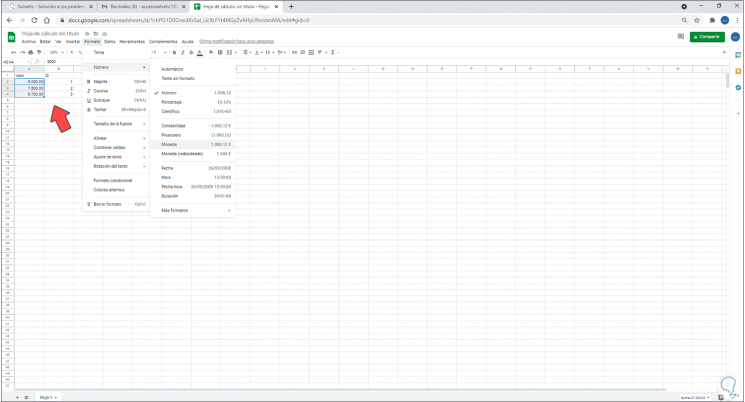
Step 9
We click on Currency to apply that format to the selected data:
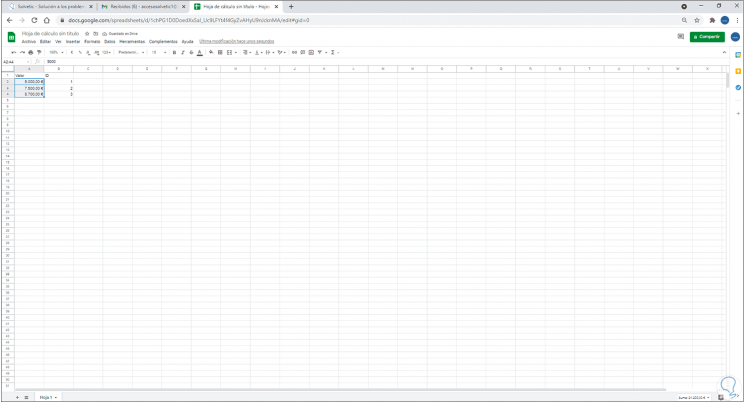
With these steps it is possible to correctly configure the currency in Google..