The cloud has become a storage system increasingly used by millions of users looking to have all their files, documents, photos etc. at their fingertips, without having to take up all the space of their computer or mobile phone. It is for this and other reasons that services such as Google Drive, OneDrive or Dropbox have become essential for many users..
Thanks to them we can have our documents on any device where we can connect to the internet. Something that can be very beneficial for example in business matters or in the educational field.
One of the options offered by Google Drive is that any of your documents such as applications, presentations and spreadsheets can be anchored in the Chrome bookmarks bar. In order to do this, we must follow a few simple steps that are detailed below..
Step 1
The first thing we must do is enter our Google Drive account from Chrome and select the document that we want to be anchored in the bookmarks bar.
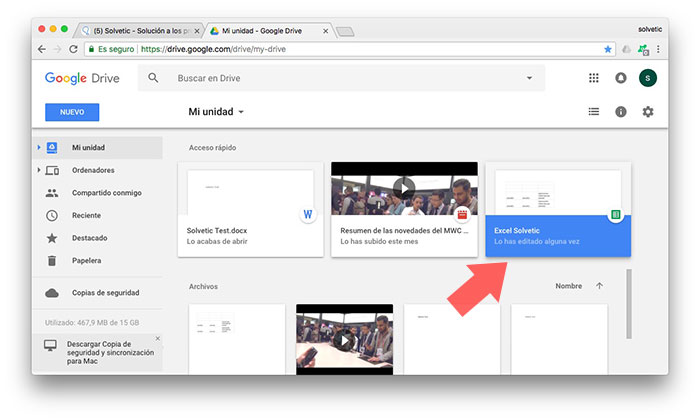
Step 2
Once it has opened, we have to select the star icon located in the Chrome URL bar.
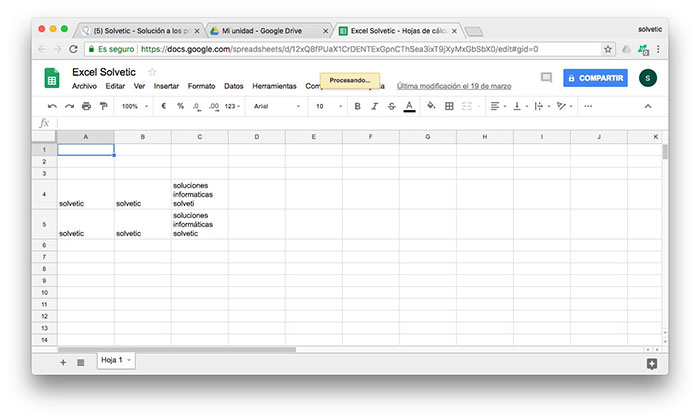
Step 3
Now we have to choose the name we want to give it, select “Bookmarks bar†at the bottom and accept to keep it.
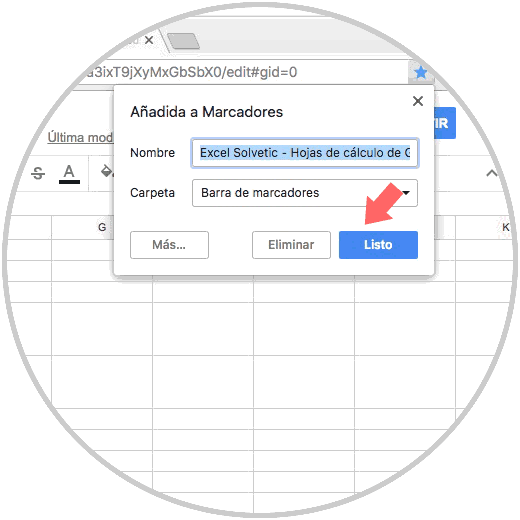
Step 4
Finally, when we open a new tab we will see that the document that we have anchored appears in the bookmarks bar. In which case we click on it, we will see how it opens directly.
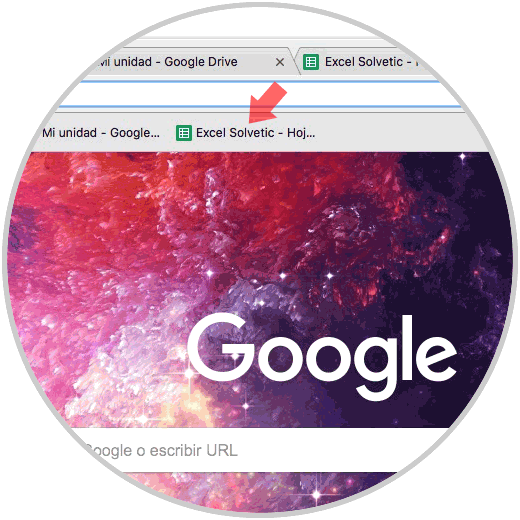
In this way we will be able to access those documents that are important to us from the browser, without having to open our Google Drive account.