When we browse the internet, we like our browser to fit our needs and offer us the best possible facilities. Currently, web searches have been almost equal to PC searches, so many users are looking for a good browser for their mobile device..
Without doubt one of the most famous and used is Google Chrome , which has platforms for both desktop and mobile phones. This browser offers great features, one of the most prominent being the ability to synchronize user data such as history, autocomplete, extensions, applications or bookmarks.
Thanks to this synchronization function, we will be able to store all this information in the browser, to be able to have it on any device from which we log in with the same account..
For this we must follow the steps detailed below.
Step 1
The first thing you should do is sign in to the Google account you want to sync from the desktop Chrome browser. To do this, go to the "Settings" located in the drop-down menu of the three dots in the upper right corner.
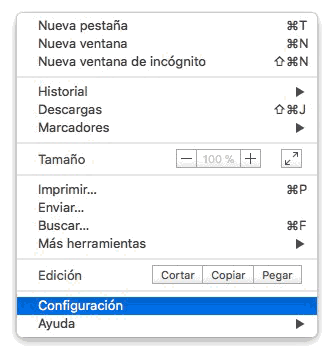
Step 2
Once here, you must select "Sign in to Chrome."
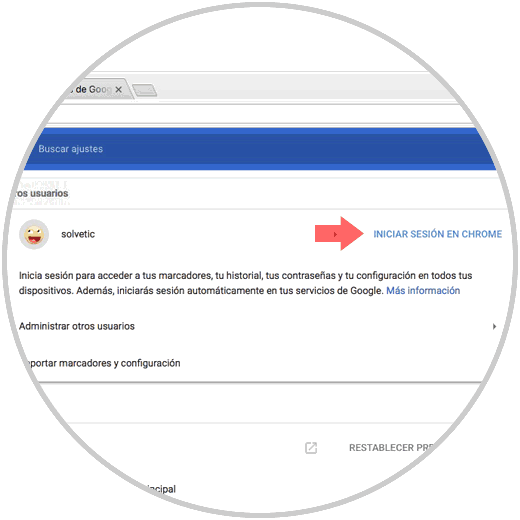
Step 3
Now we must log in with our email and password. Once this is done, we will see that our session has been started and with it the synchronization process.
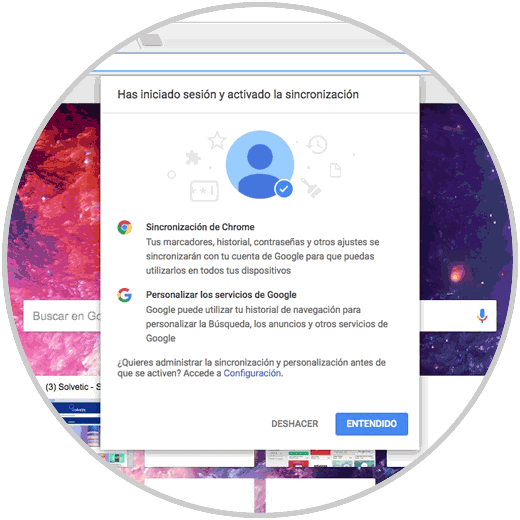
Step 4
Now we must go to our mobile phone and also log in to it. To do this we must enter Chrome and go to the "Settings".
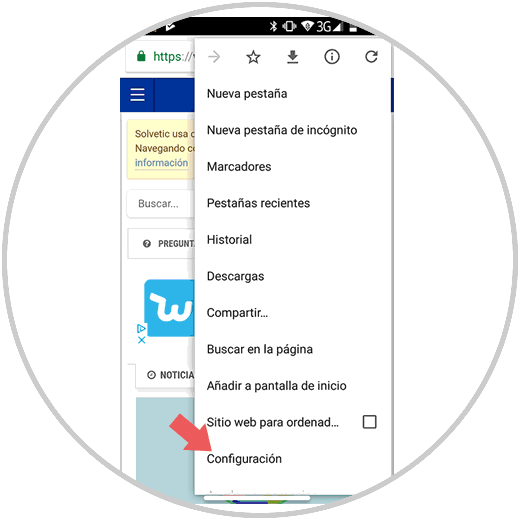
Step 5
Once here, and already achieved with the account we want to synchronize, we have to click on it.
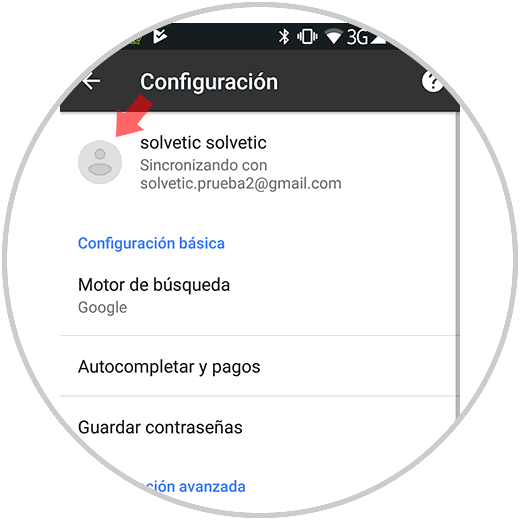
Step 6
We will see that at the bottom an option appears that puts synchronization. We have to click on it.
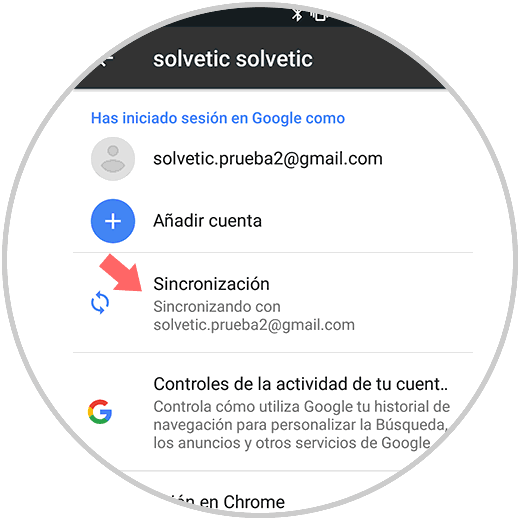
Step 7
Once here we can select everything we want and that is synchronized in the browser. In this case the markers.
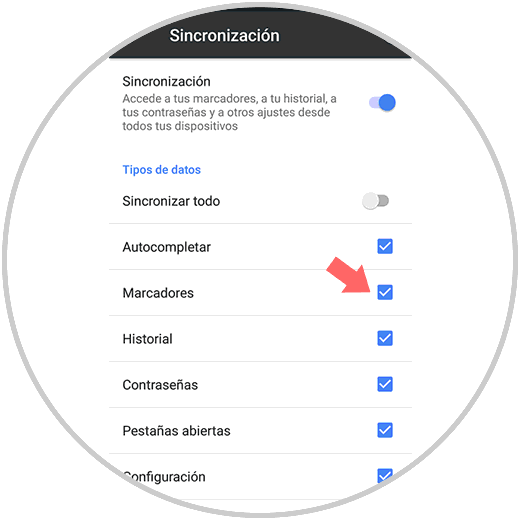
In this way we can access those bookmarks that we have saved in Chrome, as long as we log in with that account from the browser..