Fedora is characterized by being, along with CentOS, one of the most reliable and secure systems for business use, although logically this is also available for personal users in its different workstation editions. But Fedora Server is packed with great features that must be aligned with the parameters required by the organization. Fedora 34 Server is currently on the 34th edition but thanks to Fedora's Rawhide system, we can explore what's to come in Fedora 35 Server..
Rawhide is basically the development versions of Fedora with the next edition coming out, so currently Rawhide will be Fedora 35 Server. With this mechanism, the latest version of all Fedora packages are available, these are updated on a daily basis, but this is not a guarantee of a stable system, so it is not recommended to use the next version of Fedora 35 Server in a production environment because some processes may become corrupted or fail to meet expectations.
Fedora 35 Server Features
Fedora 35 Server (available at the end of 2021) will integrate improvements and new features such as:
- Reduce dependencies in python3-setuptools
- Smaller container base image
The Fedora 35 Server ISO image is available for download at the following link:
Fedora 35 Server
TechnoWikis will explain how to install this development version of Fedora..
To stay up to date, remember to subscribe to our YouTube channel! SUBSCRIBE
How to install Fedora 35 Server
Step 1
We download the ISO image and burn it to a bootable DVD or USB drive, then we start the computer with the Fedora 35 Server ISO image, we will see the following:

Step 2
We select the option "Install Fedora Rawhide", after this we confirm the installation language:
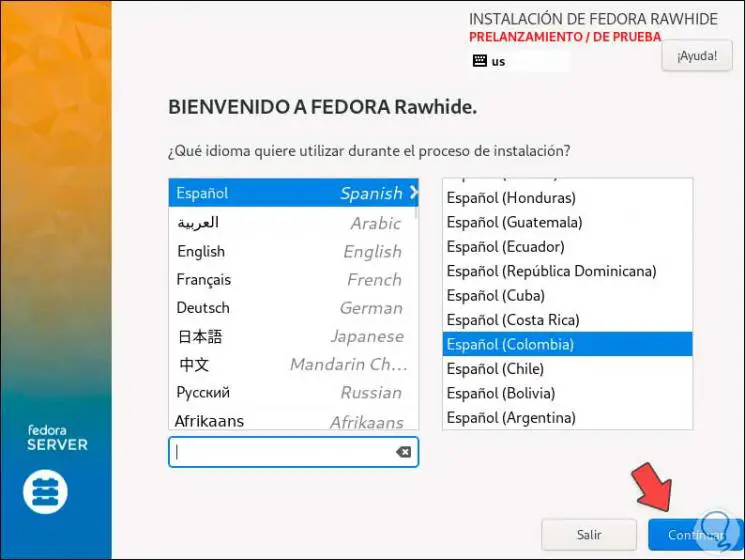
Step 3
We click on Continue and the following message will be displayed. We confirm the process by clicking on "I want to continue".
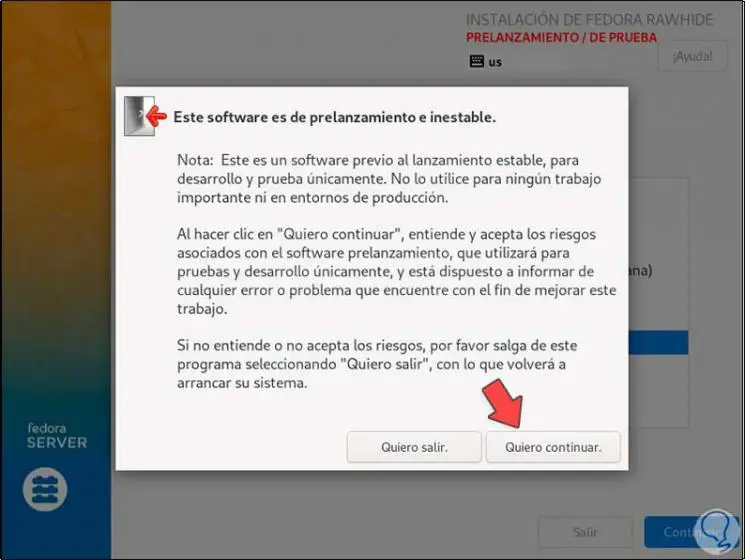
Step 4
We will see these options:
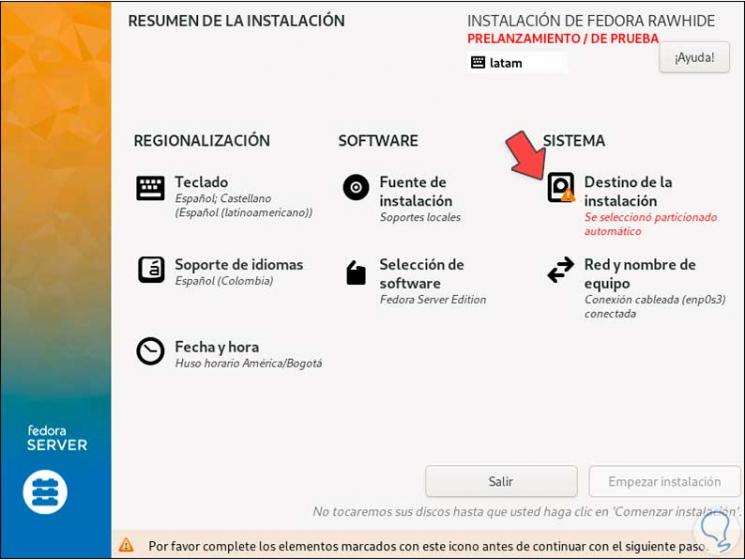
Step 5
The fields with warning must be completed, we click on "Installation destination" to select the disk where Fedora 35 Server will be installed:
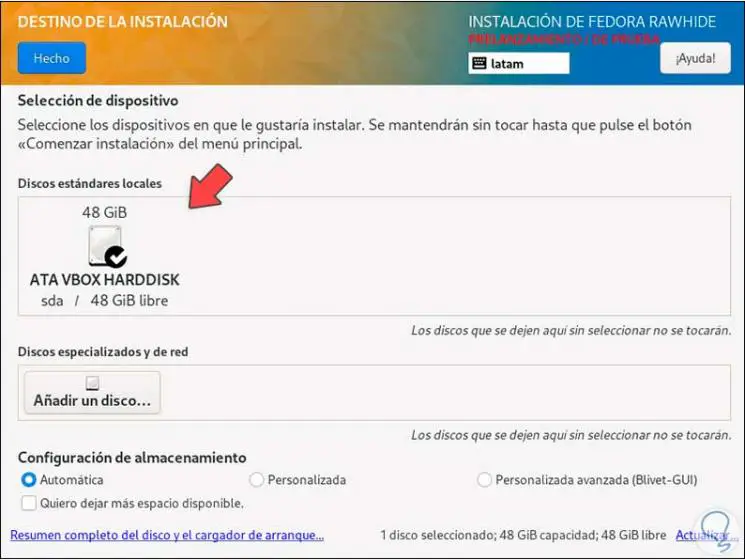
Step 6
We click on "Done" to confirm the process, after this we assign the root password:
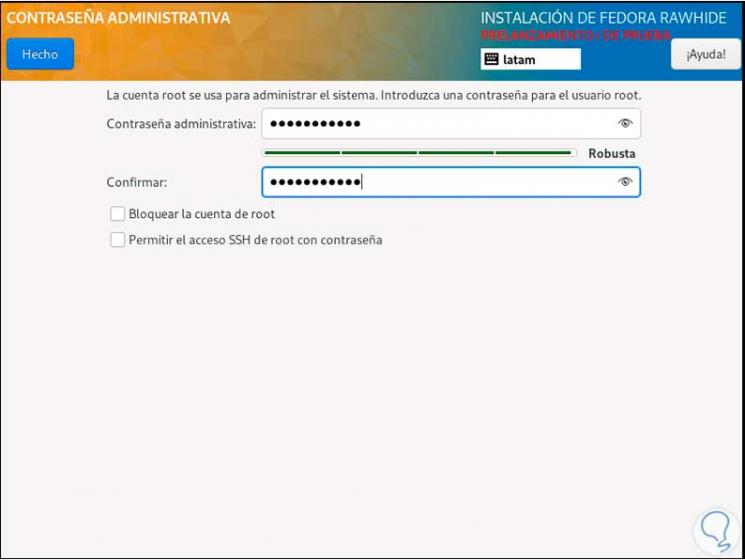
Step 7
We apply the changes:
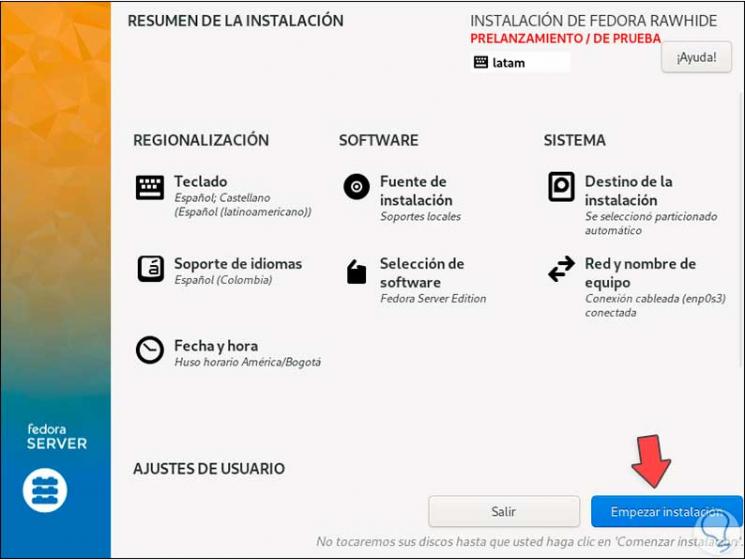
Step 8
We click on "Start installation" so that Fedora 35 Server is installed:

Step 9
In the final part of the process the bootloader will be installed:
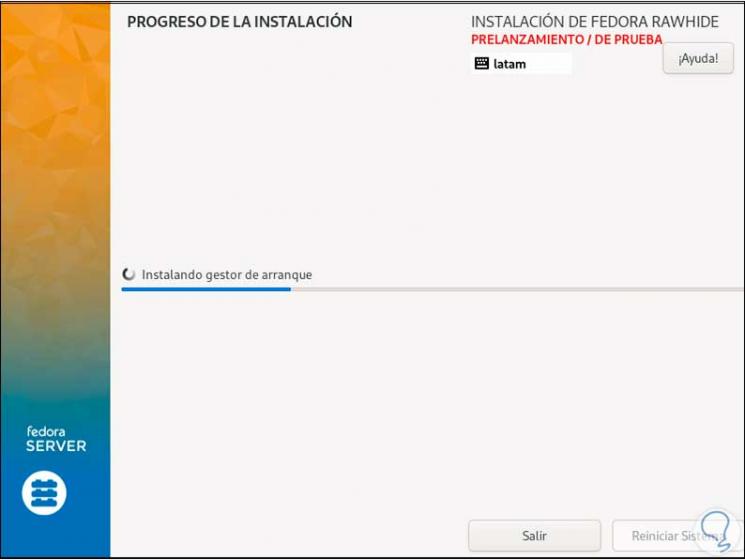
Step 10
At the end we will see the following:
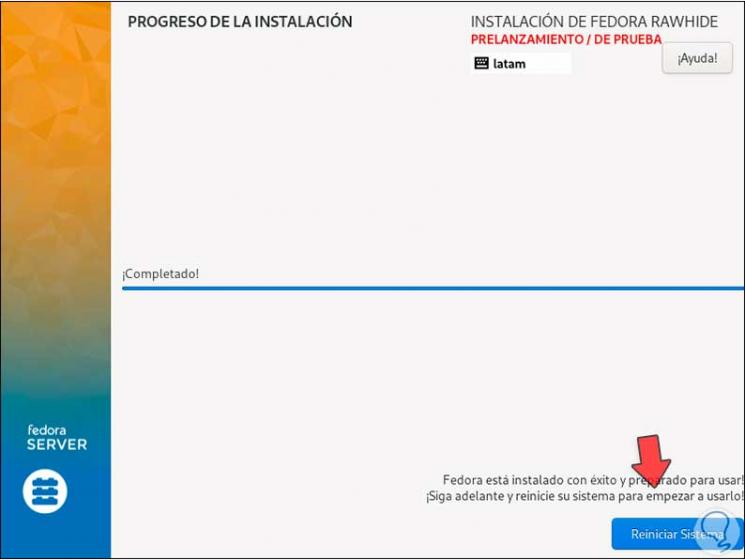
Step 11
We click on "Restart system", Fedora 35 Server will be restarted and after that we will log in:
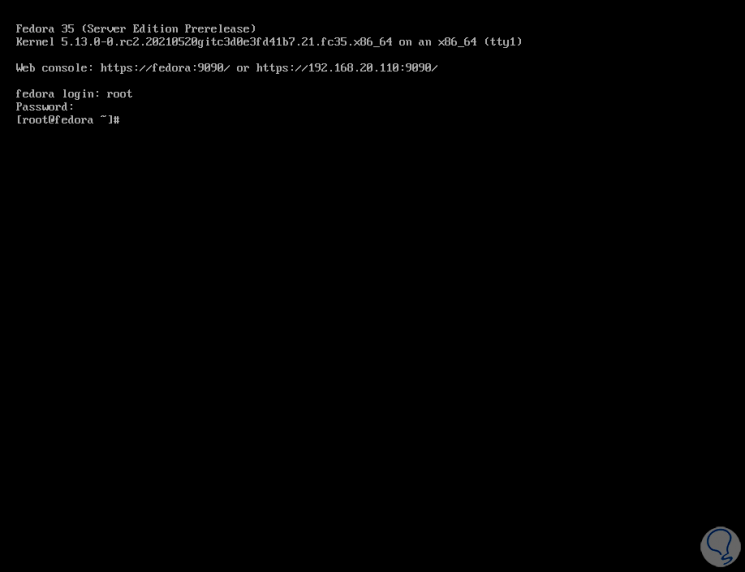
Step 12
We execute "cat / etc / os-release" to validate the installed version:
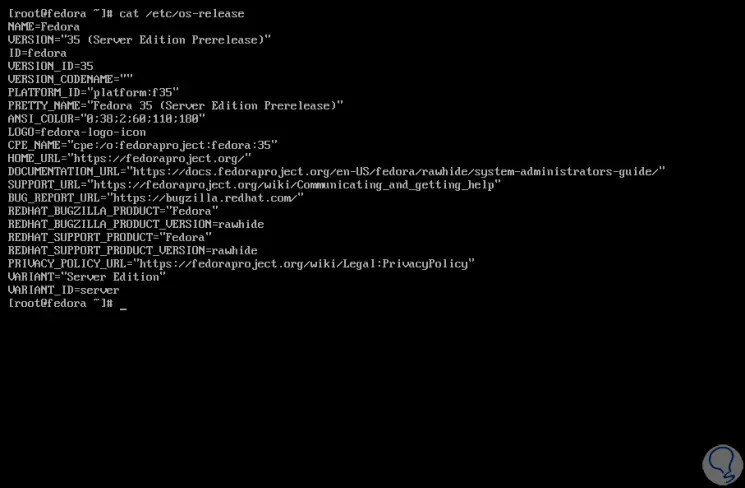
We can see that we have installed the next edition of Fedora Server that will be released in a few months, but from now on it is possible to know its characteristics and its internal processes.